How to Setup Better Privacy in Windows 10
Although, Microsoft is launching new Insider build but still the privacy issue is not solved yet. No matter, if you are using Windows 10 stable version of Windows 10 Insider Preview, you will have to set up the privacy to create a roadblock for Microsoft to track you.
Generally, Microsoft has included loads of things in Windows 10 that continuously send data from your PC to Microsoft server. According to some security professionals, this ‘user-experience grabbing system’ is not ethical.

For example, Microsoft requires location service to provide better information through Cortana. The same Location service requires for Weather app.
Obviously, Windows 10 has few options to toggle those things. You can get all those options in new System Settings panel (Win + I). But, the problem is you have to open each and every option of this menu to setup better privacy in Windows 10.
Setup Privacy Using W10Privacy
To solve this problem and save some time, here is a free app for Windows 10 that will deal with all those privacy settings. W10Privacy has all those privacy settings under one roof. You can manage all types of settings of Search, network, Explorer, Services, Edge, OneDrive, Tasks, Firewall, background apps and user-apps.
W10Privacy is a freeware for Windows 10 that doesn’t even require installation. Just download this tool and open it with administrator privilege (Run as Administrator). All the options of W10Privacy are well categorized and you do not have to find anything to enable/disable anything.
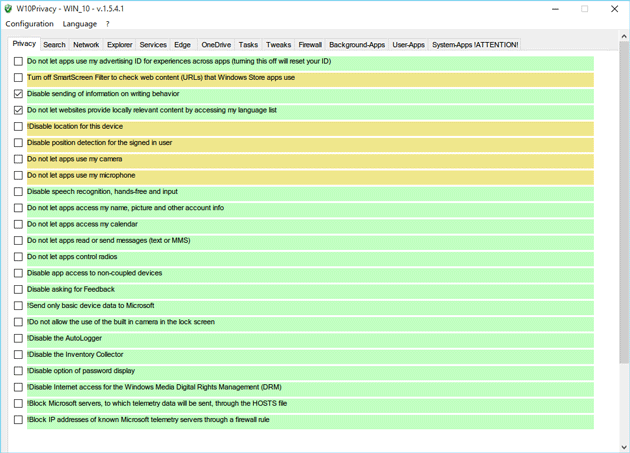
All the features are mentioned below.
Privacy
- Do not let apps use my advertising ID for experiences across apps
- Turn off SmartScreen Filter to check web content that Windows Store app use
- Disable sending of information on writing behavior
- Do not let websites provide location relevant content by accessing my language list
- Disable location for this device
- Disable position detection for the signed in user
- Do not let apps use my camera
- Do not let apps use my microphone
- Disable speech recognition, hands-free and input
- Do not let apps access my name, picture and other account info
- Do not let apps access my calendar
- Do not let apps read or send messages
- Do not let apps control radios
- Disable app access to no-coupled devices
- Disable asking for feedback
- Send only basic device data to Microsoft
- Do not allow the use of the built-in camera in the lock screen
- Disable the AutoLogger
- Disable the inventory collector
- Disable option of password display
- Disable internet access for the Windows Media Digital Rights management
- Block Microsoft servers to which telemetry data will be sent, through the HOSTS file
- Block IP addresses of known Microsoft telemetry servers through a firewall rule
Search
- Do not let Microsoft collect and use information to give you suggestions, ideas, reminders, alerts and more
- Do not let Cortana use location services
- Do not search online and do not include web results
- Disable the retrieve of Bing search suggestions and web results
Network
- Do not connect to proposed public hotspots
- Do not connect to wireless networks shared by my contacts
- Do not share my networks with my Outlook.com contacts
- Do not share my contacts with my Skype contacts
- Do not share my networks with my Facebook contacts
Explorer
- Remove search option on the taskbar
- File Explorer opens at “This PC” instead of “Quick Access”
- Show a desktop icon for “Computer”
- Show a desktop icon for “Network”
- Show extensions for known file types in File Explorer
- Show hidden files, folders or drives in File Explorer
- Show protected operating system files in File Explorer
- Turn off Windows SmartScreen
- Do not show frequently used folders in Quick access
- Do not show frequently used files in Quick access
- Remove shortcut arrows from all shortcuts
- Remove “-shortcut” suffix from future shortcut file names
- Reduce vertical spacing of the icons on the desktop
- Disable the thumbnail cache for pictures
- Disable the creation of thumbnails for different file formats
- Disable search “Auto Suggestions” in the File Explorer
Services
- Disable Windows Diagnostics tracking Service
- Disable Microsoft Diagnostics Hub Standard Collector Service
- Disbale the dmwappushsvc service
- Turn off Windows Defender
Apart from these, you will get some other useful features of Edge, OneDrive, Firewall etc.
- Send “Do Not Track” requests
- Do not start OneDrive automatically when I sign in to Windows
- Prevent the usage of OneDrive for file storage
- Disable Outgoing traffic for LockApp, Edge, Xbox, WindowsFeedback, Background Task Host, Download Upload Host and more.
Final Word
Instead of going through all those in-built features of Microsoft Windows 10, use this tool. W10Privacy helps you to do all those things within a few moments.
DoNotSpy is another useful software to do the same.