How To Log Out Of Facebook Messenger On Android, iOS
Facebook has more than one billion users from all over the world, and that is because of availability, user interface, options, etc. Although Facebook allows you to talk to almost anybody through mobile apps, there is one issue which bothers every person. Users cannot log out of Facebook Messenger on Android as well as iOS. If you are using the Messenger app on your mobile, and you want to log out of that app before removing or giving the phone to someone else, you should follow this tutorial.
What is wrong with Facebook Messenger?
Days are gone when Messenger was not needed to chat with Facebook friends or manage all the messages on Facebook. The official Facebook application was more than enough to browse the website and talk to someone. However, now you need to install the Messenger app on your mobile if you want to send or receive messages to/from your Facebook friends. That is not the only problem they have.
The primary issue is that there is no option to log out of the Messenger application. Once you sign in to the Messenger app with your Facebook login credentials, you need to go through some hectic steps to be signed out.
No matter if you are using an Android mobile or iOS mobile (iPhone), you can certainly log out of Facebook Messenger. Here is the detailed guide that you need to follow. The good news is you can use your browser as well as Messenger app to get the job done. However, if you keep using the Messenger app, it would eventually use the default browser.
How To Log Out Of Facebook Messenger On Android
If you are using an Android mobile, it is quite easy to be logged out of Facebook Messenger. No matter if you are using the standard version of the lite version of Messenger, you need to follow the same steps.
On Android mobile, you need to clear the cache and data of your Messenger application. Android users can do that without taking help from third-party apps since every ROM has the similar option. No matter if you are using the stock Android or MIUI, or Samsung’s ROM, you can find the same option. The only difference is that you need to find the correct option based on your mobile manufacturer.
We have mentioned some steps that are compatible with only stock Android. Therefore, if you are using a mobile (Pixel, MI A series, etc.) running the stock Android, you can follow these following steps.
To get started, open the Settings app that you can find the app drawer. From here, you need to tap the Apps & notifications option. If you can find the Messenger icon in the “Recently opened apps” list, you can tap on that. However, if you cannot find the icon on the “Apps & notifications” window, you need to expand the list by tapping “See all N apps” button.
Following that, you can find an option called Force stop that you need to use. Then, go to “Storage & cache” section and tap on “Clear cache” and “Clear storage” options respectively.
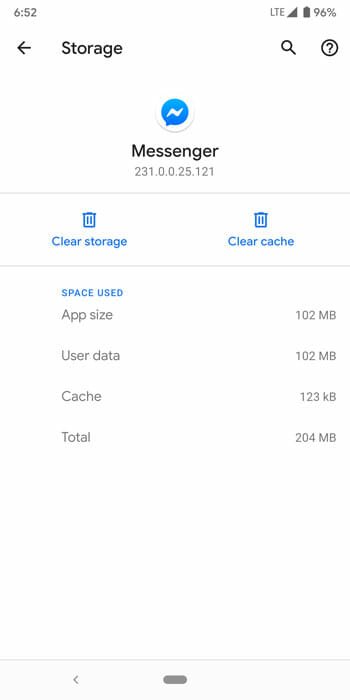
That’s all! Now if you open the Messenger app, it would ask you to enter the login credentials again. That means you are logged out of Facebook Messenger on your Android mobile.
How To Log Out Of Facebook Messenger On iOS
Although Android users can clear the storage and cache to log out of Facebook Messenger, iOS, or iPhone users cannot do the similar thing. There is a different process to log out of Messenger application on the iOS device, and the steps are mentioned below.
As mentioned earlier, you can use the Messenger application to find the option, but you need to use the browser to complete the process. To get started, open the Messenger app on your iOS device and tap on your profile picture. After that, you can find a page where you can need to find “Account Settings” option.
Then, it would open the browser on your mobile where you can find the Facebook Settings page. From here, you need to go to the “Security and Login” option. Following that, you can find all the devices and locations where your Facebook account is being accessed. You need to choose your device first from list, tap the three-dotted button, select “Log Out” option.
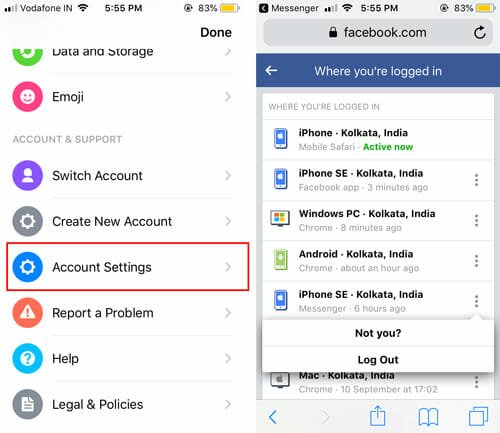
Alternatively, you can use the same option through the Facebook app. If you are using the official Facebook application, you can follow these following steps.
At first, open the Facebook app on your mobile, and tap the three horizontal looking lines visible in the bottom-right corner. Then, scroll down to the bottom and select Settings & Privacy > Settings.
It would open your browser with all the respective options like before. From here, you need to select “Security and Login” option, find out the device, and tap the respective Log Out button.
If you do not have access to your Android or iOS mobile, you can use the Facebook.com website to log out of Facebook Messenger. For that, you have to open Facebook.com in a browser, sign in to your Facebook account, go to Settings > Security and login. Then, you can find the currently used device on your screen. From there, click the corresponding three-dotted button, and select the Log Out option.
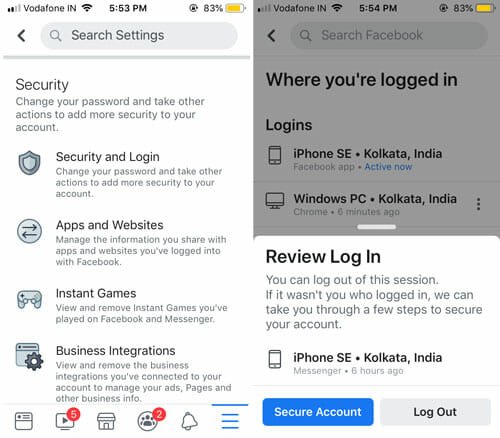
That’s all! Hope this simple tutorial would help you to log out of Facebook Messenger on Android and iOS device.