How To Install And Watch Netflix And Amazon Prime On Apple TV
Even if you are using tvOS 13, you cannot find the popular movie and web series streaming apps such as Netflix, Amazon Prime, YouTube, etc. Although your Apple TV shows an icon on the app drawer, you have to install them manually if you want to start using those services. In this article, you can find how to install and watch Netflix and Amazon Prime on Apple TV. Although you need to have a valid subscription, you do not have to spend money to install them.
What is Apple TV?
If you are already using Apple TV, you might not need to read this, but you can do so to know more about this smart TV. As the name says, this start TV is made by Apple Inc. that is a big brand in the mobile industry. Apple launched Apple TV more than a decade ago, but they launched fully customised tvOS in 2015. With the help of this new platform, you can install third-party apps from the corresponding app store and watch your favourite movie or web series. Not only just Netflix and Amazon Prime, but also you can watch YouTube.
Although Apple included so many things in the tvOS, they didn’t install the popular online streaming apps like Amazon Prime Video, Netflix, etc. There is only one reason, and that is because Apple does not make those apps. However, most of the Apple TV users want to watch movies on those streaming services. If you are one of them and you want to install these apps, you should take a look at this tutorial.
How To Install Netflix On Apple TV?
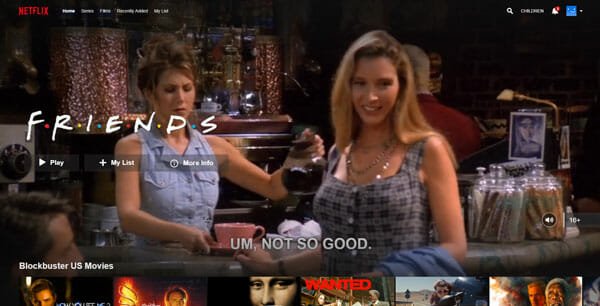
There is no expert knowledge required to install Netflix on Apple TV. As mentioned, you can find an icon in the app drawer. You need to utilise that to get the app. However, there are two methods to find any app in the respective app store.
First, you can manually search for the app in the official App Store.
Second, you can use Siri to get the job done. As Apple TV comes with Siri, the native voice command based digital assistant, you can make use of that feature to find the same in the App Store. For your information, the App Store is already installed on your Apple TV.
To get started, follow the following steps.
- At first, open your Apple TV. You should find all the app icons on your TV screen.
- If you can find the Netflix icon, you can switch to the app and click on it.
- If you cannot see the Netflix icon in the app drawer, you need to open the App Store.
- Search for Netflix app in the App Store.
- Click the Install button and wait for some time.
After installation, you can return to the app drawer and open Netflix. If you already have a subscription, you can enter the login credentials to start watching your shows.
How To Install Amazon Prime Video On Apple TV?
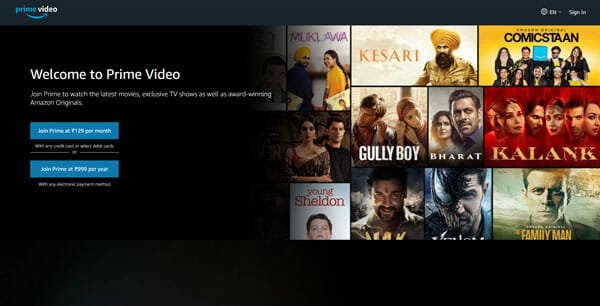
Amazon Prime Video is a globally popular paid movie and web series streaming site where you can find much stuff to watch. Like Netflix, you cannot find the Prime Video app on your Apple TV if you haven’t installed it already.
To get started, follow the following steps.
- Open your Apple TV and click the Amazon Prime Video icon. It will redirect you to the App Store.
- If you cannot find the Prime Video icon in the app drawer, you need to open the App Store and search for it manually.
- Click the corresponding Install button to get the app on your Apple TV.
Following that, you can open the Prime Video app, enter your login credentials, and start watching your favourite shows.
How To Use Siri To Install Netflix And Prime Video On Apple TV?
As mentioned, you can use the digital assistant to install Netflix and Prime Video application. The trick is straightforward, but you need to enable Siri first. If it is already turned on, you can give a command like – “search for Netflix in the app store” or “search for prime video in app store.”
It will immediately find out the app so that you can install it on your smart TV.