How to Get Windows 7 Like Start Menu in Windows 10
There is no doubt that Windows 10 is one of the best products of Microsoft, what they are giving for free to the existing customers. Windows 10 has loads of things to get praised but the re-implemented Start Menu is something that cannot be described with a single word. The revamped Start Menu of Windows 10 is consisted with some very useful features such as Live tiles, Most used apps, recently added apps, Power options, show/hide all apps button and so on.

At the same time, as Microsoft lets Windows 7 customers upgrade their PC to Windows 10 directly, they may face various issues in terms of user-friendliness. Obviously, Windows 10 is much more user-friendly than previous version like Windows 8/8.1 but Windows 7 users will get some problems if they use it for the first time.
For instance, Windows 10’s Start Menu has all the things what Windows 7 has but users need to check them minutely to get whatever they are looking for at first attempt. Although, this new Start Menu is really good in terms of options, features, appearance etc. but for news users, this seems to be complicated.
If you have upgraded your PC from Windows 7 to Windows 10 and you are getting some issues just like mentioned above, here is a solution. This simple trick will help you to get Windows 7 like Start Menu in Windows 10. That means, no matter, what version of your you are using currently, you can simply use this tool and get your most compatible Start Menu right away.
Read Also: How to Remove the Start Button from Windows 10
Get Windows 7 Like Start Menu in Windows 10
This has become very easy with Start10. Although, Start10 has been available for Windows 8 and all the later version but the Windows 10 compatible edition is much more user friendly and useful than Windows 8/8.1 users. One simple reason is it solves the actual problem, what users are facing.
Anyway, to get Windows 7 like Start Menu in Windows 10, at first, download Start10. Start10 is not a free software. But, you can try it out at free of cost for first 30 days. After that, you need to pay at least $4.99 to get the paid edition. If you need more features than the trail edition, you can purchase the Object Desktop edition, which costs around $49.99.
However, before purchasing, try the trial version of Start10. Download Start10 and install in in your Windows 10 machine. After opening this tool, you will get a screen that looks something like the following picture,
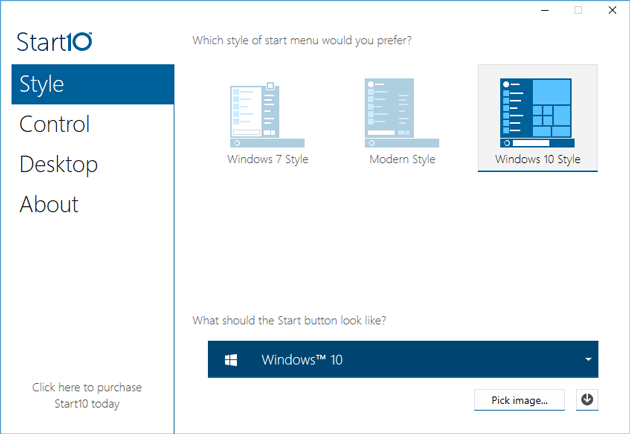
By default, Windows 10 Style would be selected. Just select Windows 7 Style.

That’s it. After that, your brand new Windows 10 Start Menu will be looking like this image,

Not only this, but also users can get some other features. Some of the useful features of Start10 are enlisted here,
- Change theme
- Change Start Menu logo (predefined & custom image are available)
- Add/remove texture
- Replace Cortana search with Start10 search
- Change what to get when you are on Desktop (i.e. Start10 Menu, Windows 10 Menu etc.)
- Change transparency of Taskbar
There are more other features. But, you need to use it to get them all in your hand.
Final Word
If you are really getting any serious issue with Windows 10 Start Menu, this is much better to change the looks of that instead of struggling with that. However, if you can learn how to use the newest Start Menu, you can get much more than Windows 7’s Start Menu. This rebranded Start Menu of Windows 10 is more useful than old Start Menu.