How To Enable Wi-Fi Calling On Android And iOS
If you recently bought a smartphone and you do not know how to enable Wi-Fi calling functionality on your phone, you should check out this tutorial. Here is how to turn on and use Wi-Fi calling on Android and iOS so that you can get a better voice call experience without any extra charge. This functionality is available in most of the countries, but it depends on the carrier that you are using as it is a carrier-based service.
What Is Wi-Fi Calling?
Wi-Fi calling is an HD voice service that allows you to make calls with a Wi-Fi network. Let’s assume that you have a poor network issue, or you are getting some call-drop problem on your mobile. At such a moment, you can utilise the Wi-Fi calling facility to make the call by ignoring all those call drop issues.
You can receive and make HD voice calls using this facility. However, some carriers, around the globe, have enabled video call feature as well. That implies you do not need an LTE connection to initiate an HD video call through your carrier.
Charges:
The best thing about this Wi-Fi Calling feature is that you do not need to give any extra money to your carrier to initiate a call. If you already have a carrier plan activated on your number, you can use that to get the job done. No matter whether you are about to make a call in your country abroad, you do not need to pay extra money to your carrier.
Important things to know:
Here are some of the most important things you should know about Wi-Fi Calling before enabling it.
- You must have to be connected to a Wi-Fi network to start the call. Otherwise, it will use your cellular network.
- You do not need to pay an additional cost to your carrier.
- Your Wi-Fi network should be strong enough to hold the call.
- You can use this facility when you do not have a good cellular network, or you are getting call drops.
- You need to enable this feature manually in your mobile.
- You should have a phone that supports HD voice calling.
Difference between LTE and Wi-Fi Calling:
LTE is a type of network that holds the name of 4G. LTE or Long Term Evolution is a wireless communication standard, and it is prevalent in today’s mobiles. Almost all smartphones have 4G LTE connectivity to allow users to access faster internet service. Whenever you make a call, your phone connects through the LTE network, and it gets received by the recipient. On the other hand, Wi-Fi Calling is nothing like LTE – although it allows you to make calls. In this case, you must be connected to a Wi-Fi network, whereas LTE doesn’t require such a thing. Also, you can make calls via LTE without Wi-Fi, but the opposite thing is not possible at some special times.
Now, if you have a smartphone, you can use these following steps to enable the Wi-Fi Calling feature. If you are an iOS user, you can find the exact steps in this article. However, if you have an Android mobile, you might need to know the location of that feature.
How To Enable Wi-Fi Calling On Android
At first, open the Settings app in your mobile and go to the location from where you manage your cellular network. Every Android mobile has a setting from where users can manage the mobile network, preferred network type, on/off VoLTE, etc. Here you should get an option called Make calls using Wi-Fi.

You need to use the corresponding toggle button to enable this functionality.
If you want to use it to make a call, you need to connect to a Wi-Fi network first. Now, make sure that you are getting an icon like the following image in your mobile network area. Then, you can dial a number and check if the same icon is appearing on your screen.
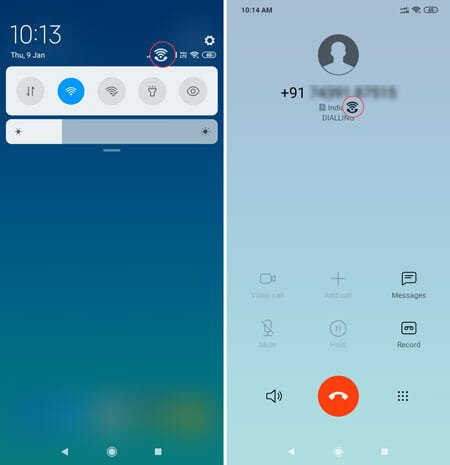
If there is a similar icon, Wi-Fi Calling feature is working for you.
How To Enable Wi-Fi Calling On iOS
Like Android, you can enable Wi-Fi Calling on any iOS mobile. To get started, open the Settings app and go to “Phone” settings menu. Here you can find an option called Wi-Fi Calling. By default, it should be turned off. You need to toggle the button to activate it.
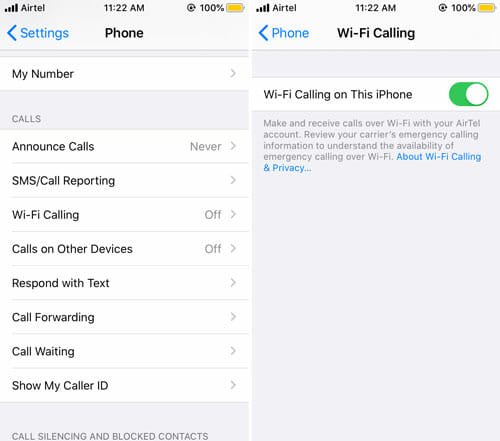
After that, connect to a Wi-Fi network and try to make a call.
In case, you are not getting the Wi-Fi Calling feature; this is recommended to contact your carrier because only they can activate it across their network.