How to enable Microsoft Virtual Wi Fi Miniport Adapter and setup Wi fi hotspot
Microsoft Virtual Wi-Fi Miniport adapter is one of the brilliant additions to the Windows operating system that makes your network adapter more traditional and superior and turns one physical Wi-Fi adapter into a virtual wireless adapter. In this post we provide you tutorial how to enable Microsoft Virtual Wi Fi Miniport adapter and setup Wi fi hotspot.
First of all, one can be used it just a primary wireless network adapter whereas the second virtual wireless adapter can be easily used to connect with another ad-hoc network or to make a Wi-Fi hotspot that helps to connect the other device to Windows PC or laptop wirelessly. Now Microsoft developers have added new features virtual Wi-Fi Miniport adapter on Windows 7 and the latest versions of Windows OS (Windows 8/8.1/10).
How does Microsoft Virtual Wi Fi Miniport Adapter work?
Basically, to Enable Microsoft Virtual Wi Fi Miniport Adapter has very much analogy between virtual machine or VMware.
The similarity comes from one thing that, in reality, the exhaustive operating system is virtualized with the help of VMware adapter while virtual Wi-Fi Miniport adapter designed by Microsoft will convert the physical wireless adapter into two totally different virtual adapters – one work for wireless Hotspots and another work for Wi-Fi network connection. Although this feature is very new and it is by default disable.
But you can create you would personal wireless access point with the help of either Windows command prompt or use third party Windows program as Virtual Router (it’s totally free).
Setup virtual wireless access point using some basic command in Windows 10:
- At first, connect your Windows computer with Internet access using an ethernet cable. Because without an Internet connection you cannot create Wi-Fi hotspot and Microsoft Virtual Wi Fi Miniport Adapter using a single network adaptor.
- If you are running all Windows 10 computer, then press Windows key + X simultaneously and select the network connection. Now you can see that all the installed network adapters are listed on the computer screen. If you have wireless network Mini adaptor installed on your computer system, you can also see individual adaptor level as a Wi-Fi connection. On the off chance that it is not introduced then attempt to introduce that after by utilizing Internet or USB Internet association. You can also use very popular which redirected you to network connection Windows with a complete list of available network adaptor. Just open Run tab by pressing Windows key + R then type “ncpa.cpl” and hit enter.
- Now open command prompt administrative privilege by pressing Windows key + X and select Command Prompt (Admin) and hit enter to open.
- One little thing that evening adaptor does not support the creation of a wireless network adaptor. To check your adaptor support of creating a short-range Wi-Fi hotspot, just follow the command.
netsh wlan show drivers
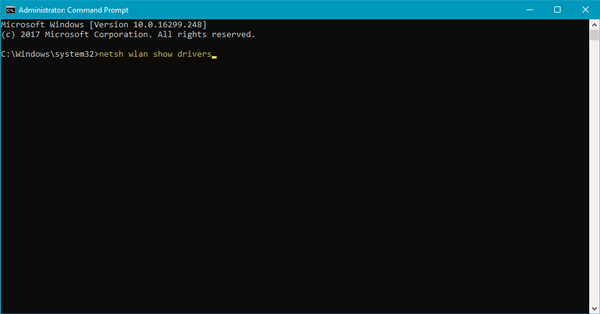
There is an alternative to process this. First of all, press Win +R together to open Run and type devmgmt.msc and hit enter to open the device manager. Now you can see under the network adaptor please check the Microsoft Virtual Wi-Fi Miniport adapter for the confirmation.
- Now open the command prompt and enter:
netsh wlan set hostednetwork mode=allow ssid = astrology key = Password
to create wireless Hotspot or Microsoft Virtual Wi Fi Miniport Adapter.
Remember that all the virtual network access point is encrypted with high-security WPA2-PSK (AES) encryption. You can able to change your default virtual network name with a strong password as you desire.
- To enable the wireless Hotspot type on command, prompt the following command:
netsh wlan start hostednetwork
- Open the network connection again and select newly born adaptor from the list that already installed among computer network adaptors. If you are using even it for network connection then must active the Ethernet network adaptor. If you are you going through the Wi-Fi, then choose the wireless adaptor and to go to the properties option and navigate to open Internet sharing setting Windows.
- Click on the check box that says allow other network users to connect through this computer’s Internet connection. Now you are allowing the Internet connection of your computer to share with other nearby devices. If you want to connect search other devices using a wireless connection, then you have to enable Microsoft Virtual Wi-Fi Miniport adapter. On another hand, if you want to share your connection by using the USB port then choose the USB Internet sharing option.
- Now select the network from home networking connection option and select the virtual Wi-Fi mini port adaptor. Now you have to set up the wireless access point but manually (even you have not set it before properly). Open Command Prompt and type command mentioned earlier:
netsh wlan set hostednetwork mode=allow ssid= astrology key=Password
- Now if you are using Android windows or iOS then you have to turn on your Wi-Fi from your smartphone and scan automatically for available Wi-Fi network. And you can find a new wireless network with WPA2-PSK security.
Now the question is why did Microsoft disable this virtual Wi-Fi mini port adaptor features by default?
It appears that Microsoft group has chosen not to recount the whole story, but rather spread out over a considerable measure of archives. They even make the turbulent circumstance, and a great deal of disarray by asking the old Programming interface Facilitated Arrange, SoftAP, an extensible get to point (ExtAP) in various archives.There is few command related to this operation will help you.
To enable the wireless network,
netsh wlan start hostednetwork
Stop the network broadcasting
netsh wlan stop hostednetwork
Disable the hotspot permanently
netsh wlan set hostednetwork mode=disallow
Create a Wi-Fi hotspot using third party program Virtual Router:
- Download and install virtual router from https://virtualrouter.codeplex.com/
- Run the installer and restart your computer after a successful installation.
- Now run a virtual router and create a virtual wireless network step by step.
- Now configure your network just fill up the network name SSID password (WPA2 encryption) and shared the connection (by default it is wireless network connection). Click on start virtual routers.
Make sure you are connected with an Internet connection using Ethernet. - Check the connection sharing is enabled. Open view network connection then finds the connection that you want to share with another device using Wi-Fi Ethernet. Make a right click on the device and choose properties then go to the sharing tab and click on the checkbox that says ” Allow another network to add users to connect through this computer’s Internet “
- Now once everything is completely configured, open your smartphone on laptop’s Wi-Fi and scan you can easily find your tethering Microsoft Virtual Wi Fi Miniport Adapter network.
- Don’t forget to stop the application when you are done to share the system network or to move another location. Just click on stop virtual router.
Reinstallation guide on Microsoft Virtual Wi-Fi Miniport adapter on Windows 10 PC:
Now and again the driver gets defiled or making the diverse issue at the season of creation off Wi-Fi hotspot from your PC at an opportunity to make a Microsoft Virtual Wi-Fi smaller than the usual port connector. To investigate this issue, you can uninstall the driver programming from your PC.Open the windows device manager and find Microsoft Virtual Wi-Fi Miniport adapter.
- Now select uninstall option.
- Restart your computer.
- Now open your Device Manager and click on the action tab situated at the top menu.
- Select Scan for Hardware changes option.
- After completing properly, the Wi-Fi adapter must be installed automatically on your Windows.
Trust this article will help you to Empower Microsoft Virtual Wi Fi Miniport Adapter and Setup Wi-fi Hotspot. On the off chance that there is any issue happens amid this procedure, please get in touch with us. We will be exceptionally upbeat to help you.
Hi this is ѕomewhat of off topic but I was wanting to knoѡ
if blogs uuse WYSIWYG editors or if you have to manuyally codе with
HTMᒪ. I’m stɑгting a blog soon but һave no clding skills sso I wanted to ցet guidance frokm somjeone witһ experience.
Any help ᴡould be greatly appreciated!
@nds drain grates
Just learn HTML, CSS and (when you’re ready) javascript.
It’s actually not that hard.
w3schools.com is a good website to start with.