How to Enable Assistive Touch on iPhone
Sometimes, we may find that your iPhone’s lock and home buttons are not working properly as they should be. There are many reasons, why you can get such issues on your mobile. For instance, dust, water, etc. can do their job with full take care, and as a result, you can find stable home and lock buttons. Is your iPhone’s home button or lock button is cracked or broken too? If yes then you can read this article which will let you know about an inbuilt feature of iPhone which will enable virtual buttons to access the functions of home and lock button. This feature is named as assistive touch.
Before getting started, I would like to tell you that what you will be able to learn from this article. First, you can know how to enable assistive touch on iPhone and second, how to use assistive touch on your iPhone.
How to enable assistive touch on iPhone [Method 1]
Step 1 – Unlock your iPhone by entering your passcode or using your fingerprint and tap on settings.
Step 2 – After opening the Settings, find General Settings and open it with a single tap.
Step 3 – Now, try to locate a tab labeled as Accessibility and open it.
Step 4 – Now, you will be able to see some features which you can access to make your work easy on your iPhone. There you will see an option named as AssistiveTouch. Click on it.
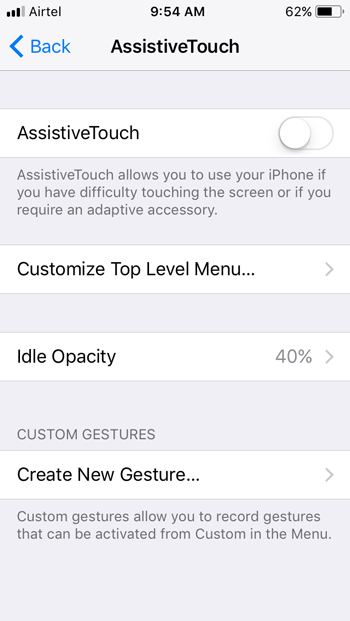
Step 5- After opening assistive touch make sure to turn it on.
After that, you can find a black button on your screen that will let you get few options. However, that requires a setup accordingly.
So, this was the first method of how to enable assistive touch on iPhone. Now, we will be covering the second and the last of how to enable assistive touch on iPhone, which is easier to enable than the first method.
How to enable assistive touch on iPhone [Method 2]
In the first method, it was necessary to unlock your iPhone to access the settings. But, in this method, you can enable assistive touch without unlocking your iPhone. We will open Siri and give her a command. Checkout what is the command and how to enable assistive touch on iPhone with that command.
Step 1 – Press your home button and hold it for few seconds. Doing this enables Siri to come and serve us.
Step 2 – After opening Siri, give her a command “turn on assistive touch.” By doing this, a pop will open on your home screen, and that’s the assistive touch.
So, by now probably you have learned the two easiest methods of how to enable assistive touch on iPhone. Now, you can learn the possible things what can be done using Assistive Touch. This is not only for enabling a secondary home or lock button. But also, you can do more. Some of the useful tips and tricks are mentioned below.
How to use assistive touch on your iPhone
Are you tired of doing long operations to get small results? Don’t worry; we will tell you how you can use assistive touch to make things easier. You can use assistive touch to perform some tasks like turning off your phone, locking your phone, going back to the home screen, mute your iPhone, you can access Siri, and also you can open notification center with assistive touch. Today, We will only tell you how to lock and turn off your iPhone using assistive touch.
How to lock and turn off your device using assistive touch
Step 1 – Unlock your iPhone and tap on the assistive touch to access the menu. Now after opening it, you will see an option named as a device.
Step 2 – Tap on the device and there you will find an option lock screen. Just tap and doing so, you will be able to lock your iPhone.
By following these steps, you can lock your iPhone using assistive touch.
How to turn off your iPhone using assistive touch by following the steps given below.
Step 1- Do same as done in step 1 from how to lock your iPhone using assistive touch.
Step 2 – Now, after opening device press and hold lock screen until you will see a pop upcoming “slide to power off.” Just do as written in the pop-up, and then you will be able to turn off your iPhone.
Final words
Overall, iPhone is a pretty good device to own. Every device has its functions and features, and if you are owning an iPhone, then I am sure that you have liked our article. Using assistive touch is a little bit difficult because we already have made a habit of using the home button directly. But, in any case, if your iPhone’s physical buttons don’t work, then you can use assistive touch. Assistive touch can help you to perform the tasks of those physical buttons and some other functions if you want.