How to Enable 2-Step Verification on WhatsApp
WhatsApp is one of the best instant messaging services that has more than one billion users, as of the record of February 2016. Almost all the smartphone users are using WhatsApp since a long time now. The best part of WhatsApp is you can use this instant messaging service for free for as long as you want since they have waived all the charges that were set after one year for each mobile number. After getting acquired by Facebook, WhatsApp has got numerous features. On the other hand, it has tightened the security of the service by launching 128-bit end-to-end encryption for every chat.
That makes the IM even better since people were worried about the security. However, now, as the WhatsApp has end-to-end encryption, people are using this tool even more. To harden the security, WhatsApp has recently launched 2-step verification so that only you can use your phone number on your mobile.
What is 2-step verification?
Two-step verification or two-factor authentication helps users to add an extra layer of security on the existing username and password. You can enable 2-factor authentication on various social networking sites, Google account, and many net-banking accounts. After enabling 2-step verification system on an account, you cannot log into that account by just entering your username/email and password. After entering your credential, you need to enter a code that should be sent to your phone number or email ID or any authenticator app.
What does 2-step verification mean for WhatsApp users?
This 2-step verification is entirely different than usual as you DO NOT have to enter any secondary verification code while opening the WhatsApp account on your mobile. Instead, you need to enter a code while trying to open WhatsApp on any other mobile. There are many people, who often face problems on their WhatsApp account by getting attacked by unwanted attackers. An attacker can hijack your WhatsApp account using different techniques. By enabling 2-step verification, you can prevent others from using your phone number since a code needs to be entered while using your number on a second mobile.
What if you have got a recycled phone number?
Many times, we get a recycled number. You might think that you cannot register your phone number if that number was registered earlier and locked down using 2-step verification. That’s NOT true. A telecom company recycles a phone number after a very long time of inactivity. On the other hand, WhatsApp un-register an account after days of inactivity. That means, by the time, you get a recycled number, the associated WhatsApp account will be disabled already.
How to enable 2-step verification on WhatsApp?
This is very easy and not much time consuming as well. As of now, this feature has been included in the latest beta version. Make sure you have V2.16.346 or a later version of the beta program. For your information, you can download it from APKMirror. After installing that, you can follow the following steps to get things done.
Open WhatsApp and tap on the three-dotted button visible on top right corner. Here you can find Settings. Go to Account Settings, where you can find Two-step verification.
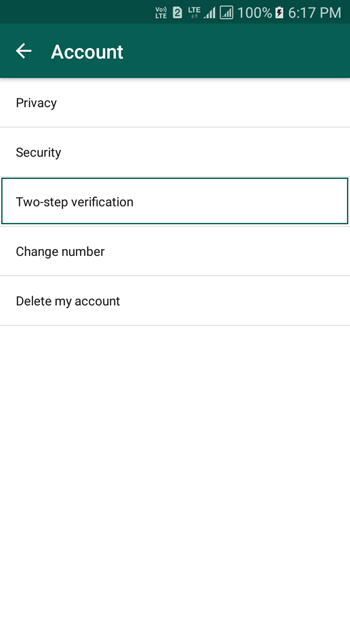
Tap on it. After that, you need to enter a 6-digit passcode that you need to enter to register your number on WhatsApp on a second mobile. Following that, you have to enter an email address. In case you forget your passcode, you can reset that using your email ID.

After setting up everything, you can find a screen something like this,

If you want to change your passcode, you need to navigate to Two-step verification > Change passcode.
That’s it! This is as simple as said. Hope this 2-step verification on WhatsApp would help you to strengthen your security.