How To Connect FTP And SSH On Windows Without Software
File Transfer Protocol (FTP) and Secure Shell (SSH) are the two most important things that you need to know when you are trying to manage a server. If you have a managed server, you might now need them, but an unmanaged VPS server user should know about them. If you are trying to download an FTP and SSH client for your Windows computer, you need to stop as you can execute those commands without installing any third-party software.
How To Connect FTP On Windows Without Software
This is very easy and not much time consuming as well. As mentioned in the title, you do not need to install any third-party software too. However, you need three things, and they are – the FTP server, username, and password. You need the FTP server URL for apparent reasons. On the other hand, you need a username and password to access the FTP server to navigate directories. Without this information, you won’t be able to do anything.
For getting started, connect your computer to a valid internet connection and open This PC. After that, right-click on empty space, and select “Add a network location” option that you can find in the context menu.
Follow the screen instruction and select the option that says “Choose a custom network location.”
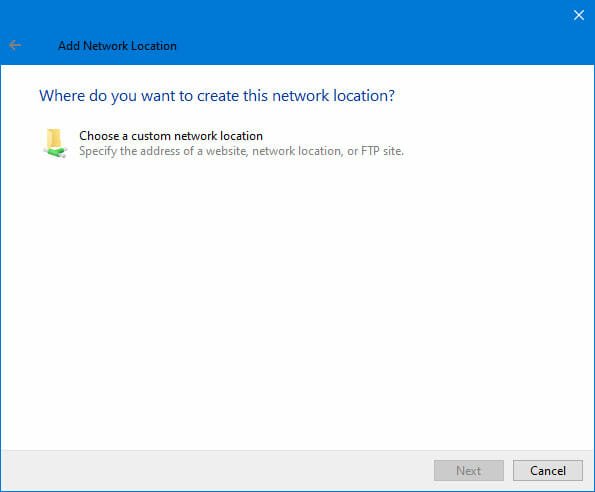
In the next screen, you have to enter the FTP site or server address. A standard FTP site’s address looks something like this- ftp://ftp.microsoft.com
After visiting the next window, you have to enter the username and password of your FTP site. However, if you are browsing a public FTP site, you can select the “Log on anonymously” option.

If you have a username and password, remove the tick from the “Log on anonymously” checkbox, and enter the username and password accordingly.
After that, you have to enter a name for the network location. As you can connect to multiple FTP sites, this name will help you recognize the network location easily.
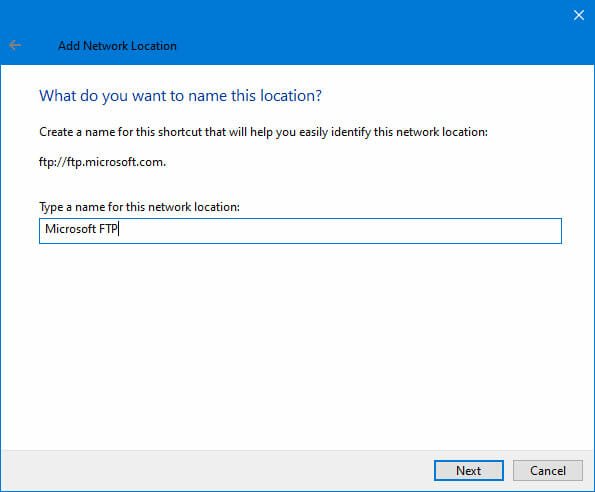
After following the last step, you can find the selected network location in This PC. Now, you can access that from there.
How To Connect SSH On Windows Without Software
Previously it was not possible to connect SSH via Windows PowerShell or Command Prompt. However, Microsoft has enabled this functionality in Windows 10. Also, it was not enabled in the older version than Windows 10 April 2018. If you are using Windows 10 April 2018 or later version, you may not do anything to enable SSH support as it is turned on by default.
To get started, you need to open the Windows PowerShell and enter a command like this-
ssh username@IP
If you provide all the details, it can look like this-
ssh root@100.100.100.100
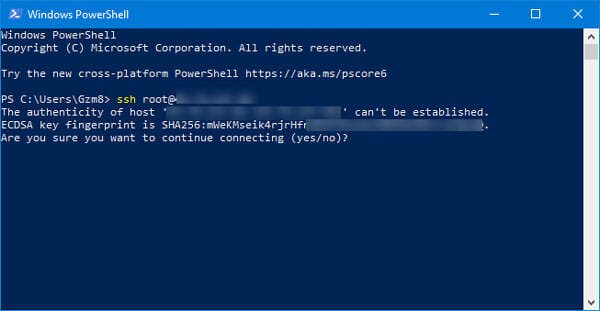
Now, you need to allow it to access your account and enter the password accordingly.
That’s all! This is as simple as said.
Best FTP Client For Windows 10
1] Cyberduck
Cyberduck is one of the best FTP clients for Windows 10 that helps you connect various servers including FTP, SFTP, WebDAV, OpenStack Swift, Amazon S3, Azure, Google Drive, Dropbox, etc. Like any other FTP client, you will be able to browse all the files, upload and download data, etc. No matter which text editor you use, you can assign that to edit your files directly. Talking about file editing, you can edit files and upload them directly. Download
2] Filezilla
Filezilla is another useful FTP client with all the possible options. The user interface of this FTP client is neat and clean. Therefore, you won’t have any problem using this tool even for the first time. You can save the username and password so that you can access multiple servers simultaneously. From FTP to SFTP, you can connect to all kinds of FTP servers with the help of Filezilla. Like Cyberduck, you can edit files and upload them directly to your directory. Download
3] WinSCP
Apart from having all the common options, you can find scripting and task automation included in WinSCP FTP client for Windows 10. The best thing is that you can translate options in other languages so that you can understand everything quickly. Other than having a GNU interface, you can use it as a command-line tool. The most important thing about this tool is that it lets you set a master password so that you can prevent others from opening the client on your computer. Download
Best SSH Client For Windows 10
1] Putty
There is nothing better than Putty when it comes to SSH client for Windows 10. It has all the possible options that you can think of in an SSH client. This is very easy to use, and it lets you execute all the supported commands without any issues. The user interface is elegant so that users can understand every option included in this tool. It is possible to save the credentials and server address so that you can establish an SSH connection quickly. Download
2] SuperPutty
If you do not like the user interface of Putty, you can try out this client, which works on Putty but provides a better UI. To get started with this SSH client, you must have the executable file of Putty. The best thing about this tool is that you can find all the options that Putty provides. Another important thing is that SuperPutty is an open-source program and you can find the source code on GitHub. Download
These are some of the best SSH and FTP clients for Windows 10. I hope you will found it useful.