How To Hide Photo On iPhone Or iPad
When it comes to stability, people often prefer the iPhone and iPad over an Android mobile or tablet. If you have captured some photos that you want to hide from the public library, you can do that. Here is how to hide photos on iPhone and iPad. There are two different ways to do that. First, you can use some in-built apps such as Photos and Notes. Second, you can install some dedicated third-party apps. Both tricks work pretty well, and you should not get any problem while using either of them.
How To Hide Photo On iPhone Or iPad Without Any Software
This is probably the most underrated option or functionality that most of the iOS users do not know about. Although this option exists in your iPhone and iPad, you might not know about this option as well. Many people know about this option but do not use it regularly. That is because it hides the photo, but it doesn’t lock it. That means if you want to remove it from the camera roll, you can do that only.
Method #1
All those aforementioned things are possible with the help of the Photos app, which is an inbuilt app. That implies you do not have to download any third-party software to get it done.
To get started, open your Photos app in your iPhone or iPad and select a photo that you want to hide. Following that, tap the Share button, which is visible on the bottom-left corner of your screen. Here you can find an option called “Hide.” Tap on this option and select Hide Photo button to get it done.
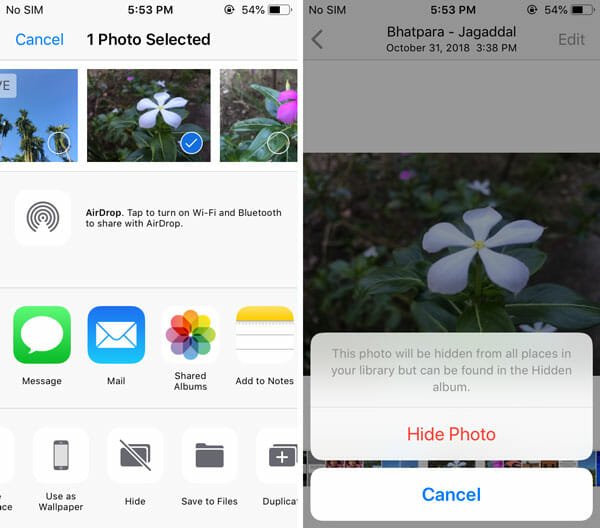
Now, you cannot find the image in your Camera Roll. If you want to find that photo, open the Photos app and switch from Photos section to Albums. After that, scroll down to the bottom until you find Other Albums label. Under this label, you should get an option called Hidden.

Tap on this option to find all the hidden photographs.
Method #2
There is another way to hide any image on your iPhone or iPad. The advantage of using this trick is you can lock down the photo so that others cannot view it. Like the above mentioned trick, there is no need to install any third-party app since you can use the Notes app to get things done.
To get started, open the Photos app and select a photo that you want to lock. Following that, tap the Share button. Here you can find an option called Add to Notes.
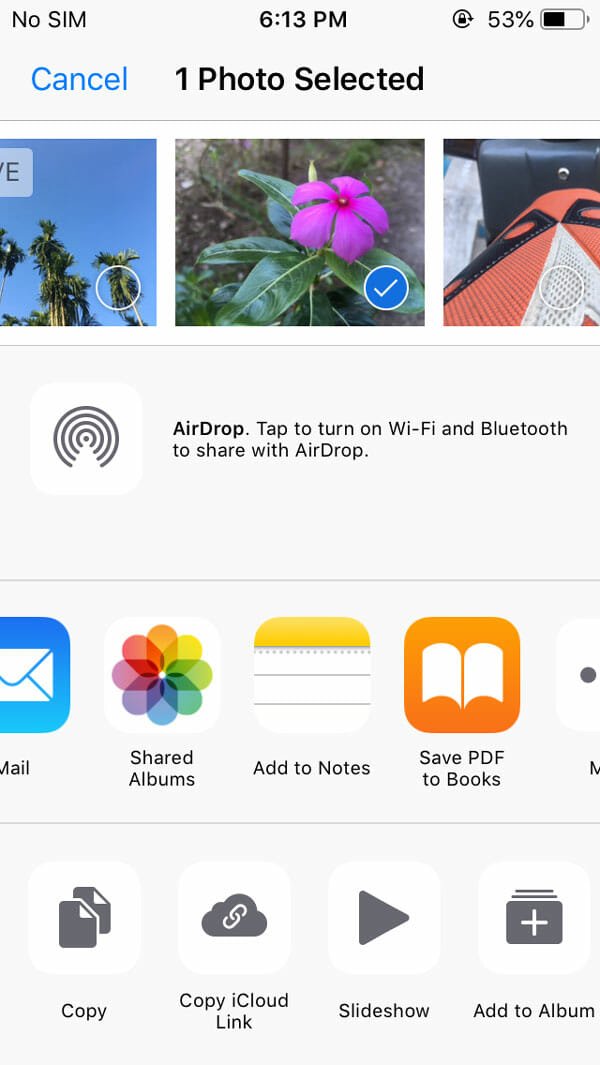
Tap on this button and use the Save button. After that, open the Notes app on your phone and tap on this photo note. On your screen, you should find a Share button visible on the top-right corner. In the Share menu, you should get the Lock Note option.
Here you need to enter a password. You can also use Face ID or Touch ID to open the note.
These are two different methods to hide and lock photo on iPhone or iPad without any third-party software. However, if you are ready to install a third-party app, you can check out the following application.
Best App To Hide Photo On iPhone Or iPad
There is an app called Secret Photo Vault – Keepsafe, which will let you create a safe vault for your images. This app is available for iPhone as well as iPad. All you need is iOS 10.0 or later version. The user interface of this app is pretty good and you should find any problem using it for a long time since it comes with a dark theme as well. All the photos can be locked with passcode, Face ID, Touch ID, etc.
Final Word
If you are ready to install a third-party application, the above-mentioned app is pretty good. However, if you do not want another third-party app on your phone, you can check out the first two tricks.