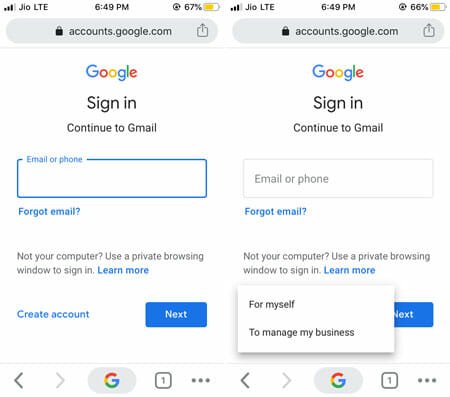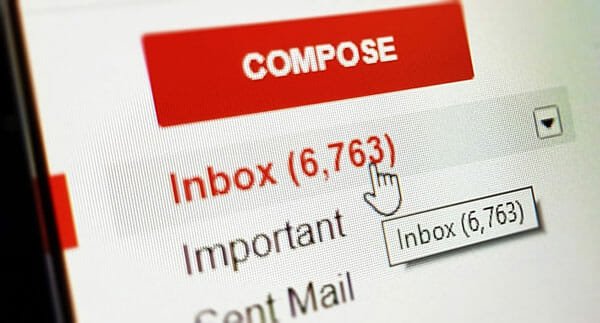Gmailify Lets You Access Features Of Gmail Without A Gmail Address
Few years back, when I was using a low configuration laptop with Windows 7 OS, this rich friend of mine made me crazy with his newly bought Mac Book. I really got attracted to the design, the OS, the whole thing. Somehow I really liked the dock and couldn’t resist myself from thinking about it, as a result, ended up installing a mac OS skinpack in my laptop, which gave me a feeling of being there in that environment.
Today, Google Mail introduced a feature which lets you do the similar thing.
This new feature, which is being called as Gmailify by Google, lets you convert your mail inbox into Gmail irrespective of your provider. Wait, “irrespective” isn’t general as it sounds, because this feature is only available for Yahoo! mail or outlook/hotmail, as of now. But we can expect this to extend to remaining services providers too, in the future.
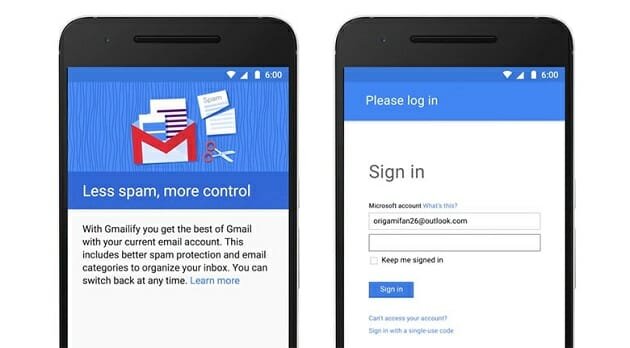
Gmail is one of the best mail services out there without a doubt, with simple user interface, handling all kinds of Email problems to the best extent like Spam, Search etc. That’s what Gmail always been known for, since long time. Yahoo and Microsoft have better features in their own way. Even though Google doesn’t restrict to have a Gmail to use it’s other services like YouTube and Google Photos, but still if you want to use Google mail as well and like the environment then you have to create a new address. But moving email is easier said than done, you have to perform may things like migrating all your important emails, importing contacts, letting your friends and family know your new email. With Gmailify, you simply avoid all that headache and use your mail without changing the address. (Yahoo did similar thing earlier.)
Rolling out this update, Michael Käser, Software Engineer at Google says,
“For the last year, you’ve been able to access your email from other providers, like Yahoo! Mail or Outlook.com, in the Gmail app on Android. And we’ve been getting lots of great feedback from those of you that do. Many of you would like more of Gmail’s powerful features, like spam protection and inbox organization, on these accounts—but don’t want to go through the hassle of changing your email address.
We agree. So starting today, if you use Yahoo! Mail or Hotmail/Outlook.com, you now have the option to Gmailify your inbox.
Gmailify links your existing account to Gmail so that you get all the bells and whistles—spam protection, inbox organization and even Google Now cards based on your mail—without having to leave your current address behind.“
Which means, Gmailify links your existing Yahoo/Outlook email address to Gmail letting you access all your mails from Gmail environment itself. So, for those who already have Gmail address, they can easily link both, which would save lot of time. If you do not have one, then no need to worry, you can create a new Gmail ID and link both right then and there. The process of linking is also pretty easy.
First of all, make sure that you have latest version of Gmail App. In your Phone or Tablet which use Android Operating System, open Gmail App. Open the menu present on top left , scroll down and tap settings then tap the non-Gmail address you want to link with, tap link account.
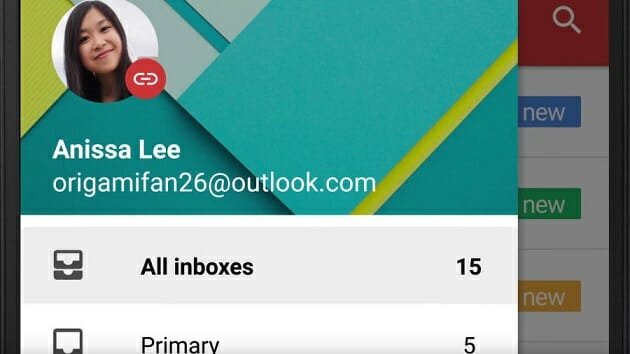
These are the things you would get/can do by linking your non-Gmail ID to Gmail ID:
- You can sign in to your inbox using your non-Gmail ID. You would receive mails from non-Gmail id to linked account, and you can do read, reply , delete from there itself – pretty much you can do anything that you could do on your email.
- You are linking non-Gmail Id to Gmail which means you would get all of Gmail featuers – themes, settings, spam protection, inbox organization with sorted emails in categories like Primary, Social, Updates, Forums; Gmail Search features with advanced search operators, Highlighting Travel tickets, hotel reservations; Gmail like notifications to your mobile etc.
- Everything you would do on linked Gmail inbox would effect in your non-Gmail address – like reading an email, trashing a mail etc.
- At the time of responding a mail, you can choose which address you want to use.
- If you archive a mail in your linked Gmail inbox, then Google automatically creates an archive folder in your non-Gmail address and stores them there as well. The same thing with labeling, when you add a label to a message, then Gmail will automatically create a folder in your non-gmail address and place that message there. If you add multiple labels, then Gmail would add copies of mails in different folders to make sure they are there in the right place in your non-Gmail account.
The best part about Gmailify, is that you can unlink your account whenever you want. To unlink a non-Gmail account, just navigate to settings, and tap unlink in Linked Account . Thats it, You are done.