Getting Parental Control using Android Lollipop’s Restricted User Profile or Guest Profile
Just like ‘Lollipop’ (the eatable) is a favorite among its target audience (children), the Android OS with this name has also managed to become a hit among Android users globally. The considerable difference between Kitkat OS features and Lollipop OS features has made smart users take notice of this latest Android Operating System.
There is a popular quote “Thank God, we enjoyed our childhood before technology took over!” doing rounds on the social media these days. It is quite true as today’s kids know Lollipop as an Android OS and not the eatable the we grew up eating. However, the advancement of technology has helped with better controls being invented. For example, with Android 4.2, we had the provisions of restricted user accounts on tablets. This has proved to be a great relief for parents when handing over tablets to kids for play or watching cartoons.
Lollipop has been accompanied with significant features like multiple user profiles including the guest account option. In this article, we shall understand how to manage parental control using Android Lollipop’s restricted user account for tablets or guest user profile for smartphones.
How to trigger parental control feature using Lollipop’s Guest User Account on smartphones?
Under category part, you now have the basic Users settings option for smartphones with the latest Android. Once the “Users” settings is opened, you can view two accounts: Simple User Account (i.e. your own account) and Guest Account.
The Guest profile option is disposable i.e. once someone uses your phone through that account and comes back again next time, all settings will be reset. This has specifically being made available in Android 5.0 to allow smartphone users to share their phones with anyone without having to worry about their smartphone private data or settings being accessed.
So, next time someone asks your phone to make a quick phone call, you can simply switch ON the guest account and activate the option “Allow phone calls” from the Settings part of this profile. You can be rest assured that your guest won’t have access to your phone contacts.
Now, this Android guest profile feature can easily be used for children when they want to play games on your smartphone or may be try the new drawing app. For kids, you can keep the option “Allow phone calls” disabled. Additionally, it is easier for you to switch between accounts when your kid is done playing games by simply tapping the round icon with human touch, visible at the top right-corner. It is the best alternative for parental controls in your Android Lollipop smartphone. The only minor glitch could be that you may not be able to provide access to certain kids apps installed in your account. But, the flexibility to enable or remove the guest mode as desired is a great option to have.
In case, you want to create a non-disposable account for your kid, then, you also have the option to ‘Add user’ from the initial screen of Users settings. You simply have to add a name for the user and indicate if the user will be using Google Account to access Google PlayStore.
Even through this account, you can keep the option “Allow phone calls and SMS” deactivated. Through this simple user profile, you can manage to execute good parental control and allow your kids to access the same apps / games when they use your phone (since these accounts do not reset like the guest ones).
How to trigger parental control feature using Lollipop’s Restricted User Profile on tablets?
In case of tablets with Android 5.0 Lollipop, there is a very useful feature for all parents. They get the option to create restricted user profiles by a simple tap of the button “Add user or profile” from Users settings. Once you click this, you get two options: to create a simple ‘user’ account (where user has his / her own apps and content) or a ‘restricted profile’ account (where you can restrict access to apps and content in your account).
Once the ‘restricted profile’ option is selected, you can view a list of apps installed on your phone and all of them are disabled by default. You can choose to activate any of these apps as per your kids usage requirements. Also, PlayStore will be viewable through this profile, but, your kid won’t be able to do anything with it..
The same thing applies for Settings i.e. your kid can access Settings through restricted user account, but won’t be able to change anything.
In simple words, this restricted profile behavior for tablets will be almost similar to the guest account behavior in case of smartphones. The only difference being, restricted profile is not disposable and you can provide access to certain kids apps or games through this account.
Please share your experience of implementing parental controls on smart devices. Have you tried anything similar for your Android tablet or smartphone? Kindly let us know with your comments below.

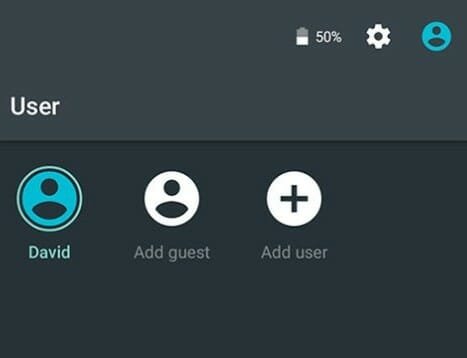

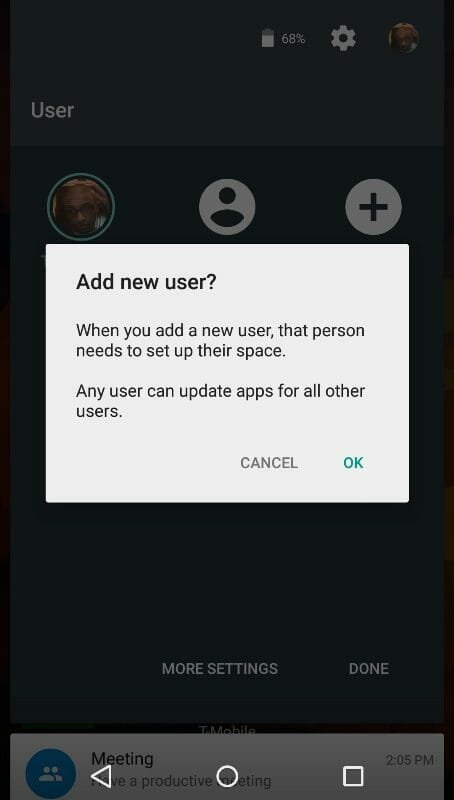
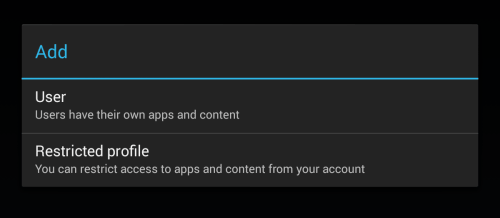
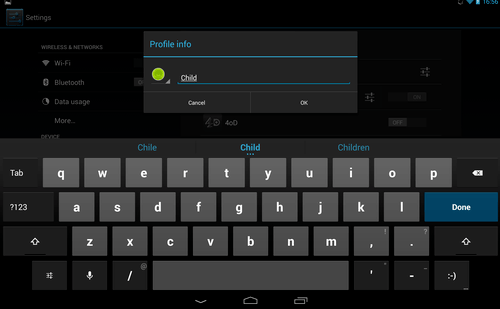
Es un sitio ideal para ver peliculas y series online.