How to Get Windows 10 like Aero Snap in Windows 7, 8 and 8.1
After a long time, Microsoft has launched something great for Windows lovers, which is called Windows 10. While the stable version is still under development but you can download the technical preview version to taste it right now. You can find several brand new features in Windows 10 technical preview and advanced aero snap is one of the best among them.
The new Windows 10’s Aero Snap will let you use up to four windows at a time on single screen. That means, now you have two more additional windows since previous versions of Windows offered only two windows. This is something great for multitasking people and screenplay writers.
However, if you are still using Windows 7, 8 or 8.1 and would like to use that wonderful Aero Snap feature on those Windows, here is the solution. Even though, there is no in-built option to provide such feature but you can make use of a third party software. This tiny yet very useful software is known as AquaSnap and this is available on Windows XP, Vista, 7, 8 and 8.1. You can install it on 32 as well as 64 bit version.
Features of AquaSnap
In terms of versatility, AquaSnap is very limited because this is developed for only bringing Windows 10’s Aero Snap to older versions of Windows. Therefore, just download AquaSnap and install it on your machine. On the opening, you can find a window that looks something like the following picture;
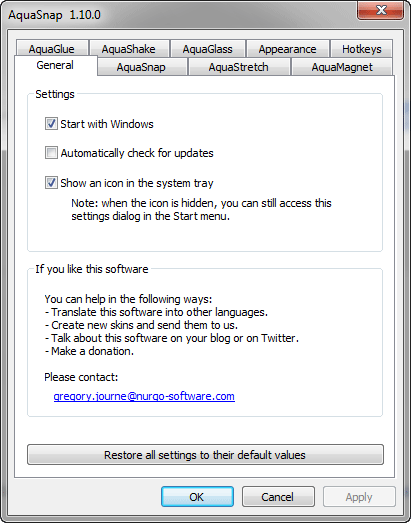
This window indicates that you have installed this software successfully. Now, you have to set it up as per your requirements. Some of the fruitful changes are mentioned below;
General
The first thing is whether you want to get it at startup or not. If yes, there is no need to change anything on the General tab. If you do not want to start this software at Windows log on, just uncheck Start with Windows on the General tab.

AquaSnap
If you want to use it for regular usage, select Independent window from the drop-down menu. Otherwise, if you want to use this software to display multiple documents on the same screen, select MDI. After that, tick on the radio button that is located beside AquaSnap (advanced).

Do not select any other option. Although, you can customize it according to your wish, but the aforementioned option is ideal for you.
AquaStretch
Suppose, you want to check your website whether it is responsive or not. At such moment, you can simply select AquaStretch to check quickly. This feature will let you make your window bigger/larger by double-click + Shift.
AquaGlue

Suppose, you would like to move multiple windows at once. Generally, users need to move all windows one by one. However, if you use this software, you can easily move more than one windows at once. You have to move only one window and rest of them would be moved automatically.
AquaShake
Suppose, you want to keep a window on the top while having multiple windows. At, such moment, you can simply activate AquaShake. After activating it, you can shake a window to place that on the top.
Hotkeys
This is one of the most time saving options in AquaSnap. You can have tons of keyboard shortcuts to use it on demand. You can check all the hotkeys in corresponding tab. If you want to edit any hotkey, just double click on any particular shortcut and select your own keys.
Conclusion
This little software is very useful for them, who would like to get the advanced aero snap on older versions of Windows. The download and installation processes are very simple and set up is not much time consuming. Hence, you can simply download and install it right away.