How To Get Direct Link Of Any iCloud File
If you are using the Apple ecosystem, you are familiar with iCloud Drive. In case you do not know, iCloud is Apple owned cloud storage service, which allows you to store files and use them from Mac and iOS devices. Although you can access iCloud Drive from any other device or operating system, mostly Apple gadget users use this service. However, if you have stored a file in this cloud storage and you want to get the direct link of any iCloud file, here is what you can do. This is possible to extract the direct from iPhone, iPad as well as macOS.
Let’s assume that you have created a file in iCloud and you want to share it with someone, who doesn’t have iCloud Drive account. If someone has an iCloud Drive account, this is quite easy to share a file via that medium. However, if someone doesn’t have iCloud Drive account, he/she can follow these following steps. There is no need to install any third-party software since the in-built options are capable of doing the job for you.
How To Get Direct Link Of Any iCloud File From macOS
As mentioned earlier, you can get the direct link of any iCloud drive file from macOS. It doesn’t matter whether you want to share a text file, spreadsheet, music, video, image, or anything else, you can certainly do that with the help of this trick.
To get started, make sure you are signed into the iCloud account. If not, you need to log into your iCloud Drive account from the System Preferences panel. After that, open iCloud Drive and select the file that you want to share. Right-click on the file, select Share option and click the Add People button.
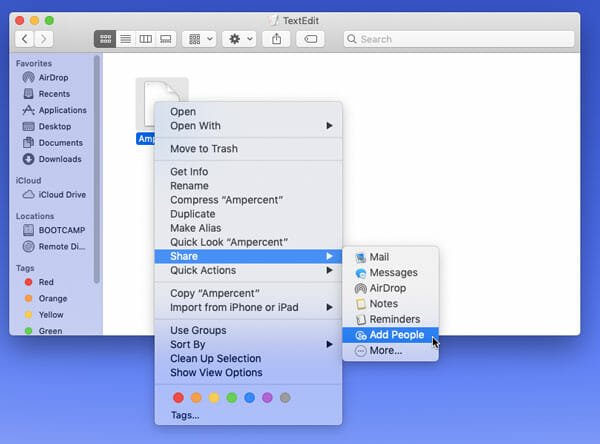
You will get a popup window. In the popup window, you need to click the Copy Link button. After that, expand the Share Options menu. From here, select Anyone with the link from “Who can access” drop-down menu.

At last, click the Share button. The direct link will be copied to your clipboard. Now you can note down the link and share it with anybody.
How To Get Direct Link Of Any iCloud File From iOS
Like macOS, you can copy the direct link of any file from iOS devices as well. That means if you have an iPhone or iPad, and you want to copy the direct link of your desired file so that you can share it with anybody, you can do that with the help of this trick.
At first, make sure you are signed into your iCloud Drive account. After that, select a file that you want to share. Tap and hold your finger on the file until you get rest of the options. You should find some options including Share. Tap on this option and select Add People.

After that, you need to select the Copy Link button.

Following that, it will ask you to enter an email address. There is no need to do that. Instead, you can just tap the Copy Link button again to note down the link in your clipboard.
That’s all! After that, you can share that link with anybody. You can send it via email, instant messenger, etc.