GBoard: Google Keyboard for iOS
Don’t be surprised as iOS does support third party keyboard. If you ate new to iOS, you should know that iOS 8.0 and later versions support third party keyboard – though it was not compatible earlier that version. Although, Android has so many third party keyboard and since a long time now, but iOS has started supporting third party keyboards since iOS 8. Now, iOS 9 is powering up the iPhone and iPad and Apple haven’t ditched this facility at all. Therefore, you can take the help of various well known third party keyboards.
Although, Google has several apps for iOS but this is the first time when Google has launched a third party keyboard for iOS. Yes! That’s true. The backbone of Android and the nearest competitor of iOS, Google, has launched a third party keyboard for iOS. Although, it’s been just two days but it has received a great success with some overwhelming features those are attracting people from the bottom of the heart.

Google is popular because of quality and not quantity. This time, there is no such exception. Although, Google is quite late but that is ok as this recently released keyboard is absolutely awesome with some great and very useful features. You do not have to wait for any more days in order to get GBoard aka Google Keyboard.
Some of the features of GBoard are absolutely top notch and there is no such substitute as of now in other apps. In fact, the default keyboard of iOS seems kid in front of GBoard.
Highlight if GBoard Features
It comes with so many great features and some of them are mentioned here. The very first thing is internet search. You can easily use Google search engine to search for anything. Suppose, you want to enter a link of any webpage in a note. Therefore, you can simply use GBoard to do so. You do not have to leave the current app or use any browser like Safari, Chrome etc.
The very next feature is image and GIF inclusion. Alike webpage link and title, you can also search for image and GIF and enter that into your note.
Not only text, image or GIF but also you can search for emoji, which is quite popular nowadays. We often use emoji to show the actual expression.
The most important feature is gesture typing. Generally, Android has this feature since a long time now as Google Keyboard for Android does provide this feature. However, with the new keyboard called GBoard, you can get such feature on iOS as well.
How to setup Gboard?
This is very easy. If you have previously used any third party keyboard, then it would be a cup of cake. However, if you have never used any keyboard, do check out the following steps.
At first, install GBoard on your iOS device and open it after installation. Following that, you can find a button called GET STARTED. Tap on that. Now, you have to select the keyboard. Tap on Add New Keyboard and select Gboard from the list of third party keyboard list.
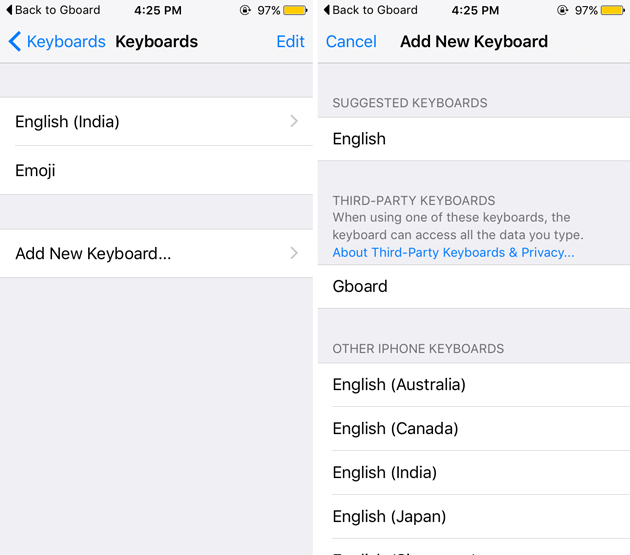
You may have to delete the existing keyboard as well in order to use GBoard as your default keyboard in iOS device. After that, you can find a keyboard like this,

That’s it! This is as simple as said.