Fix Windows 10 Dynamic Lock Not Working Issue
If you are using Windows 10 Dynamic Lock feature to lock out your computer when you are away from your PC, but it is not working properly, here is what you can do. There are several tips and tricks so that you can fix the Dynamic Lock not working issues on Windows 10. Although sometimes a restart can troubleshoot all the problems, it may not work all the times. Therefore, you should check out these troubleshooting guides to fix the problem.
Fix Windows 10 Dynamic Lock Not Working Issue
1] Check Windows 10 Settings

Windows 10 Settings is the only place where you can find the Dynamic Lock option. From here, you can enable or disable the Dynamic Lock functionality on your Windows 10 computer. If you have mistakenly changed something, the Dynamic Lock can stop working. Therefore, this is wise to check the corresponding option in Windows 10 Settings before heading over to any other solution. To do so, press Win + I to open Windows Setting panel. Therefore, go to Accounts > Sign-in options. Here, you can find a tag called Dynamic lock. Make sure the “Allow Windows to automatically lock your device when you’re away” option is checked. If this is not checked, you need to make a tick in the corresponding checkbox.
2] Check Bluetooth Settings in PC and Mobile
Bluetooth is the only thing that is required for Dynamic Lock. It doesn’t matter which phone you are using, if your phone doesn’t have a Bluetooth functionality, you cannot use the Dynamic Lock feature. On the other hand, you need to keep your Bluetooth on all the times. No matter whether you are away from your PC or you are sitting right in front of your computer, you must have to enable the Bluetooth on PC as well as mobile. If either of them has stopped working due to any reason, you cannot use the Dynamic Lock feature in Windows 10. Therefore, the simple solution is to check whether your Bluetooth is working properly or not. You can open up your mobile and check if Bluetooth is turned on or not. You have to do the same thing in Windows 10 computer as well.
3] Install Bluetooth Driver
If you are using Bluetooth without any driver, there is a chance that you might get problems while turning on the Dynamic Lock in Windows 10. The corresponding driver helps the system access your hardware smoothly. If you haven’t installed the proper driver, this is recommended to install that immediately. You can find the Bluetooth driver on the official website of your laptop or PC manufacturer.
4] Update Bluetooth Driver
If the Dynamic Lock was working correctly but it stopped working after updating your Windows 10 machine, there is a chance that the driver has got corrupted. That might be a reason why the Dynamic Lock is not working after updating your Windows 10 computer. Also, if your Bluetooth driver is pretty old, this is suggested to update your Bluetooth driver as soon as possible to get uninterrupted service.
5] Check Group Policy Editor
Group Policy Editor is one of the best most useful elements of Windows computers and you can use this interface to make various changes. This is also possible to enable to disable Dynamic Lock using Group Policy Editor. You can use this method if the Windows Settings has failed to do that for you. Therefore, to get started, open Local Group Policy Editor. Press Win + R, type gpedit.msc and hit the Enter button. Following that, navigate to this following path-
Computer Configuration > Administrative Templates > Windows Components > Windows Hello for Business
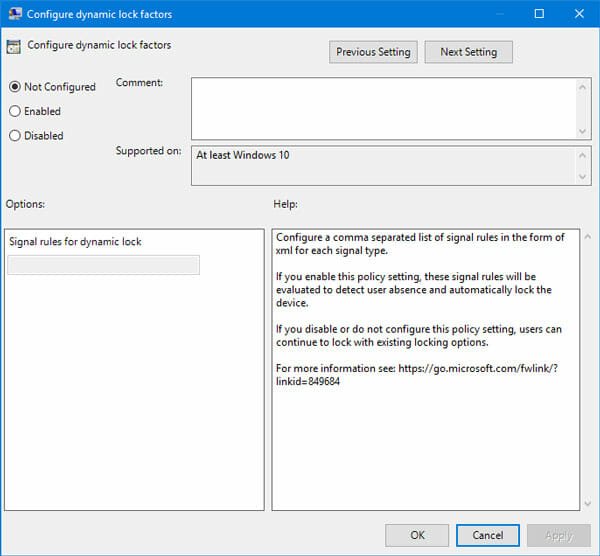
In this Windows Hello for Business folder, you should find a label called “Configure dynamic lock factors.” By default, it should be set to Not Configured. Double-click on it to open the corresponding settings. You have to select Enabled and hit the OK button to save your change.
6] Update Windows
If you have recently installed an update and following that, the Dynamic Lock has stopped working, there is a chance that it is a bug. You may not be able to fix that problem from your end and you have to wait for the official statement. Therefore, wait for sometime to get the official statement and install the corresponding update if Microsoft releases any. This problem can occur on the stable version as well as the Insider Preview.
That’s all! These are some of the simple and best solutions to fix the Dynamic Lock not working issue on Windows 10 computer.
It’s useless to copy/paste articles from other sites, especially if none of the proposed solutions is working. My PhoneLink is working fine, while Dynamic Lock does not see the phone. Microsoft has become a piece of sh. They don’t care fixing so many obvious bugs. OK, I don’t care paying them for any of their products either.