Find The Range And Network Coverage Of Your Wireless Network Connection
Do you use multiple wireless networks or access points at your workplace or home? If yes, then you might want to find the range of a wireless network and calculate the physical area which your wireless router can cover.
While using a wireless connection, often times you might have seen that the wireless signal strength is very low. Either the distance between your computer and the Wireless router is too high or there are too many interferences between your computer and the wireless network.
Find the Range Of A Wireless Network
Heatmapper is a free windows utility which can be used to find out the physical area which a particular wireless network can cover. You can use the program to find the network coverage of a wireless or Wi-fi networks on a map grid, along with pin pointing all the wireless access points. Here is how to set up Heatmapper with your own Wireless network connection.
1. Go to the HeatMapper website, fill up a simple form to download the application and then install it. The program is available for both 32 bit and 64 bit, Windows only.
2. Run the program and choose “I do not have a map image” as shown below.
3. If your computer is connected to the wireless network, you should see a notification in the left side of Heatmapper window. All set, take the laptop in your hand and start walking around your facility, slowly.
4. While you are walking, keep left clicking your current location on the map. The software will trace your location on the map while you are walking and clicking.
5. When you are done walking the entire area where you use the wireless network, right click to finish the trace route. You should now see the entire map of wireless network in the program window, with a combined coverage of all the access points.
Measure The signal Strength of A Wireless network From a Particular Location
Simply hover your mouse over any access point area and you should see the approximate signal strength of the connected Wi-Fi network exactly at that region. The program shows wireless coverage of any access point in the map and also locates audible access points along with their configurations, in real time.
To get a clear picture, you should try different rooms and facilities and test which corner of your house yields the maximum signal strength.
Here are some tips to get the best signal strength from a Wireless router:
1. Remove Obstacles: The more the obstacles, the lesser is the signal strength and the slower your internet connection will be. Remove any interfering objects and use the computer as close to the router as possible.
2. Central Location: Place the wireless router at a central location of your facility, avoid living rooms or areas that are cornered.
3. Upgrade Your Router’s Antenna: Change that omni directional wireless antenna, which propagates signals across all directions. More than 50% of the signals are wasted if your wireless router is placed near a wall. You should replace the omni directional antenna with a Hi gain bi directional antenna that propagates the wireless signals in only one direction.
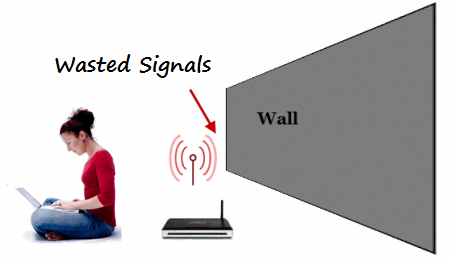
4. Remove unnecessary wireless interference from other devices: Wireless electronics devices may sometimes interfere with your router and reduce the overall signal strength.
5. Prevent bandwidth theft and Piggybacking: Neighbors and nearby computer users may secretly spy on your wireless network and steal bandwidth. You should secure your wireless network from bandwidth theft, set up a strong password in the router’s settings and detect unknown users who are using your personal Wi-Fi connection at home or office.
Thanks Martin