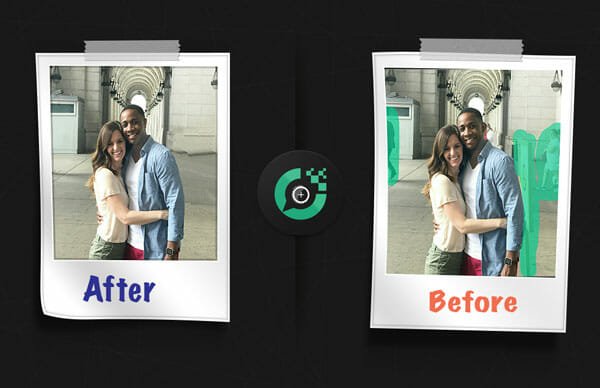How To Find Your Computer’s IP Address
What is an IP address?
An IP address or better known as Internet Protocol address is nothing but a numerical label assigned to any computer or mobile device which is participating in a computer network using the Internet protocol for communication. Whenever you connect your PC or mobile to any network connection, it is assigned a unique IP address which is required for the device so that it can open web pages, send emails, participate in IM chats and so on.
Quite recently we wrote how you can find the location of an IP address using a desktop tool called IP locator. The tool shows you how you can trace the location of any internet address on a Google Map. But what about finding the IP address of your computer or when you need to know the IP address of your internet connection ?
Knowing your computer’s IP address is very simple indeed, just follow the simple steps mentioned below:
1. Click Windows start menu and type “cmd” (without quotes) in the search box. Right click the command prompt icon and choose “Run as administrator”. If you are running older versions of Windows such as Windows XP, you can open the command prompt from “Start> Run”
2. When the command prompt window appears, type the following command and hit the return key
netstat -n (donot ignore the space)
3. You will see the following results and the IP address will be shown as depicted below:
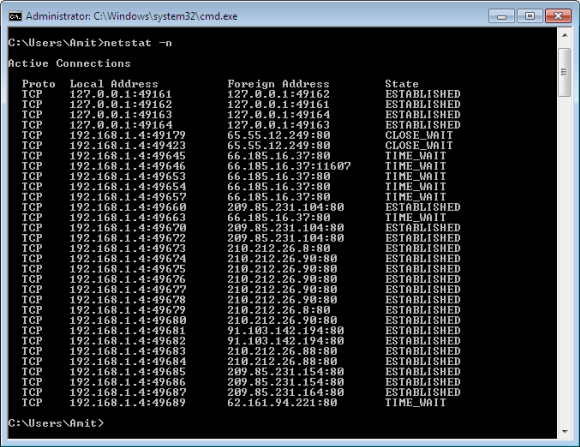
4.You will see a list of all active connections and their addresses, distributed in 4 columns.
5. The local address field shows your IP number while the foreign address column shows the IP addresses of the computer to which you are connected to or communicating with. This can include the persons with whom you are sharing Instant messages, talking over VOIP or maybe sending files etc.
6. In the same way, open command prompt, type “ipconfig” (without quotes) and hit the return key. You will see the following results:
The above command will tell you the masked IP and local IP of your computer.
Alternatively, you can also try this website called whatsmyipaddress.com, when ever you visit the website you will be shown the active IP address of your computer on the homepage itself.
Note: You may see different IP addresses after successive visits, this is perfectly normal because your internet connection settings is set to choose a dynamic IP address whenever it connects to the internet. The site also shows the most probable geographical location of the IP address as shown below:

Easiest way to find IP address: If you ask me, I do not use any of the above techniques. I use my Gmail account itself. Here is how it works:
Whenever I log into my Gmail account, I can see the last login Time of Gmail and the IP address from where my Gmail account was accessed. Hence, this is another good way to find a computer’s IP address, without having to remember any command or use any third party website