A Complete Guide On Filtering RSS Feeds And Managing Information Overload In RSS Readers
 In the age of Twitter, Quora and micro blogging, why use RSS ? Two reasons.
In the age of Twitter, Quora and micro blogging, why use RSS ? Two reasons.
The first reason is that RSS feeds are not time critical. You remain offline for 2 weeks but the “Reading list” will continue gathering new blog posts from the time you left off. When you are back from a vacation – simply open your RSS reader and you have all the blog posts waiting to be read from the time when you left off.
Organization is not only important, it’s critical in terms of productivity.
Twitter is just the opposite – it’s more of a real time system of information flowing from one corner to another, which bloggers and readers try to intercept. Only a handful of them are successful, while most of the people struggle to keep up with all the information shared on the Twitter verse.
The second reason why I prefer RSS is of course – availability. Some of the blogs do not have a very active Twitter account but almost every other website or forum has built in support for RSS feeds.
The Problem With RSS Feeds – Information Overload
When your reading list gets huge – keeping track of RSS feeds becomes extremely difficult, thanks to the overwhelming number of updates by blogs who post 20-30 updates every single day. If you are subscribed to popular tech blogs and news sources like Techcrunch, Mashable, Lifehacker, Techmeme, TechDirt; chances are that your RSS reader is going to flood with a large number of new articles every single hour.
You may ask a question – Why not unsubscribe from the sites who post a huge number of blog posts every single day ?
The answer is pretty straight forward. Unsubscribing is not a very good idea, because these blogs are the leaders in your niche and you can’t ignore them because they provide valuable and up to date information.
As of the time of writing this article, I am subscribed to more than 600 RSS feeds, apart from reading Google Alerts, Email newsletters, Google groups, forums etc. Managing this huge amount of information becomes impossible after a certain point of time.
The Idea of Filtering Keywords And Topics You Don’t Want to Read
On this tech blog, I don’t write anything about Mobiles and Gadgets like iPhone, iPod, Blackberry, Gaming devices, current mobile trends etc. There are a good number of blogs who publish a lot of mobile related content, in which I have very little interest.
I don’t want to remove the concerned RSS subscription(s) from my reading list, it’s just that I don’t want to read blog posts or updates about specific topics or niches. I love reading the sources, because they post interesting content otherwise.
In short, I would want to filter blog posts that contain specific keywords from Google Reader, FeedDemon – so that my reading list remains clean, clutter free and organized.
Yahoo Pipes ?
There are advanced tools like Yahoo Pipes which lets you set up custom rules, merge multiple RSS feeds and filter specific items from a group of RSS feeds. But using Yahoo pipes and managing the rules at a later point of time is not very easy.You have to spend a good amount of time learning how Yahoo Pipes actually work.
Here is an example usage of Yahoo Pipes, working with only 8 feeds:
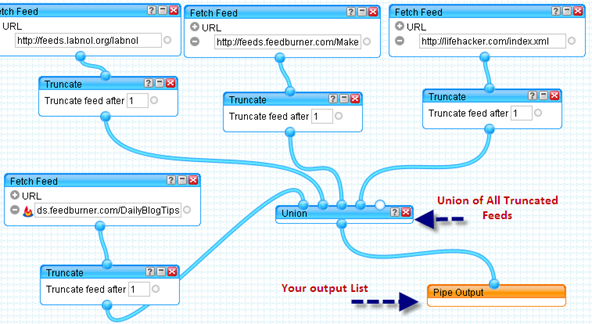
The Watch Folder In Feeddemon
Feeddemon has an interesting “Watch” folder which can be used to filter RSS feeds containing specific keywords.
It works like this – you create a new watch and add up all the keywords you want to filter in the different watch folders. Here is an example watch from Feeddemon, which I use to clear away everything related to Gadgets and Gaming devices:
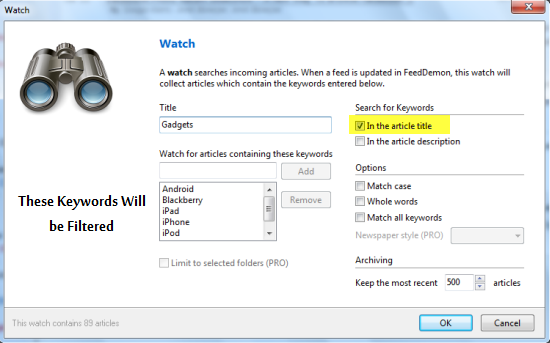
Every morning, when you are going to start scanning your RSS reader, first run those custom Watches and let Feeddemon aggregate all the blog posts that are related to a specific keyword. Next, choose” Mark All as Read” and it’s done.
Your reading list is cleared from ther unnecessary blog posts in which you have no interest at all.
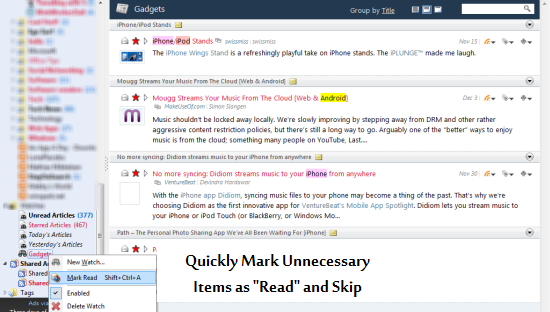
A lot of unnecessary blog posts will be cleared from your reading queue so that you can focus on the main topics which you love to read and might want to blog about later.
This feature is yet to be incorporated in the web version of Google Reader. If anyone from the Google Reader team is listening, here is a personal message – “please allow advanced filtering tools so that we can quickly remove the unnecessary feed items and focus on the things that really matter.”
Using a Different RSS Reader – Use FeedRinse To Filter Specific Keywords
I assume you are using Google Reader or Feeddemon for reading RSS feeds. However, the following technique will continue to work with other online as well as desktop based RSS readers.
1. Export your RSS subscription list as an OPML file, go to Feedrinse.com and sign up for a free account. Feedrinse is a free service which lets you filter specific keywords from a single or group of RSS feeds, set up custom rules and do a lot of other interesting things related to RSS.
2. Import the OPML file in Feedrinse’s settings. You will see all the blog feeds listed one by one, as shown below:

3. Click the “Set Up Rules” button next to an RSS feed and start adding custom rules.

You can add all or any of the following rules:
- Block Specific keywords: Separate each keyword with a comma. Any of the articles or blog posts that contain keywords mentioned in the “Block list”, will not appear in the filtered list.
- Block Specific Authors: You may also choose to block specific authors from a news channel’s RSS feed, who publish more than 3 dozen articles every single day. Select the author option and specify his name in the “keywords” text field. I highly recommend using this option, if you are subscribed to a lot of Tech news channels who publish breaking stories.
To get more accurate results, choose “block the post” if the “Title” contains the specified keywords. Do not choose the “Post body” option, because this will start blocking each and every article that have the slightest mention of those keywords.
Once, you are done adding one or more custom filters to all or some of the RSS feeds, right click the RSS icon and copy the “Rinsed URL”.
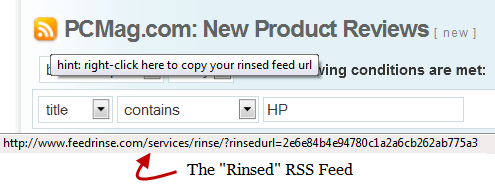 Now subscribe to this feed in Google Reader, Bloglines, Newsgator, FeedDemon or any other RSS reader of your choice.
Now subscribe to this feed in Google Reader, Bloglines, Newsgator, FeedDemon or any other RSS reader of your choice.
Example of A Keyword Filtered Feed Vs The Original Feed
For the sake of an example, let’s say you are subscribed to pcmag.com’s RSS feed and want to block all posts that mention about “HP” computers from appearing on your RSS reader.

Feedrinse’s Profanity filtering
The other advantage of using Feedrinse is it’s strong Profanity filter.
Whether you are working in a corporate environment or your computer is positioned close to the living room, the profanity filter will save your from those embarrassing moments. Offending words will be replaced with @$!, so that you don’t get caught reading offensive blog posts and articles in your feed reader. You can toggle the profanity filter from FeedRinse’s account settings.
Personal Verdict
I have been using FeedRinse combined with WorkFlowy to manage my Reading list for the last couple of weeks. I have cut down the amount of time spend reading a large number of blog posts every single day. Here is how my reading list looks
Some More Tips on Effective RSS Management:
1. Do not open the RSS reader the first thing in morning. The first couple of hours are good for writing, working on projects etc.
2. Organize feeds into different folders. Get rid of Alphabetical sorting and organize sources by priority and influence.
3. Create a “Most Important” folder all the way on top and drop all the RSS sources in that folder which you read frequently. When you don’t have enough time reading all the posts, quickly scan the “Most Important” folder and mark all other items as “Read”.
4. Start scanning the “Headlines” of your reading list in “Collapsed view”. Use keyboard shortcuts and practice speed reading
5. Frequently “Star” the items which you like but don’t have time to blog right now. You may refer to the starred items when you are facing a bloggers block, need to find post ideas and have nothing to blog about
6. Simply unsubscribe from sources whom you don’t enjoy reading. Overcome the “RSS Insanity”, subscribing to each and every website which you encounter and remove junk sources mercilessly.
RSS isn’t dead as of yet, so better organize your Feed reader.
Would love to hear your thoughts on the topic and what techniques you use to reduce RSS information overload.