Build Your Own Search Connector And Search The Web Within Windows Explorer
 Windows 7 Search has a little known feature which you can use to search on popular search providers, websites from within Windows Explorer. Here is how you can configure it.
Windows 7 Search has a little known feature which you can use to search on popular search providers, websites from within Windows Explorer. Here is how you can configure it.
1. Download Bing Search Connector.
2. You will be prompted to add the search connector to Windows. Press Add.

3. Once the search is added, it will open automatically. Perform a search in the search box located in the top-right corner of your explorer window.
4. Now as the search results appear, click the “Show preview pane” button (refer screenshot) to open the preview pane in explorer.

5. Clicking once on any search result will open the website in the preview pane of Windows Explorer. Again, double-clicking the same search result opens the search result in your default browser.
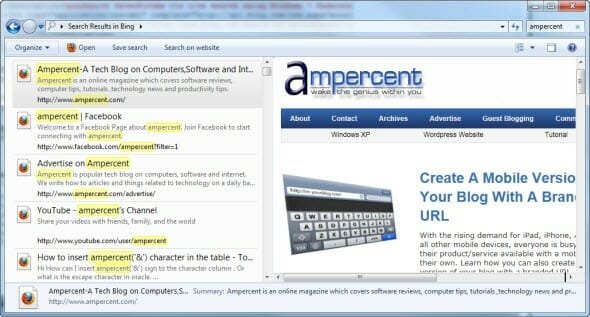
Features:
1. Fast and instant search. The Windows explorer search is started once you start typing and shows the results as you type. The search is fast and reliable too.
2. Opens the search results within the Windows Explorer.
3. You can also print, create shortcuts from the search results by right-clicking on it.
Popular Search Connectors:
You can look out for search connectors on for major search provider. However, try downloading some popular search connectors below:
1. Digg Search Connector For Windows 7
2. Flickr Search Connector For Windows 7 – Thanks Zong Zheng.
3. Wired Search Connector For Windows 7
4. Yahoo Image Search Connector For Windows 7
5. Yahoo Video Search Connector For Windows 7
6. Amazon Search Connector For Windows 7
7. Ebay Search Connector For Windows 7
8. Google Search Connector For Windows 7 – Thanks Dan.
8. Google Blog Search Connector For Windows 7
9. Google News Search Connector For Windows 7
10. MSN Search Connector For Windows 7
11. Yahoo Search Connector For Windows 7
12. YouTube Search Connector For Windows 7
Build Search Connector For Your Own Website:
You can also try and build search connectors for website of your choice. It proves handy if you want to search your website without opening your website or a browser. Copy the following piece of text and change the bolder text with the website details.
<?xml version=”1.0″ encoding=”UTF-8″?><OpenSearchDescription xmlns=”http://a9.com/-/spec/opensearch/1.1/” xmlns:ms-ose=”http://schemas.microsoft.com/opensearchext/2009/”> <ShortName>AMPERCENT</ShortName><Description>OpenSearch AMPERCENT via Windows 7 Search</Description><Url type=”application/rss+xml” template=”http://api.bing.com/rss.aspx?source=web&query={searchTerms} site:ampercent.com&web.count=50″/><Url type=”text/html” template=”http://www.bing.com/search?q={searchTerms}+site:ampercent.com“/></OpenSearchDescription>
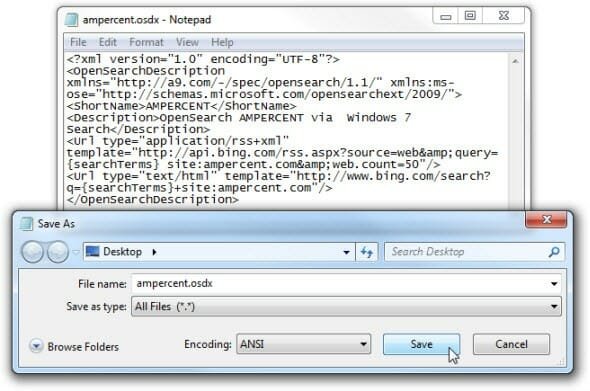
Once the changes are made, save the file as filename.osdx with Save As Type field set to All Files.
The search connector is really a workaround if you want to avoid opening the browser for doing a search. This feature is highly recommended to every Windows for a faster and better search experience.
[via Seven Forums]
