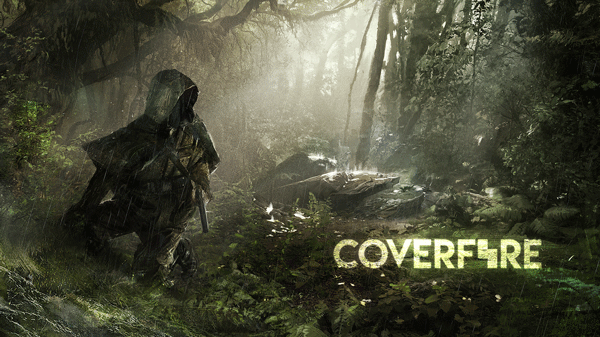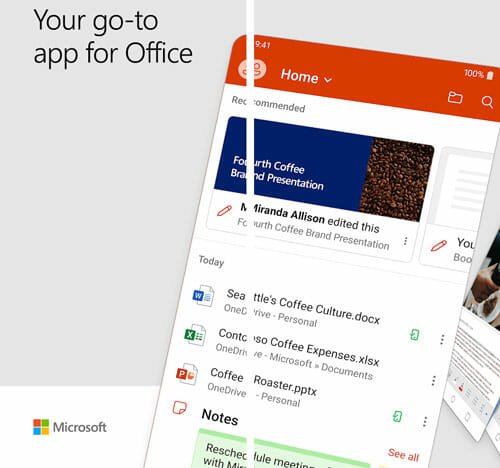Facebook Pages Manager Tips and Tricks for Android You Should Use
Facebook Page is one of the best things about Facebook that allows users to do various things. You can use Facebook Page feature to build a business, gain more followers, or do random stuff without anyone’s permission and any issue. The best part is you can create as many pages as you want. However, when you have five or ten pages running everyday stuff, you may get some problems. You may not be able to manage everything on your own, or you may not be able to handle them correctly. To solve that problem, there is a tool called Pages Manager for Android since you cannot stay with your PC for the whole day long. Mobile is what you carry everywhere and all the times. Therefore, here are some Facebook Pages Manager tips and tricks those may let you do whatever you want with your pages.
Facebook Pages Manager Tips and Tricks
1] Schedule Posts

You may have seen that your evening posts are getting more interaction than morning posts and therefore, you want to publish all your posts in the evening. Instead of waiting for the night to publish posts, you can schedule them. While publishing, you will have to set the time. While doing so, do select Schedule and set the date and time. Your posts will be published on that occasion. If you want to check all scheduled posts, tap on the three-dotted button and select Schedule Posts.
2] Manage Push Notifications
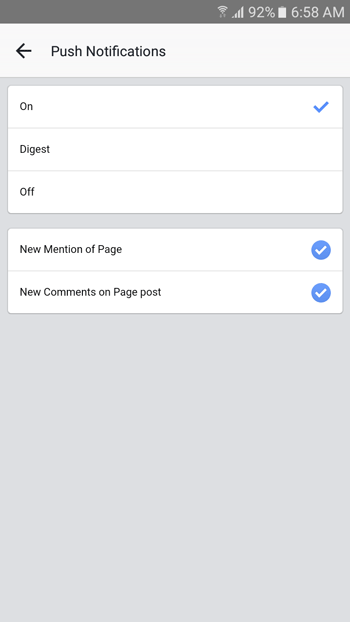
Push notification feature helps users to get all the happenings in real-time. If you have multiple active pages, you may not get distracted by all the notifications throughout the day. Therefore, if you want to manage push notification preference, go to Settings and click on Page Settings > Push Notifications. Following that, you can set it up according to your wish. For your information, this option works based on the page.
3] Add More Moderator

Suppose, you have a team behind your pages and you want to add someone as moderator, who will manage posts, interaction, etc. If you are using the Pages Manager app on Android mobile, here are the steps you need to follow. Like the tutorial as mentioned earlier, this is also page based – for obvious security reason. Therefore, open the page, go to Settings > Page Settings > Edit Page Roles. After that, you have to enter your password and enter the email ID of that person, who will be the moderator. This email ID should be same as the email ID that is being used to handle the Facebook account.
4] Upload Media Files in HD
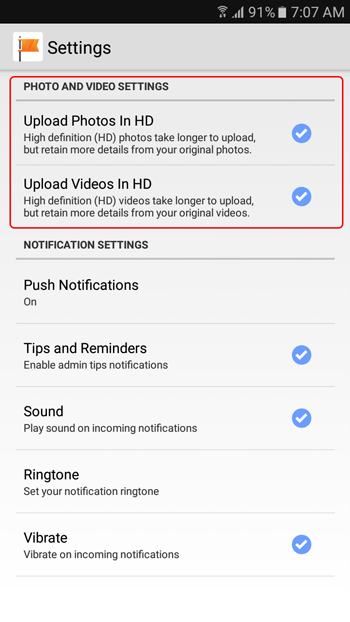
To get better viewing, Page Manager often compresses the media file and then upload it to their server. However, sometimes, you may want to show the original copy of your media file. Therefore, go to App Settings and make sure Upload Photos in HD and Upload Videos in HD are marked. If they don’t, just make a tick in both of the boxes. Following that, your followers will get the original image as you upload.
5] Instant Reply and Away Message
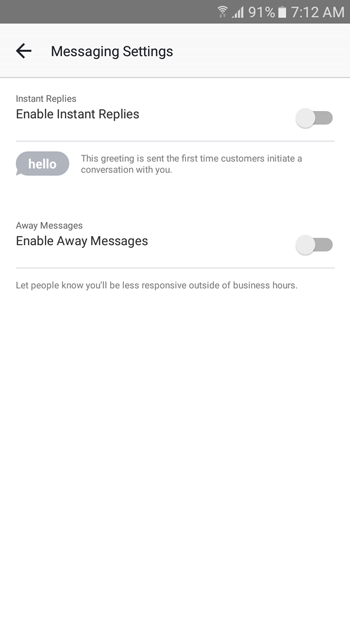
Instant Reply will let you send a message to all the recipients automatically. Away Message allows users to send a message to your recipient when you are not managing your page. For example, your business hour 9 am to 7 pm. Therefore, all the senders will get a message if they send a message between 7 PM to 9 AM. To do so, go to Settings > Messaging Settings. Toggle Enable Instant Reply and Enable Away Messages button and set a message that you want to send.
That’s it! Hope these tiny tutorials would be helpful for you to manage all the pages using Facebook Pages Manager for Android.