How to Enable VPN in Opera for Computer
Opera is one of the best web browsers, which has been used by thousands of people from across the globe. No matter whether your internet speed is fast or slow but you can get a comparatively higher speed than your actual browsing speed. On the other hand, it consumes very less memory and these are the primary reasons, why people are opting for Opera web browsers. At the same time, Opera has launched their browser for almost all the platforms that current people have. For example, you can find Opera Mini for Windows, Mac, Linux, Android, Windows Phone and more others.
Alike some other standard web browsers such as Google Chrome, Mozilla Firefox etc. Opera also launch beta version to test new features. For example, currently they are testing VPN in their browser. VPN in web browser is not a new thing but native VPN is very unique as all the other browsers do not have such feature for the user.
What is VPN?
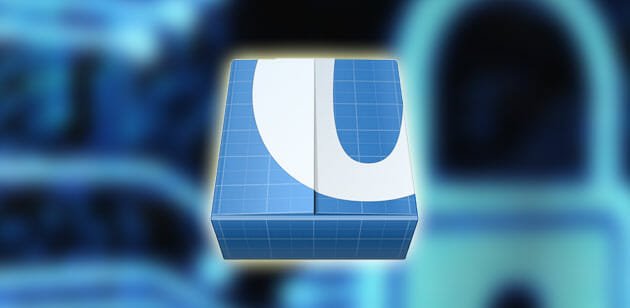
VPN stands for Virtual Private Network, which helps users to unlock locked website by changing the public IP address of your computer. For example, Spotify is not available in India and many other countries. Therefore, if you open Spotify website from India, you will get an error message. However, if you open Spotify website after using VPN, you can certainly open the actual welcome page. This is how VPN works.
You can certainly download some third party extension/add-on in order to get VPN in almost any web browser. However, Opera is currently testing in-built VPN service in their web browser. Although, this has not been launched yet, you can use the VPN if you have Opera Developer browser.
Advantage of Opera VPN
There are mainly two advantages of having VPN in Opera web browser. First, you do not have to install any third party extension in order to get VPN and browse anonymously. Second, you can get unlimited VPN for free. Generally, most of the VPN providers have a barrier that you can browse 1GB or 512MB etc. But, if you get VPN in Opera, you can have 100% free unlimited VPN.
How to Enable VPN in Opera for Computer
This is very easy and not much time consuming at all. You can easily enable VPN in Opera for computer. As said before, you should have Opera Developers edition to get this feature as this is a beta feature, what they are testing currently. The good thing is you can get Opera Developer edition for Windows, Mac as well as Linux. Therefore, download and install Opera Developer browser at first. After that, follow the subsequent steps.
Open the browser and go to Settings. For that, click on Menu and open Settings. Alternatively, you can press Alt +P. Therefore, switch to Privacy & Security tab. Here, you will get VPN on your right hand side.
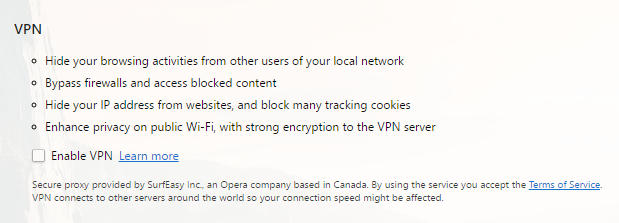
Just make a tick in the respective check box. After that, open any website in your browser. You can find a VPN button with Orange color. Click on it and select a country.
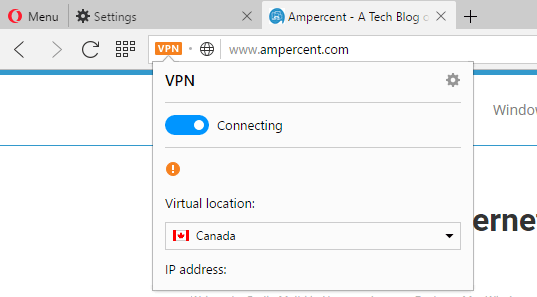
After that, it will be activated immediately. Now, you can find the usage like this,
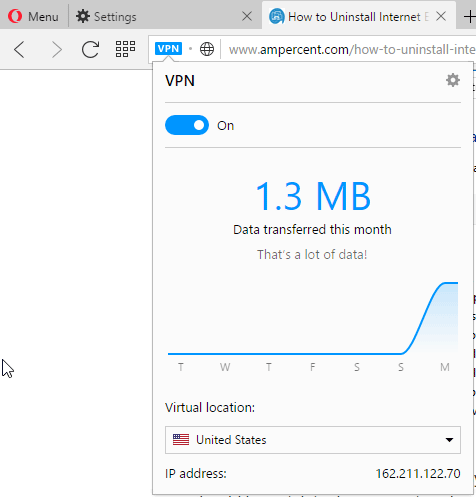
That’s it! This is as simple as said. Hope you will like it.
Hi! Yes the procedure is very simple…unless the tick box does not appear :(
Is there another way to activate the vpn? Thanks a lot.
Jeff