How to Enable Photo Stream and Let Others Upload Photos
iPhone and other iOS gadgets are more in vogue – even though it doesn’t provide nay option to insert a memory card to dilate storage. iOS gadgets are far better than most of the Android devices for mobile photographers. However, if you capture photos frequently and randomly, you might have already faced low memory issue on Android. However, to solve this same problem, Apple has included such a brilliant option to let you capture as many photos as you want.

This great solution is known as Photo Stream, which can be accessed on Apple as well as Windows PC. But, you must have an iOS gadget to utilize it. Photo Stream is an awesome option to store your captured images temporarily. Here’s how does Photo Strem work.
Photo Stream on iPhone or other iOS gadgets is a part of iCloud, but, it doesn’t use your iCloud storage to gather all your images. You must have to activate it manually. After activating, all your photos will be uploaded to a temporary cloud storage over WiFi.This feature doesn’t work on Cellular connection and this is an advantage. Photo Stream stores your captured images for 30 days. After that, images will be deleted automatically. That means, you have only 30 days to save your images on your iOS device.
This Photo Stream can be used like a photo sharing app. By default, the Photo Stream is private in terms of privacy. But, you can enable sharing to share your captured photos with your friends those have iOS gadgets. Your friends can like, comment and share your photos with his/her friends, but they cannot upload photos to your Photo Stream.
By default, this setting is not enabled due to privacy. Therefore, if you want to enable and use shared Photo Stream to let your friends upload photos, follow the following steps.
How to enable Photo Stream on iPhone?
This is however very easy and not yet much time consuming to set up. At first, tap on Settings icon on your iPhone and tap on iCloud.
Then, tap on Photos enable My Photo Stream.
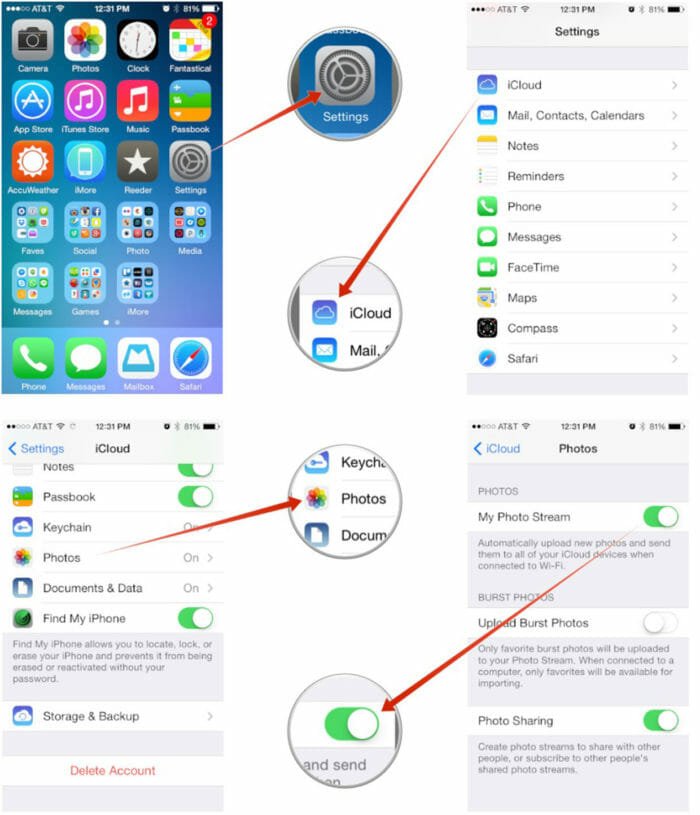
That’s all! This is as simple as said. Now, whenever you will close your camera app after capturing photos and be connected with a WiFi connection, your new images would be uploaded on your Photo Stream.
How to let others upload photos to your Photo Stream?
This is another easy process. At first, select the Photos app on your IOS device and tap on Shared button.
Now, tap on the Sharing button. You have to do this to activate Sharing. Then, you can get all the albums. Just tap on any album that you would like to use for getting images from friends.
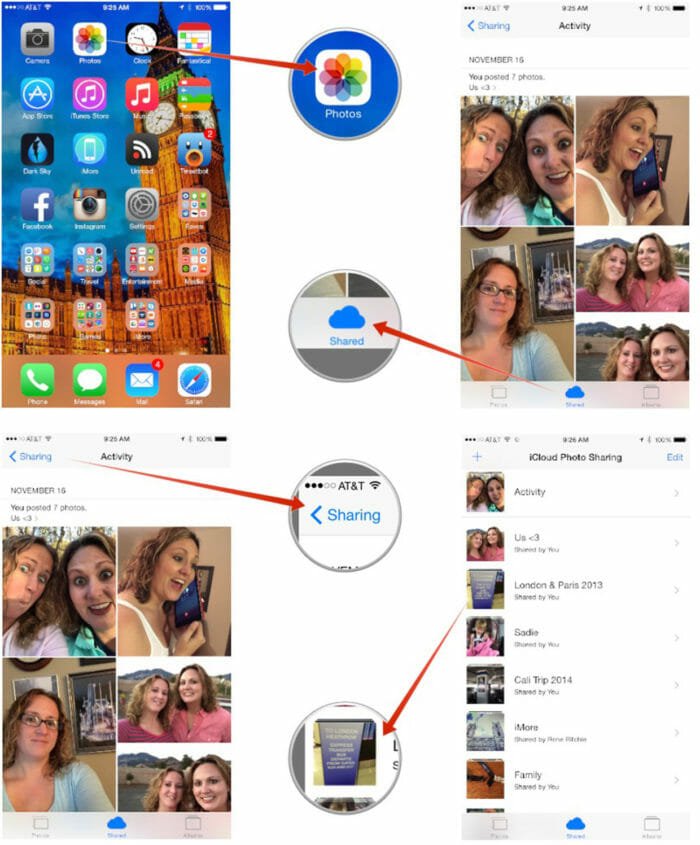
After doing so, tap on the People button and find out Subscribers can post and just Turn it On.
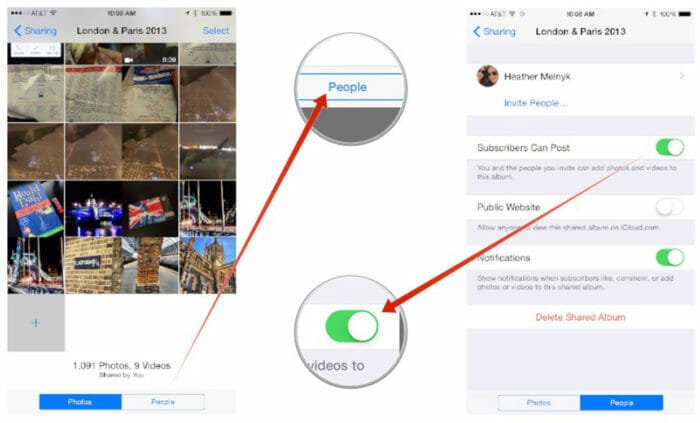
That’s it! Now, your friends aka subscribers can upload photos to your photo stream.
This is actually great. Suppose, you went to a trip with your friends and some of your friends could not went with you. At such moment, you and your friends can upload your own photos simultaneously to show them. At such moment, this second settings play a great role.
Image Credit: iMore