HTML5 Support In Firefox – Everything You Wanted To Know
With the evolution of HTML5 technology, we have seen quite a few interesting innovations. From HTML5 video resumes to online photo editor to music jukebox – app developers are using this technology to provide modern day features and enhancements to users, directly from the browser without having to install or download anything.
As of the time of writing this article, please note that not all browsers have support for HTML 5 technology. Google Chrome and Mozilla Firefox support HTML 5 for some websites while other browsers like Microsoft Internet Explorer and Netscape navigator are yet to enable HTML5 in their upcoming versions.
Does Firefox Support HTML 5 Web apps, Videos or Games?
The answer is yes as well as no.
If you are running an older version of Firefox and haven’t updated Firefox to it’s latest version (Firefox 3.5), chances are that you won’t be able to use HTML5 apps in Firefox. As an example, it is quiet possible that on using HTML5 apps or plugins on older versions of Firefox, your browser might freeze and fail to respond.
You might also notice that Firefox just won’t render and play HTML5 videos no matter what version you’re using. I updated Firefox to it’s latest version and tried running some HTML 5 apps. Some of them worked pretty fine while some of the HTML5 games crashed as soon as they were being opened.
There is nothing you can do here, you have to wait until Firefox developers solve the glitches and release a new version of Firefox which has better support for HTML 5 web applications.
Simple Workaround to Play HTML 5 videos in Firefox
Adam Pash from Lifehacker shares a great little tip to play HTML5 videos in Firefox when you encounter choppy playback.
Here is the trick;
1. Install the IE tab extension for Firefox and the Google Chrome Frame for Internet Explorer. When you are done installing both the extensions, restart Firefox for the changes to take effect.
2. Add YouTube.com or your favorite video site in the IE tab exception list.
3. Done!
Now whenever you try to play an HTML5 YouTube video inside Firefox, you won’t see a blank black screen and neither your browser will crash. This is because the YouTube video will now be running in the Google Chrome frame of the IE tab extension. Google Chrome is by far the best browser which supports almost 99% of the HTML 5 apps available till date.
Another good option to troubleshoot HTML5 problems is to switch to Google Chrome completely. It’s more faster, provides sync and has better accessibility, when compared to other web browsers e.g Mozilla Firefox, Internet Explorer, Opera or Safari.
Toggle HTML 5 Mode In Firefox with this Add-on
If you find that your current version of Firefox does support HTML apps, here is another browser extension which I recommend using
HTML5 Toggle is a Firefox extension which can be used to quickly turn on or turn off HTML5 support in Firefox. After the extension is installed, you can add a HTML5 toggle button in Firefox’s menu bar and hit that button to turn off HTML5 in Firefox, whenever required.
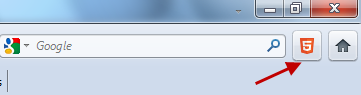
Now why would you want to disable HTML5 in Firefox, when some websites use the HTML technology in their applications ?
Well, if some websites do not work the way they used to without HTML5 support, it makes perfect sense to temporarily disable the features of a particular app which you don’t need at all.
A perfect example is Hotmail – some users have reported that they were unable to use Hotmail forsome time until HTML5 was disabled.
HTML5 Toggle Extension for Firefox is a free download, works with Firefox 4.0b8 – 4.0b11.
Learn more about HTML 5 features of Firefox
In the following video,a developer from Firefox team briefly explains how HTML5 apps, games and videos are expected to work inside Firefox 3.5
http://www.youtube.com/watch?v=k5Zbc-Rg6e8

