How to Enable Hey Cortana on Lock Screen in Windows 10
Undoubtedly, Windows 10 is one of the most stable Windows operating systems out there, which is used by millions of people from around the world. Windows 10 is popular because of many reasons. For instance, this is almost free for earlier Windows users as you can activate Windows 10 using Windows 7/8/8.1 product key. It comes with a lot of new and very useful features those are often used by almost all the Windows 10 users.
Among all the new features of Windows 10, Cortana is the best one. If you have used Windows Phone, you may know that Cortana is a digital assistant. Previously, it was available only in Windows Phone. However, now you can find it in Windows 10 for PC as well. More specifically, Cortana is a virtual digital assistant, which assists users to do different things over voice command.
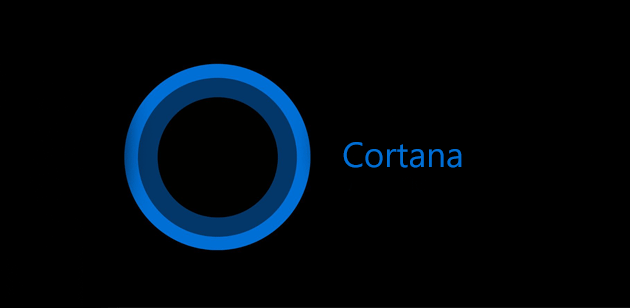
For example, suppose, you need to send an email to someone. Rather than open email app and write down everything, you can simply give some voice commands to Cortana and it will let you do everything on behalf of you. That implies, you do not have to write anything, you can simply ask Cortana over voice command.
If you are using Windows 10 PC, you can open Cortana using two different methods. First, you can click on the Taskbar search box. Second, you can enable “Hey Cortana” command to open the same thing. The second method is quite popular among laptop users, who have built-in mic to give the command to Cortana.
By default, you can use Cortana only when your computer is unlocked. Although, you can use Cortana from any screen you want by giving the Key Cortana voice command, but you must have to unlock your PC at first. Now, if you want to enable Hey Cortana on lock screen in Windows 10, you may have to do something different to get things done.
The default settings doesn’t let users to open Cortana search box to utilize Cortana search from lock screen of Windows 10. Sometime, we want to do something right from lock screen so that you can make the work faster. However, if you use Cortana on Windows 10 lock screen, you will have to unlock your PC to do sensitive tasks. Anyway, the following steps will aid you to do this thing immediately.
Enable Hey Cortana on Lock Screen in Windows 10
To enable Cortana on lock screen in Windows 10, you do not have to install any third party software. Instead, you can just use Registry Editor to enable Hey Cortana on Windows 10 lock screen.
‘Therefore, at first, open Registry Editor. To do so, press Win + R, type regedit and hit enter. Following that, navigate through the following path,
HKEY_CURRENT_USER\SOFTWARE\Microsoft\Speech_OneCore\Preferences
On the right hand side, you will have to create a new DWORD 32-bit value. For that, right click on empty place, select New >> DWORD (32-bit) Value.
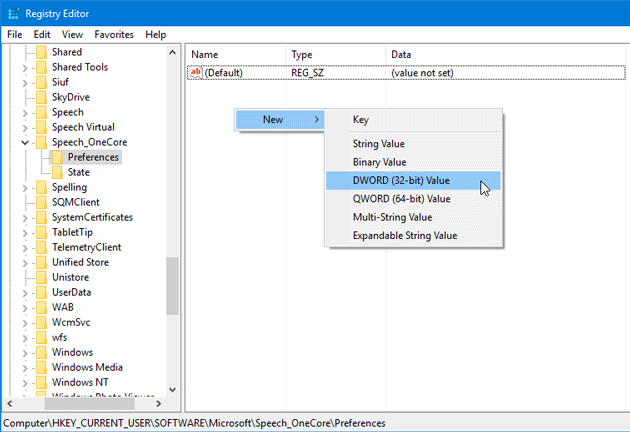
Now, name it VoiceActivationEnableAboveLockscreen. After that, double click on the value and set the value to 1.

That’s it! Now, you can get Cortana on Windows 10 lock screen.