Unable To Empty Trash Can On Mac: How To Fix
We use the Trash when we need to remove something from our computer. Like Recycle Bin in Windows, you can find Trash in Mac computer. If you move something to Trash, it gets removed from the existing place, but it does not get deleted entirely from your computer. That is why you need to empty the Trash so that you can remove all the unnecessary files. However, if you are unable to empty the Trash on macOS/MacBook/iMac, you should follow these following solutions. These solutions work smoothly on the latest version of macOS.
In most of the cases, people can’t delete the file because the same file is opened in another program. Many people have got an error message called “The operating can’t be completed because the item is in use” and as a result, they could not delete file or folder. This is a prevalent problem, and the solution is quite easy to apply.
As the error message says, you must have to close the application, where the file is opened. It can be the Preview (for image), iTunes (for audio), Pages (for documents) and so on. This is not possible to give a list of opened application since you might have a different app on your computer. That is the reason; if you are getting such error message, you must have to close all the related apps right now. Also, you can get an idea to close the app. Check which file is creating the problem. For instance, if an image is making the mess, you should check whether any image opener or editing software is running or not. If you are copying a file from your computer to an external drive, and you are trying to delete that simultaneously, you will get this problem. In that case, unplug the external drive and check if you can solve this problem or not.
If the aforementioned solution has not done anything positive, you can follow the following guides.
Restart Mac
This is the first and must do thing when you are getting such problem. Sometimes it is an internal process or application, which creates these issues. If you cannot empty the trash because some files are opened in another program, a restart solves the issue almost instantly. Therefore, before doing anything else, just restart your Mac and try to empty the Trash. It might solve your problem.
Boot Mac In Safe Mode
Sometimes a newly installed or pre-installed application can create such issue, and you cannot detect that until you boot your computer in Safe Mode. Like Windows, you can boot your macOS in Safe Mode and verify whether a third-party app is causing such problem or not. This is quite easy open computer in Safe Mode and empty the trash.
To get started, shut down your Mac and turn it on while holding the Shift key. After hearing the startup tone, release the Shift button. Your Mac will boot in Safe Mode.
Now try to empty the trash. It might not show any issue.
Delete Locked Files
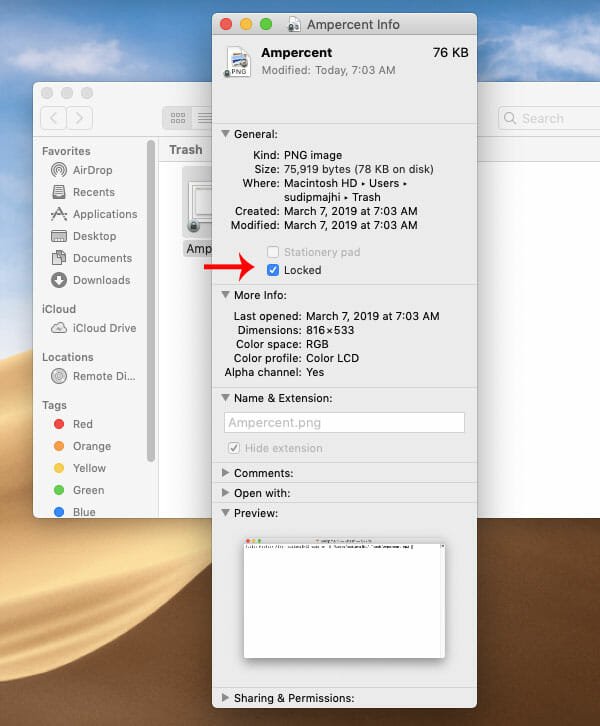
In Mac, you can lock a file, and as a result, you won’t be able to delete it from the Trash. Whenever someone goes to delete a locked file, an error message will appear saying “The operating can’t be completed because you don’t have permission to access some of the items.” You can find the file, which is making the mess. If you are getting that exact error message, you need to unlock the file. For that, right-click on such file and select Get Info. You can find a tick in the Locked checkbox. You need to remove that tick from the checkbox and check if you can empty the Trash or not.
Use Terminal To Force Delete File From Trash
Terminal for Mac is like the Command Prompt of Windows. You can use the Terminal to delete almost any file and folder from your computer. It doesn’t matter whether the file is locked or not; you can certainly delete that file with the help of a simple command. However, you must know the path of the file/folder. The default path of the Trash is this-
/Users/your-user-name/.Trash/
If you think you cannot copy the whole path without any mistake, you can simply follow this following method.
Open the Terminal and enter this command-
sudo rm -R
After that, drag the file and drop it on Terminal. It will automatically detect the path. Then, hit the Enter button and check if the file is deleted from Trash or not.
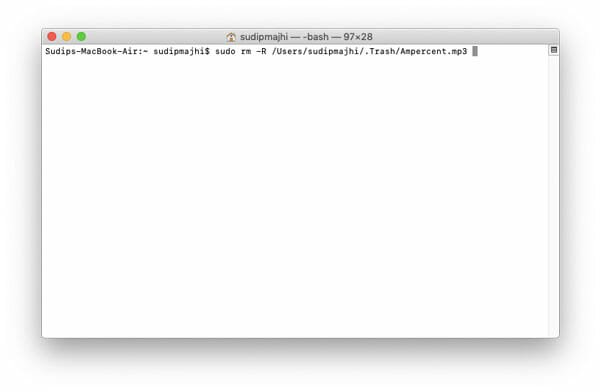
Although there is no way to remove files in bulk, you can use the same command to delete as many files as you want.
That’s it! These are some of the best and working tricks you can use when you cannot empty the Trash in Mac.