How To Download Or Backup Facebook Messages Or Conversations
There is no doubt that Facebook is the most popular and most prominent social networking website out there. Over a billion people are using Facebook. There are countless reasons, why Facebook is popular, and one of the reasons is compatibility and features. We often talk to someone related to business, family, etc. If you want to backup Facebook messages or all the conversations, you can follow this guide.
Facebook is one of the most popular social networking sites. Although there are so many controversies, people still use this website without any worry. Over the past couple of years, Facebook brought some severe changes in the features and user interface. Previously, users could talk to other Facebook friends using the Facebook app. However, now that is not possible since Facebook has blocked the Facebook app to be used for that purpose. Now, you need to download the Facebook Messenger app, which is compatible with Android as well as iOS.
This is possible to send or receive messages via Facebook Messenger. Although there is a dedicated website for checking Facebook messages, most people use the facebook.com to do that. It doesn’t matter which app or website you use to check messages or conversations, that doesn’t allow you to download all the messages to your computer. Sometimes, this is quite important to keep an offline backup.
Although Facebook doesn’t delete any message without the user’s consent, many people need to back them up for different purposes. If you think you should download a backup of Facebook conversations, you can do that with the help of these following steps.
How To Download Or Backup Facebook Messages
This is quite easy and not much time consuming as well. The best thing is you there is no need to install any third-party software since Facebook has an inbuilt option for this job. Not only just messages but also you can download your posts, photos, videos, comments, likes, reactions, friend list, group list, and all the other data.
To get started, you need to open facebook.com and enter your login credentials to access the website. After signing in, go to Settings. You can find Settings in the menu. You have to expand the arrow key from the top menu bar on the Facebook website. After that, you can see an option called “Your Facebook information” on your left-hand side. Click this option.
Now you should get some labels called Access your information, Activity log, etc. In the same list, you can find an option called Download your information. Click the corresponding View button.
After that, you need to select a few things.
- Date range: You can download Facebook Messages from one particular date to another. However, if you want to download all the conversations, there is no need to make any change. You can just select “All of my data” from the list.
- Format: Facebook lets you download the data in two different formats i.e. JSON and HTML. By default, it downloads in HTML. However, if you want, you can download the conversations in JSON format as well.
- Media quality: We often send image and video to someone or someone sends us. If you are using this method to backup Facebook conversations, you can download those media files as well. This option will let you choose the quality of those media files. If you want to get good quality, you can select High. Otherwise, go with Medium or Low according to your requirements.
After choosing all these three options, you need to select only Messages from the list. The best way is to click the Deselect all button and make a tick in the Messages checkbox.
After that, click the Create File button.
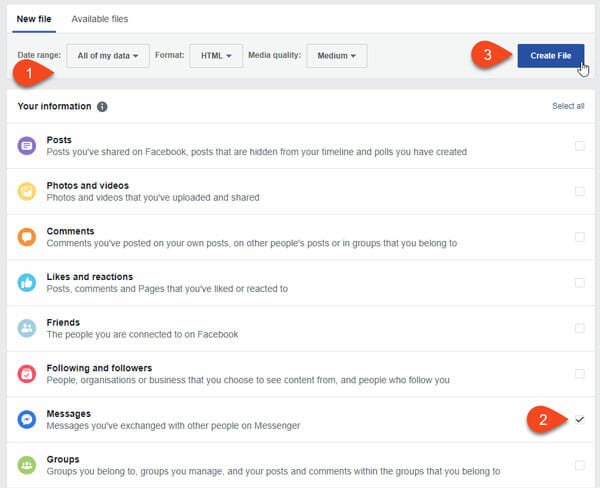
Facebook may take some time to create the file for you. Once it is created, you will get an email. After that, you can download your data from Facebook. After downloading, extract all the content and check them one by one to find all your conversations.
That’s all! Hope this simple tutorial will be helpful for you.