How to Disable Particular App Notification in iOS 9
iOS 9 is full of usability. In simple words, if someone needs to be more productive, he/she has to upgrade to iOS 9. A lot of new features have been included in iOS 9. Not only just regular features, but also you can find a lot of useful new apps in iOS 9 those are more than enough to fulfil your demand.
Alike Android, iOS also shows the app notifications. For example, if you have Facebook app and got a new message in Facebook, your mobile will show a popup notification so that you can check that out quickly. This is quite good for them, who do not want to waste a single minute before replying to anyone. The same thing can be done for Twitter or any other app that shows notifications.
However, the problem occurs, when someone keeps getting loads of notifications. If you have multiple email accounts or loads of friends on Facebook or you have joined a lot of Facebook groups, you will certainly get notifications one after one. This is much time wasting job to erase all those notifications. In fact, you can miss actual important notification in this way. On the other hand, you will be distracted.
Therefore, here is a simple trick that will let you disable notifications of particular app(s) in iOS 9. Now here is something you need to keep in mind. This is possible to turn off app notifications. But, sometime, we need to enable it to get important notifications from any particular app. At such moment, you can also disable app notifications for particular apps instead of blocking it completely. This is more useful than complete disable.
You do not need to install any other third party software or there is no need to jailbreak your device. This is simple as the option is provided by iOS 9 itself. You just need to toggle respective buttons to get things done. This following steps will help you to disable notifications of specific apps.
Disable Particular App Notification in iOS 9
As mentioned before, you do not have to install any third party software, just open your stock Settings panel of iOS 9. You can find it in menu. Here you will get an option called Notifications that is positioned prior to Control Center. Just tap on it to open respective settings.
Now, you can find all the apps that often show notifications. Just choose one app that you want to prevent from showing any notification. After that, you will get a page like this,
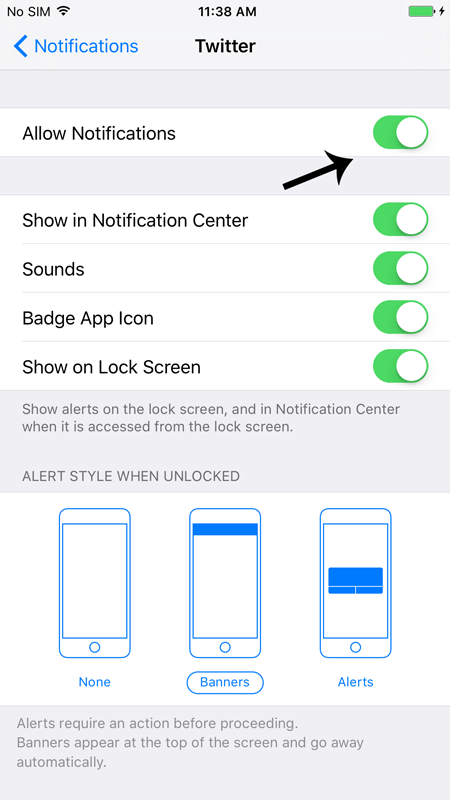
Just toggle the Allow Notifications button to turn it off. Otherwise, you can also customize the notification using other options i.e. Show in Notifications Center, Sounds, Badge App Icon, Show on Lock Screen etc.
Hope this little tutorial will help you a lot.