How to Disable Facebook Notifications on Android
I often get nagged by frequent Facebook notifications which always keep my Android shouting at me. Every time, when I try to concentrate hard on a serious office matter, these notifications continue to make my Android dance on my office table. It just kills all peace and more importantly, the attention. The result? I have finally decided to disable Facebook notifications on my Android device. Just think of those who are keeping multiple Android devices with them and have not done this yet.
If you are surviving this acute pain of Facebook notifications, learn how to disable Facebook notifications on Android. You do not have to uninstall the Facebook app, if you are running Jelly Bean on your Android device, then you can disable app drawer notification for Facebook app from settings. If not, then you have to do this manually from the Facebook app settings on your Android. You can also choose to disable Facebook notifications on Android for some selected friends.
Disable Facebook Notifications on your Android: Customize the Subject and Amount
1. Launch the Facebook app on your Android. Tap the in-app button on top left corner of the screen.
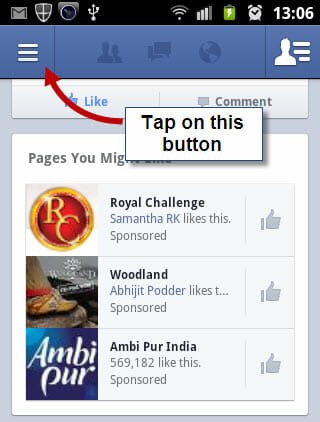
2. When you tap on the in- app button a tray will slide in from the left side of the screen. Scroll down to “Settings” group and choose “Account”.
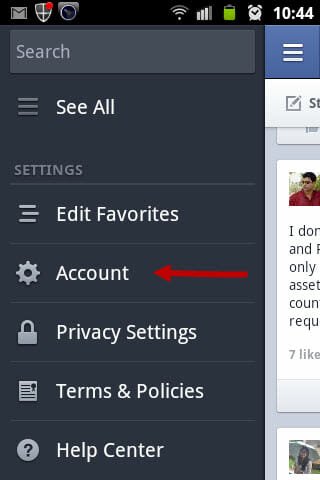
3. When you tap on “Account”, a small window will pop-up with further options under account settings. Choose “App Settings” on that window.
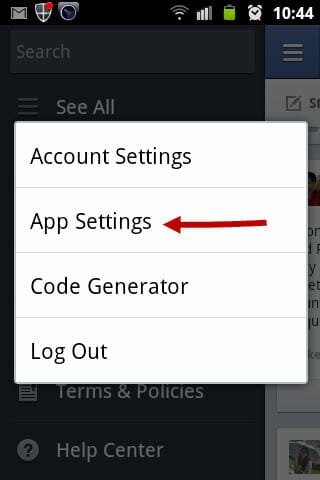
4. When you tap on “App Settings”, you will be guided to apps settings options. Scroll down to “Notifications” are for the targeted alterations in notification settings.
 Under notification settings, you can clearly see the “Active” option checked. It means that every time your Facebook friends do some activity, you are going to get a new notification in your Android device. If you want to completely turn off Facebook notifications in your Android device, de-select this option .
Under notification settings, you can clearly see the “Active” option checked. It means that every time your Facebook friends do some activity, you are going to get a new notification in your Android device. If you want to completely turn off Facebook notifications in your Android device, de-select this option .
Some of you might not like the idea of turning off notifications for Facebook in your mobile device. You can choose from these options for what update you want to get notified. By default, all the options like, Wall posts, Friend requests, Messages are selected. Just un-check the updates you don’t want to receive and you won’t be getting notifications for updates of that type. For example, if you don’t want to get notification when someone likes your Facebook status update, simply turn off notification for “Likes”.
Choose the way you want to get notified, a muted vibration or your favorite ringtone along with it. You can also choose a mere flash of the LED for the same.Also read our earlier tip on how you can stop notification emails from Facebook groups.
Disable Facebook Notifications From Specific Friends
Sometimes, it might get really annoying when you receive tons of notifications from a selected group of friends, every other day. If you want to ignore notifications from selected Facebook friends, here is how you can mute unwanted notifications that pop up in your Android every once in a while
1. Launch the Facebook app on your Android and tap on the friend search button on the top right corner of the screen. A tray will slide in from right side of the screen listing your favorite friends on it with a search option. Just key in the name of your friend from whom you do not want to get notified.
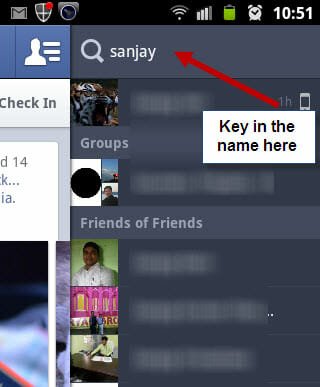
2. After your search is complete, choose the name from the list by tapping on it and you will be guided to a page containing a selectable notification button. Tap on it to and go to the next page where you will find some options to control notifications from that Facebook fanatic.
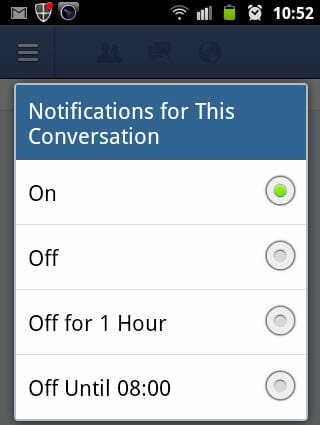
Here, you can choose not to get notifications for specific friends and conversations. For example, you can completely turn off notifications and updates for a specific conversation thread or choose not to get notified for an hour or two. Personally, I use this feature to completely disable notifications from Facebook friends who are insanely active and update their Facebook profiles every other hour.