Delicious Shutting Down, How To Export Your Delicious Bookmarks The Easy Way [Updated]
Update: Delicious.com has now been acquired by YouTube founders under a new name called AVOS, the company will start it’s operations from July 2011.
[Update: Yahoo has confirmed through a blog post that Delicious isn’t shutting down as of now. However the company is planning to sell Delicious on a future date]
You might have heard that Delicious – one of the most popular bookmarking service (by Yahoo) might be closing shop any day.The sad news is that Yahoo is planning to shut down quite a number of it’s web properties which includes the search site Alta-Vista, Yahoo Buzz, MyBlogLog and the bookmarking service – Delicious.
Flickr users need not panic yet, because Yahoo is not going to close Flickr so soon – which is the only relief in disguise.
If you have a large collection of bookmarks stored at the Delicious website, you should back them up before Delicious shuts down completely.
In this article, we look into two ways of backing up Delicious bookmarks and importing them to another online bookmarking service – Google Bookmarks or Diigo.
Export Delicious Bookmarks To Google Bookmarks – Use This Bookmarklet
The following is probably the easiest way to export Delicious bookmarks and import them in your Google bookmarks account.
1. Drag and drop the following bookmarklet in your bookmarks toolbar
Upload Delicious Bookmarks To Google Bookmarks
2. Log in to your Google account as well as to your Delicious account. Then go to the Delicious bookmarks export page, export the Delicious bookmarks and save the export file on your computer.
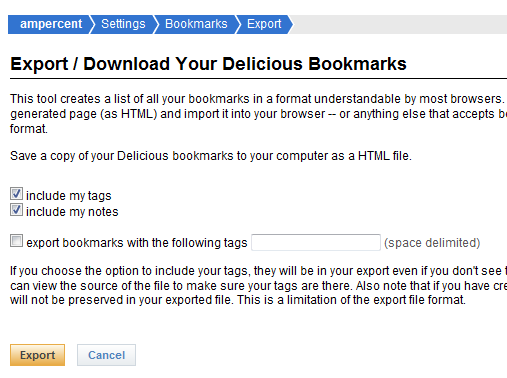
3. Open the exported bookmarks file in your browser and hit the bookmarklet. The script will assemble all your Delicious bookmarks and transfer all the bookmarks to Google Bookmarks, as shown below:

4. On the Google Bookmarks page, hit “Import” to finish. Done !
The above procedure not only backs up all the delicious bookmarks to your Google account, but it also preserve the tags, links and the Title of the links. You may import only a selected bookmarks from Delicious to Google or choose to import all of them in bulk.
Export Delicious Bookmarks To Diigo
Diigo is a new player in the world of online bookmarking, the site offers features that are similar in nature with Delicious. Following are the steps involved to get started with Diigo:
1. Export your Delicious bookmarks from the Delicious Export page.
2. Go to Diigo.com and sign up for a new account. It’s entirely free, no strings attached.
3. When the first time you login to your Diigo account, you will see a link “Import Your Delicious Bookmarks”. Click that link
4. On the next page, simply import the bookmarks file which you exported on the first step
All done ! All the bookmarks will be successfully migrated from your Delicious account to the Diigo Library – retaining tags and everything else.
Exporting Delicious Bookmarks – Video
I have detailed both the above steps in the following 2 minute screencast. Check it out:
http://www.youtube.com/watch?v=jPxd5XDrd94
Related: Sync bookmarks between Firefox, Chrome and other browsers automatically


