How to Delete a Message on Whatsapp – Unsend a Delivered Message
It has happened with all of us at some point. We ended up sending a message that we didn’t wanted to, and couldn’t take it back. Or, sometimes we sent the right message to the wrong person creating confusion and awkward situations. These mistakes can be harmless and often can be remedied with a simple apology, but sometimes they cause irreparable damage too. So how to delete a message on whatsapp? How do you unsend a delivered message, take back what you said or wrote?
Whatsapp, owned by Facebook Inc, has decided to tackle this problem by rolling out a new feature. Using this new delete message option, you can delete the message not only your own mobile, but also on the recipient’s mobile. The message will be deleted for every single person in the group.
How to delete a message on Whatsapp
The feature is still in the rolling phase at the time of writing this article, so depending on your geographical location, you may or may not see it in action. What is notable here is that you will not have to upgrade your app to enable this feature. Whatsapp team is making some changes in their server that will directly enable this feature. So keep checking until you get it.
In this guide, I will not only share a step by step guide on how to use this feature to delete a message on Whatsapp, but also certain limitations and tips that might come in handy depending on the situation you find yourself in.
Testing the feature
The simplest way to test the feature is by sending a test message to one of your friends. I sent a message and it showed with a single tick. This means that the message has been sent but not received by the recipient yet.
When I pressed the delete button, I see three options like so forth.
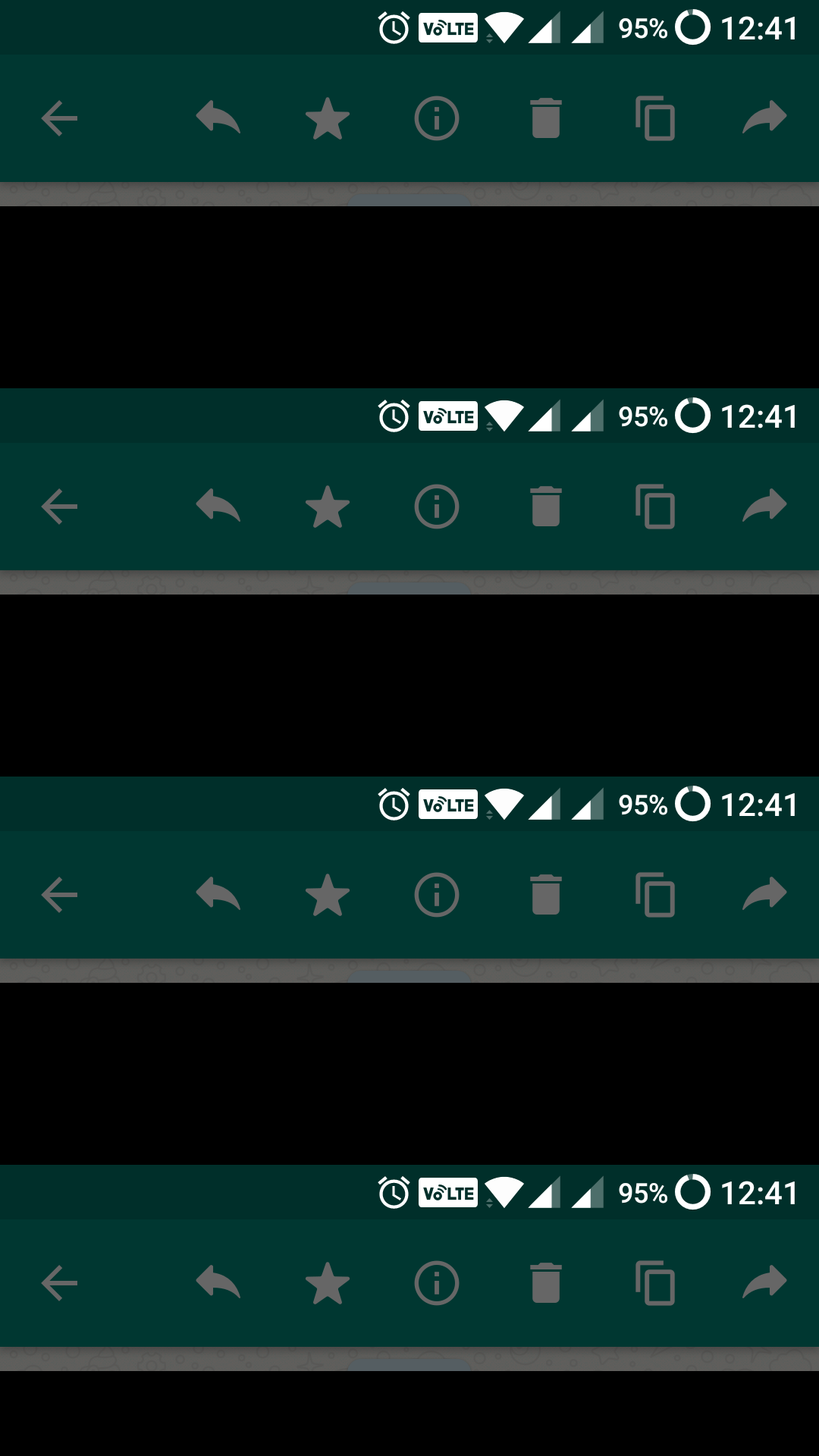
In the next test, I sent a message and waited for the message to be delivered which is notified by grayed double ticks. Once again when I pressed the delete button, I was presented with the same three options – Delete for me, Cancel, and Delete for Everyone.
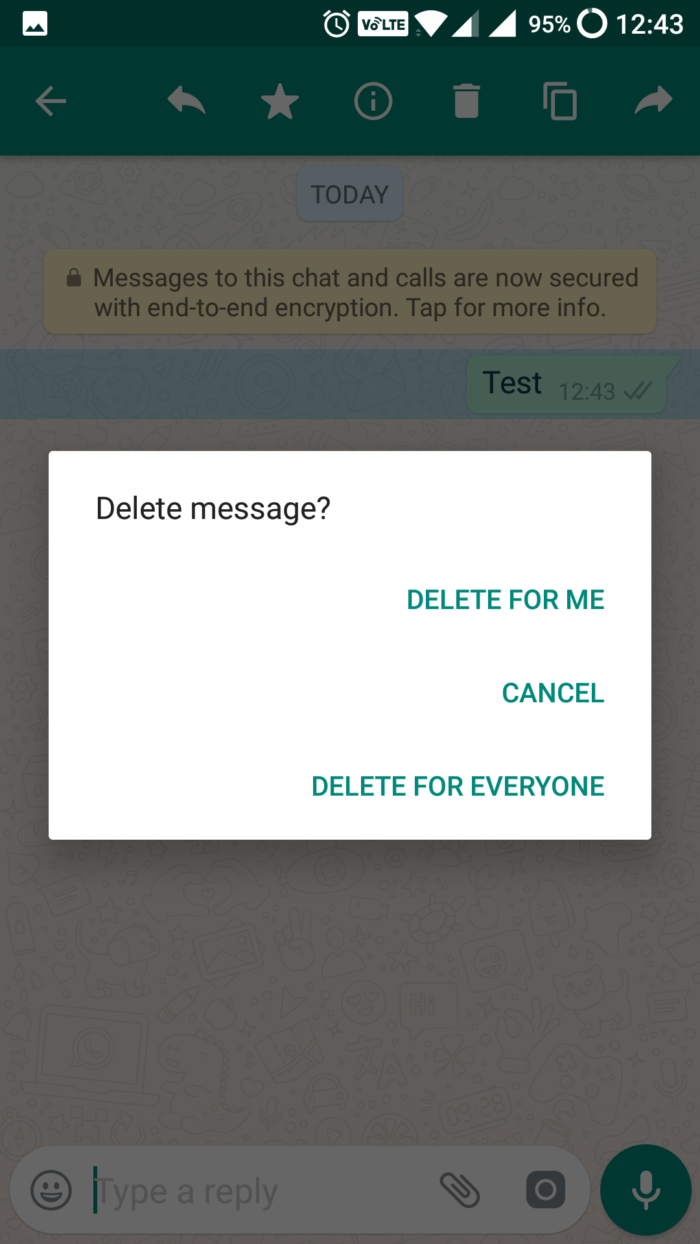
When you click on cancel, nothing happens and you will return to the chat window. When you click on Delete for Me option, the message will be deleted only on your end, and not on the recipient’s end. So to truly rectify your mistake and unsend the message, you need to select Delete for Everyone option. This will delete the message on both the ends for everyone. If you are deleting the message in a group, the message will be deleted on everyone’s device.
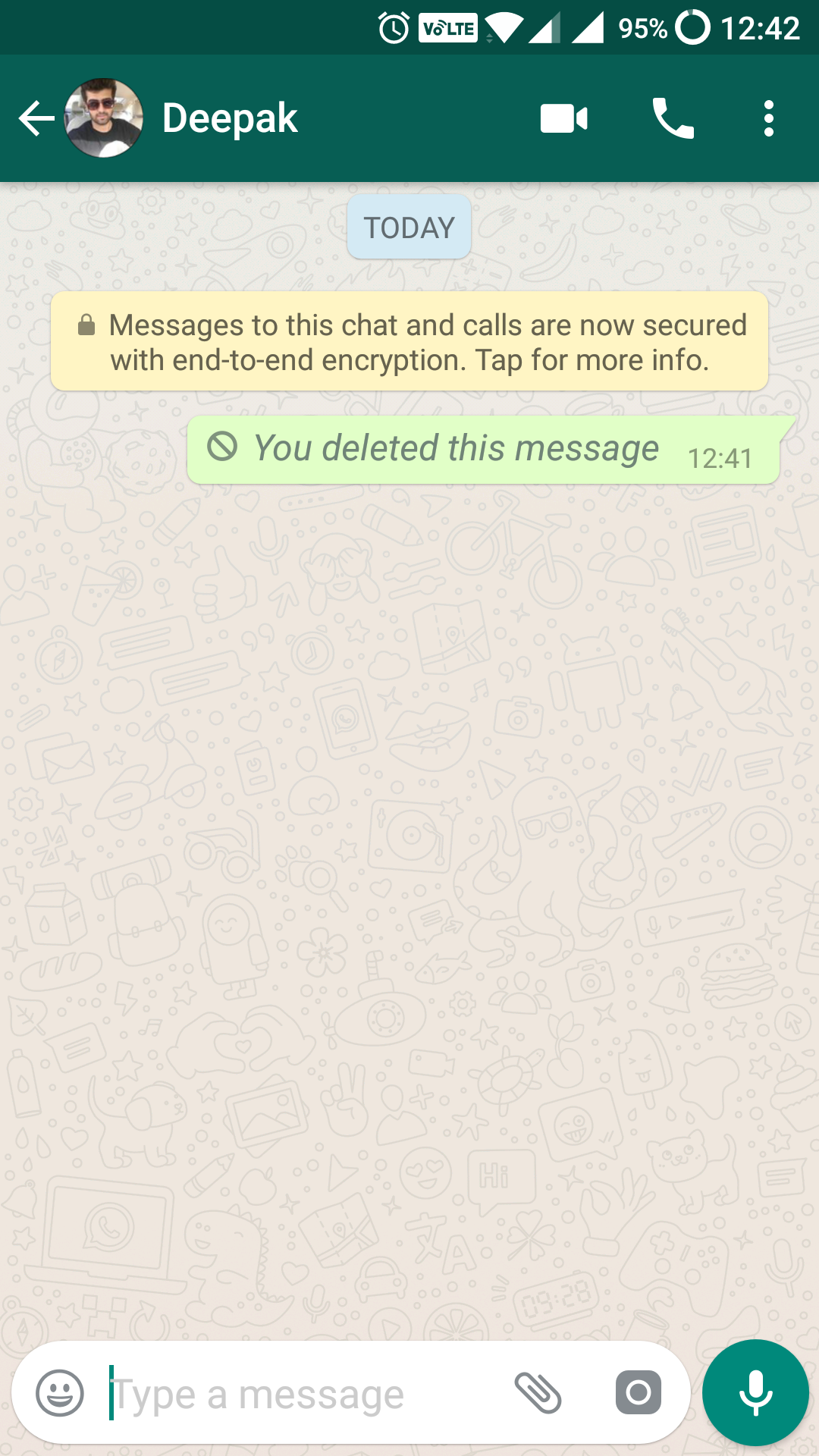
After the message is deleted, you and the recipient, both will see this message instead of the original sent message – You Deleted This Message. The recipient will know that some message was sent and that you have now deleted it but will never know what it was.
Limitations and Tricks
All right, even though the feature is great and a much needed one, it doesn’t mean that it is free from limitations, and there are always ways to go around it.
When you send a message, it is possible that the recipient saw and read the message in the notification center without ever opening the app. It is also possible that the recipient took a screenshot of the message before you deleted it, so he/she will now have a proof that you actually did send the message even though you deleted it.
Another caveat here is that the delete option is only available for 7 minutes after the original message was sent. After that the option will disappear. So it is recommended that you delete the message as soon as possible leaving no time for the other party to read, respond or screenshot the message.
As seen in the screenshot above, when you do delete a message, others will still see the “message is deleted” message which means you cannot “silently” undone what has been done.
So now you know the answer to the question- how to delete a message on Whatsapp, but you must remember that it is not full proof and that recipient can still read and screenshot your message.
Source – Whatsapp



