How To Create And Use Smart Folder In macOS Mojave
Although Apple has not changed the look of macOS in a long time, they have been including more new features in its operating system. Apple included a new feature called Smart Folder in macOS Sierra. Although it was not that popular during the initial days, it has gained massive popularity in recent months. Smart Folder is a very useful and inbuilt functionality of Mac computer, and it allows you to organize your files according to your requirements. If you are a new Mac user and you want to check out this feature, you can head over to this article to know more about Smart Folder.
The Advantage of Using Smart Folder on macOS Mojave
Let’s assume that you have tons of files related to your next office presentation or school project. Some of them are word documents, some of them are PPT files, and some of them are images. Also, let’s assume that you have created or modified some files a week or month ago and you want to find them all so that you can check something you need. At such moments, the Smart Folder feature can help you a lot.
Filters of Smart Folder
In Mojave, you can find tons of filters those will let you find some files in your computer. Some of the filters are mentioned below.
- Album
- Alpha channel
- Alternate display names
- Altitude
- Aperture value
- Application Categories
- Attachment Names
- Attachment Types
- Audiences
- Audio bit rate
- Audio channels
- Audio encoding application
- Author addresses
- Author Email addresses
- Authors
- Bits per sample
- Category
- City
- Codecs
- Color profile
- Color space
- Comment
- Composer
- Contact keywords
- Content Creator
- Content modified
And more others. Also, it works with the following file types:
- Application
- Archive
- Document
- Executable
- Folder
- Image
- Movie
- Music
- Presentation
- Text
This is also possible to mention a custom file type. If you think your files match these file types, you can go ahead and follow the following steps to create a Smart Folder.
How to Create Smart Folder in macOS Mojave?
If you are using macOS Sierra or any other new version such as Mojave, you can find the Smart Folder option. This is very easy to create a new Smart Folder on your computer. To get started, make sure you are on the desktop. After that, go to File >> New Smart Folder. You should get a window like this

From here, you can choose where you want to search. You can use either This Mac or particular path where you are creating the folder. Don’t forget to select the correct option.
After that, click the “kind” drop-down menu and select a filter. Then, expand the second drop-down menu and choose a file type.
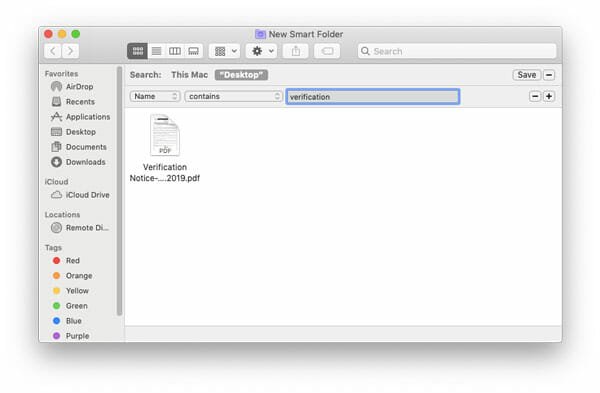
If you cannot find the filter in the list, click the Other option and make a tick in the corresponding checkbox to show that filter in the list. It has a huge amount of filters/attributes that you can find on the corresponding window.
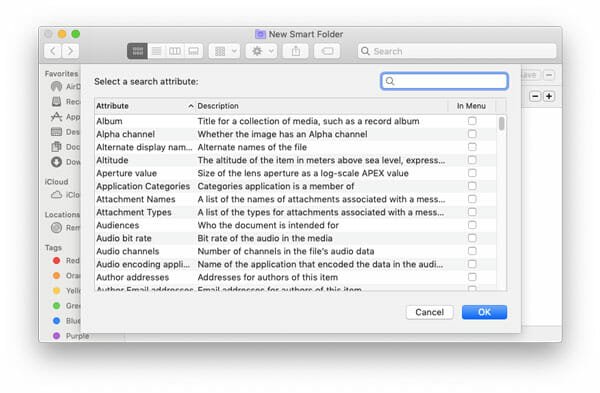
After choosing everything, click the Save button. Therefore, whenever you will use the Finder to search for something, you can find this Smart Folder as well.
How to Multiple Attributes or Filter in Smart Folder?
Many times we need to find a specific file that was modified between two particular dates. Or, you want to see all those files, which contain a right-hand word in the name and were modified before/after a specific time. At such moments, you can use multiple attributes or filters.
For that, create a new Smart Folder and add a filter as mentioned earlier. To add a second filter, you need to click the “+” sign on your screen. It should be visible on the right hand side of the Smart Folder window. After clicking this icon, you can include another filter.
Not only two filters but also you can apply more than that with the help of functionality.
Another useful option is you can pin the Smart Folder in your sidebar. While saving a Smart Folder, make a tick in the checkbox that says “Add To Sidebar” to get it done.

That’s all! As an inbuilt feature, Smart Folder seems to be quite nice and useful. Many people use third-party software to find files according to the requirements. However, if you are using macOS Mojave, you can create and use Smart Folder to get the same thing done.