How to Create USB Recovery Drive in Windows 10
Windows is popular because of simple UI and very useful options. People are using Windows because it is cheaper than other competitors like Mac etc. The most popular reason is you will get loads of free software for Windows without any problem. Now, Windows 10 is running, which was launched by Microsoft few couple of months back.
After installing a fresh Windows 10 or upgrading to Windows 10 from older version of Windows, some people have faced awkward problems. For example, someone claimed that his keyboard is not working. Some people claimed that USB drives are unable to access and so forth. If you are getting similar issue and want to downgrade your Windows PC, you can easily do so.

But, what if your PC is not booting up? What if your PC is having some problems during the start up? All these problems have one and only quick solution. That is recovery drive. If you have previously made a system restore point or recovery drive, you can easily get back your old Windows machine or old Windows 10 PC within moments. There are no complicated things that you may have to do with your machine to get back the actual Windows.
If you know how to create system restore point, that is really useful. Do not forget to create one. However, this tutorial will let you create USB recovery drive in Windows 10. Although, this is possible on any other version of Windows, but today’s guide will assist you to do this in Windows 10. This is very easy to create a USB recovery drive and it is useful as well. When your PC won’t boot up, you can certainly insert the USB drive and recover your data. But the problem is you will lose all the data and apps you have. But, your machine will be running smoothly after finishing the recovery.
Create USB Recovery Drive in Windows 10
This is very easy and you do not need to install any third party software to create USB recovery drive. Windows offers this option. You will just have to set things up properly. However, you need to high end USB drive. Otherwise, this is not possible to create backup of your system files.
If you are ready to go, get started with this step.
At first, go to Control Panel and Recovery respectively. You can get the Recovery option after opting for the Icons view. Here, you will get an option called Create a recovery drive. Just click on that.

Now, you will get the following screen,
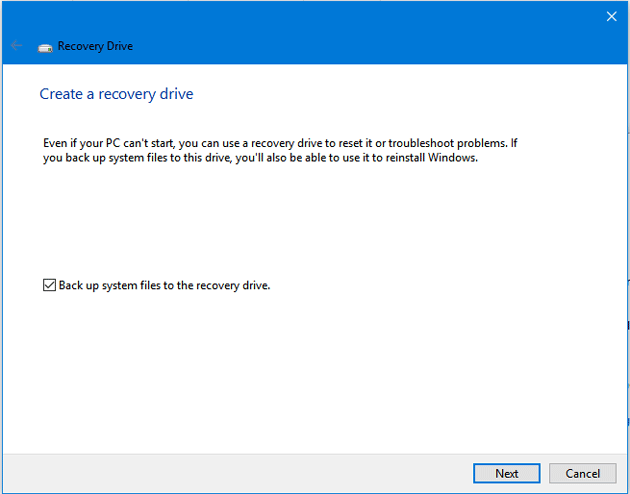
Make a tick in the checkbox that is placed prior to Back up system files to the recovery drive and go to Next. It will take sometime to configure everything. After that, you will get a window like this, (make sure you have already plugged in the USB drive)

Now go to next and give it some time. Therefore, it will do all the things automatically.
That’s it! After completing the process, you can unplug the USB drive. Do not store any other file in that USB drive. Otherwise, your recovery files may be corrupted.