How to Copy Files by Extension in Bulk
As we know that now 500GB hard drive is nothing for a regular computer user, experts have launched 1TB and 2TB hard disk. The more hard disk space you have, the more files you can store. This is a common fact.
However, suppose, your friend has given you a pen drive that contains 50 songs, 200 pictures and some .mp4 and .wmv videos. In addition, among those 200 pictures, 89 images are in .png format and rest of them are in .jpg format. On the other hand, among those 50 songs 31 are in .mp3 format and rest of them are in a different format.
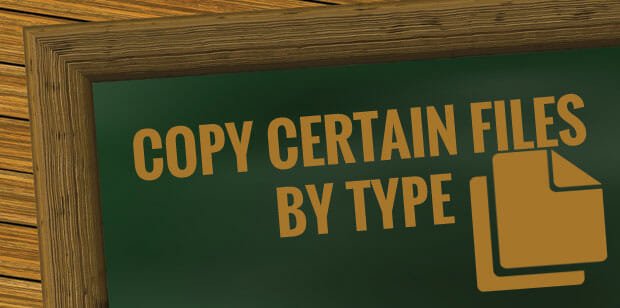
You always copy files by its extension so that you can find them faster in future. Now, think all these things again.
If you want to copy files by its extension, you will have to spend a lot of time for this. Although, you can sort different files by type, i.e. audio, video, image etc. but Windows doesn’t provide any option to copy files according to the extension.
This is why today here is a tool that will help you to copy files by extension in bulk. This Windows software is called File Fisher. This is a free and portable software, which can be used on all latest Windows versions including Windows 7, Windows 8, Windows 8.1 and Windows 10.
Supported formats
File Fisher supports or detects almost all standard formats. However, here is the full list of supported formats;
Picture
- Bmp
- Jpeg
- Jpg
- Png
- Gif
- Psd
Video
- 3gp
- Fla
- Mkv
- Mov
- Swf
- Wmv
- Flv
- Mp4
- M4v
- Mpeg
- Mpg
- Webm
- Avi
Music
- Aa
- Aa3
- Flac
- Midi
- Mp3
- Ogg
- M4a
- Mpa
- Amr
- Wav
- Ra
- Mid
- Wma
Documents
- Docx
- Sql
- Xls
- Xlsx
- Accdb
- Ppt
- Pptx
- Txt
- Mdb
- Doc
Executables
- Cmd
- Apk
- Jar
- Exe
- Msi
- Bat
Archives
- 7z
- Bz2
- Tar
- Zip
- Cab
- Lz
- Ace
- Deb
- Gz
- Rar
User Interface and Features
The user interface looks pretty good since this is very neat and clean. All the options are well managed and not much cluttered. File Fisher is divided in four parts.
The first part contains the options to select source folder and destination to copy files.
The second part contains the option to select formats by type.
The third part contains some setings.
The fourth or last part contains a list of all supported file formats.
How to copy files by extension?
Step 1: At first, download File Fisher and open it.

Step 2: Select the source folder where all your files are now positioned.

Step 3: Now, select the destination folder.
Step 4: After that, you will you have to select the formats/extensions one by one from your right-hand side. You can also select them in bulk by type. For that, just use the Extension Groups section.
Step 5: After setting up everything, click on Start button. A popup window will be appeared after completing.
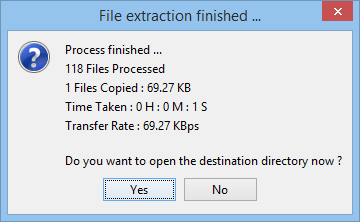
That’s it!
Additional Feature of File Fisher
Apart from the aforementioned feature of File Fisher, you can have some other options to utilize it as per your wish. For example, you can add it in context menu, log windows etc.
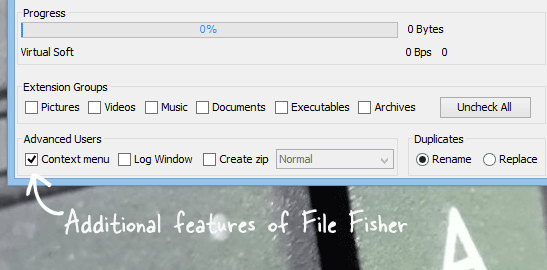
To add it in the context menu, just head over to the Advanced Users section of File Fisher and select Context Menu.
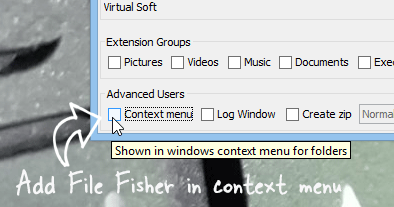
After that, you will have to enter the name of the .exe file if you have renamed it. If haven’t changed the File Fisher set up file, just click on the OK button.
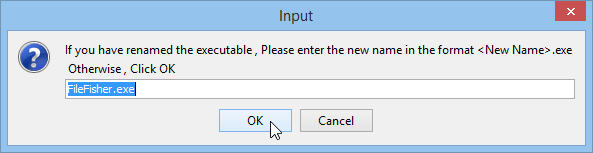
Then, it will be added in your right click context menu.

Final Word
Even after being a free software, File Fisher is an outcome of great concept. It can save your valuable time a lot.