How to control your Android phone from your PC without any lag
If you have ever wanted to control your Android phone from your PC, use the apps, play your favourite games, stream some videos or even wanted to text your friends, then you might be interested to know that there is a new solution for this in town.
While there are already a few existing solutions to achieve this, the new method, an open source tool named as Scrcpy allows you to view and control your Android device from your Windows, MAC or Linux PC without having to install any software on your PC or on your Android phone.
The tool might probably be the best option to view and control your Android device from your PC currently as it is almost lag free and streams videos in high quality without buffering or any pause in the streaming, both locally stored and online videos.
You May Like: 5 Android apps to remotely control your PC from your Android device
However, you can’t just use this tool like a plug and play option as it involves some setting up process for it to work without any issues. But don’t worry you can follow the below step by step instructions to successfully setup Scrcpy on your PC and subsequently use it to view and control your Android phone from your PC.
How to control your Android phone from your PC without any lag
Step 1:
First thing required for this to work is to have USB debugging enabled on your Android phone. If you haven’t done that before, just follow the below instructions to do so.
Open the settings app on your phone and go to About phone and then scroll to the build number information and then tap on it repeatedly till you get a message saying that developer options has been enabled.
Now go back to the main settings page and then open the Developer options. Inside the developer options page find and enable the USB debugging option to proceed further.
Step 2:
Once you have enabled the USB debugging option on your Android phone, you can proceed by installing the USB drivers corresponding to your device OEM and brand on your PC. You can find these on the official manufacturer website of your Android phone.
You May Like: How to recover deleted Whatsapp photo or video from Android or iOS
Step 3:
Now go to this link and then download the entire Scrcpy package of files for Windows and then move the downloaded compressed file to your desktop.
Step 4:
Extract the downloaded Scrcpy package to a New folder on your desktop.
Step 5:
Now connect your Android device to your PC using the USB cable and if prompted select the Allow USB debugging option for this device on your Android phone.
You May Like: How to get the screenshot editing tool in Android P on Any Android phone
Step 6:
Open the folder where you have extracted the Scrcpy package of files and then scroll down to find the scrcpy.exe file.
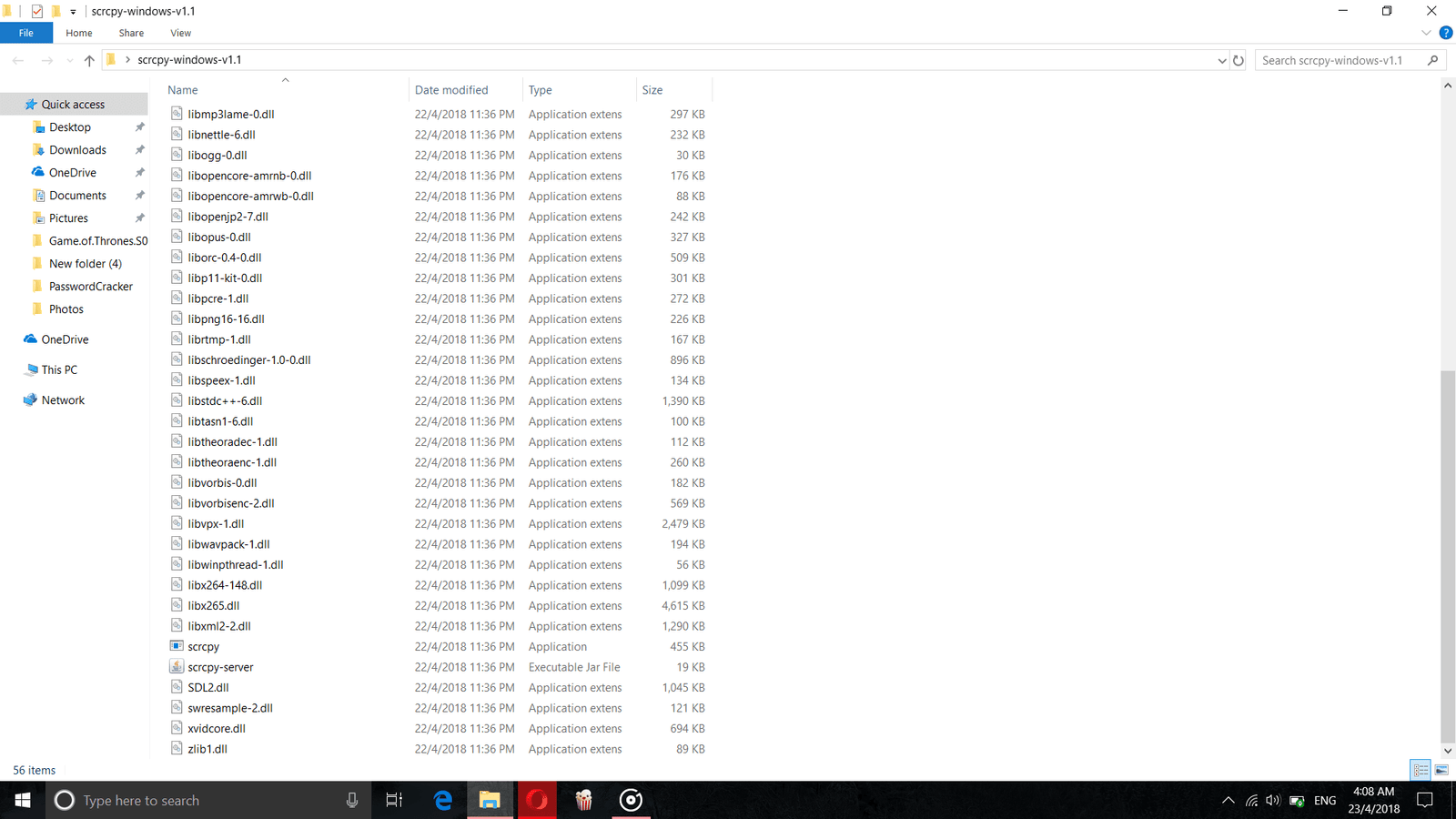
Right click on this file and then select the option to run the file as administrator and click on yes on the next screen to proceed further.

Step 7:
That’s it the Scrcpy tool will now start running on your Windows PC and you can now begin to control your Android phone from your PC using the mouse and the keyboard combinations.
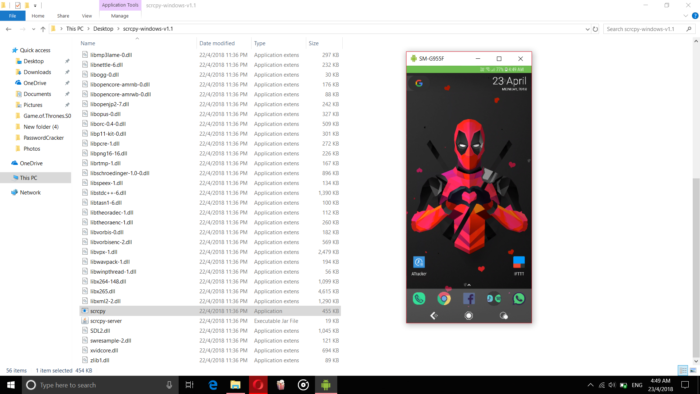
The app even supports a list of shortcut key combinations using which you can control and get around your Android phone, some of the shortcuts include,
You May Like: How to block websites in Google Chrome for PC and Android
Ctrl + F – Full screen mode
Ctrl + X – Resize Window without black borders
Ctrl + H – Activate Home Button
Ctrl + B – Activate Back Button
Ctrl + M – Activate App Switch
Ctrl + + – Volume Increase
Ctrl + – – Volume Decrease
Ctrl + P – Power Button
Ctrl + V – Paste clipboard data to phone
Right Click – Switch on screen
While the Scrcpy tool initially had the option to only view and control your Android phone from PC with a USB connection, the developers added an option to do this wirelessly in a recent update to the tool. However, the wireless alternative is not an ideal solution as it might involve a few stutter and lags while performing certain operations like playing games or streaming videos.
You May Like: How to screenshot Instagram story without the user knowing
But still if you intend to use the option to perform simple operations like texting someone or viewing the files stored on your Android phone in your PC, wirelessly, then you can follow the below steps to wirelessly view and control your Android phone on your Windows PC.
Step 1:
First ensure that both your Android phone and your Windows PC are connected to the same WiFi network. If yes, then head over to the Settings app on your phone, go to About phone->Status and then note down the IP address of your Android phone.

Step 2:
Now open the folder on your PC where you have extracted the Scrcpy package files and then hold shift and right click on an empty space inside the folder to open a command prompt in that location.
Type the below command inside the command prompt or the power shell window on your Windows PC and hit enter.
adb tcpip 5555
Step 3:
Now connect your Android phone with your PC using the USB cable and enter the below command into the command prompt window and press enter.
adb connect DEVICE_IP:5555
Replace the DEVICE_IP with the actual IP address of your Android phone.
Step 4:
That’s it you can now unplug your Android phone from your PC and can launch the Scrcpy app and can start using it without the USB connection.
You May Like: How To Get The iOS 11 Control Center on Your Android Phone
If you have any doubts regarding this process, feel free to let us know in the comments section below and we would be happy to guide you through the process.


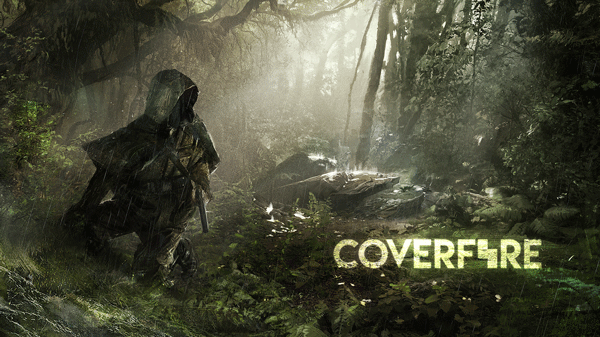
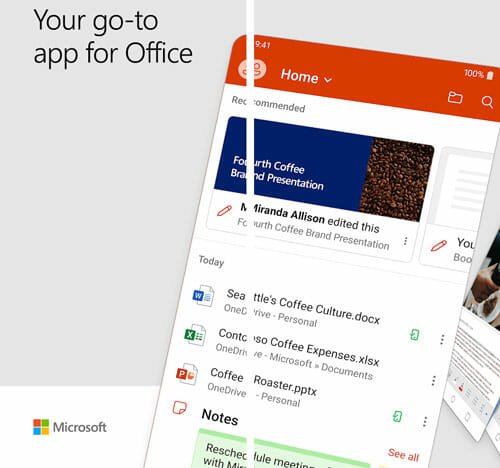
Thank you so much, you’re so wonderful. I followed all steps and it worked like magic even with my almost zero knowledge on PC things. But the 2nd option (wireless) was giving me error codes in red when I typed in the adb tcpip code and others.
But what took me to your page is “controlling PC from phone without lag.” The only option without lag had been taken off (yooiistudios Mobile Buddy) from playstore and website taken down. All the ones I tried lagged considerably. Do you have a fluid option like this one? Wireless?
Gratitude so much once again!