14 Less Known Command Prompt Tricks You Should Know
Command Prompt is an essential utility in the Windows operating system. No matter whether you are using Windows 7 or Windows 10, you can find this in-built tool in your computer. There are countless things you can do with the Command Prompt. From deleting a partition to creating one for your system, it does everything for you. However, if you are moving from macOS to Windows and you do not know anything about this utility, you should check out this article. Here are some of the best and less known Command Prompt tips, tricks, and commands that you should know to get most out of this OS.
Change User Interface
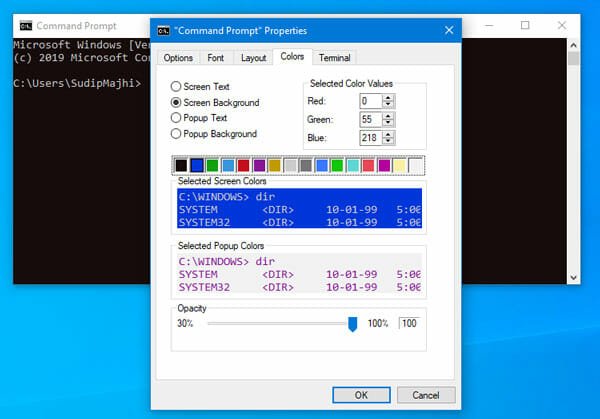
By default, the Command Prompt shows a black background with the usual font. However, if you want to change the user interface or the color, font, etc., this trick would be helpful for you. Earlier, it was not possible, but you can do it in the latest version of Windows 10.
To do so, right-click on the title bar and select Properties. Then, go to Font, Layout and Colors tabs to change everything as per your needs.
Change Command Prompt Title

The “Command Prompt” text appears in the title when you open the Command Prompt on Windows OS. If you open it with administrator privilege, it shows an additional text containing “administrator” word. However, if you want to change the title of Command Prompt, you need to enter a simple command-
title [your-desired-title]
For example, you want to show “Ampercent” in the title. For that, you need to enter this command-
title Ampercent
That’s it!
Create WiFi Hotspot
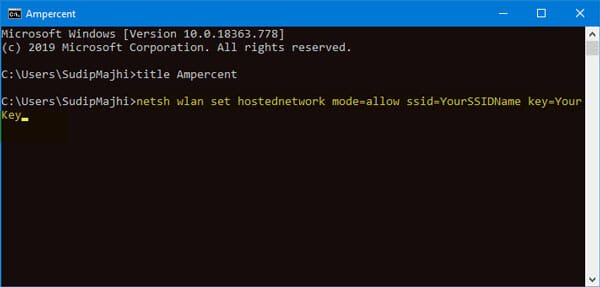
If your Windows laptop or desktop computer has WiFi components, you can create a WiFi hotspot using Command Prompt. For that, enter a command like this-
netsh wlan set hostednetwork mode=allow ssid=YourSSIDName key=YourKey
For more information, follow this guide to turn Windows 10 PC into WiFi hotspot without software.
Copy Command Output To Clipboard
Let’s assume that you are not getting a good internet speed and your ISP asked you to send the network configuration settings. In that case, you can use the typical ipconfig command. However, if you enter the command like this-
ipconfig /all | clip
The result would be copied automatically to your Windows clipboard. Then, you can open Notepad or any other text editor and paste the output.
Show List Of All Installed Programs
If you want to show the list of all installed programs, you can take help of Command Prompt. By entering two simple commands, you would be able to get a list of installed software instantly. At first open Command Prompt with admin permission, and enter these commands-
wmic
/output:C:\InstallList.txt product get name,version
Now open the C drive and find out InstallList.txt file.
Run Command Prompt As An Administrator Automatically

Several commands require administrator privilege to show the result. On the other hand, Windows does not open the Command Prompt with admin permission, by default. Therefore, you can create a desktop shortcut of Command Prompt and do the following.
Right-click on the desktop shortcut and select Properties. After that, click on the Advanced button and make a tick in the Run as administrator checkbox.
Save your change and open the Command Prompt using the desktop shortcut.
View a Drive’s Entire Directory Structure

If you need to check all the files and folders of a directory, you can use the tree command in Command Prompt. This simple command shows the whole list of files and folders in the Command Prompt instantly. No matter whether your directory has fifty or five hundred files, you can find them in the result. To use it, open the directory first. Then, type cmd in the address bar and open Command Prompt in that folder. Then, type “tree” and hit the enter button. You can find the output immediately.
Open Command Prompt In Any Location

Previously, it was possible to open the Command Prompt in any directory. You could just press SHIFT and right-click on an empty location to get the option. However, Microsoft excluded that function in the latest version of Windows 10. Now you need to follow something else to open Command Prompt in any location directly. For that, open the directory in the File Explorer first. Then, type “cmd” in the bar where it shows the directory path and select cmd.exe.
Check Network Information
If you want to check the MAC address or physical address, IP address, Subnet Mask, Default Gateway, etc. of your network, you can check out this trick. You need to use the ipconfig /all command in the Command Prompt. Following that, it would show everything on your screen. In case you need to need to copy the output, you can use the fourth tutorial.
Find Windows License Key
If you need to find the product key of your Windows OS, you can use Command Prompt to find that out. For that, open Command Prompt with administrator privilege and enter this command-
wmic path softwarelicensingservice get OA3xOriginalProductKey
It should show the product key right on your screen.
Get The Battery Health Report
If your laptop’s battery is not functioning well, you can check the health report using Command Prompt. For that, you need to open the Command Prompt with administrator first, and enter this command-
powercfg/energy
After completing the task, you need to open this file-
C:\WINDOWS\system32\energy-report.html
It should show a detailed report, error, warning, etc.
Delete Temporary Files
If you often delete temporary files from the %temp% folder, you can use this method to get it done faster. You need to enter a command like this-
del /S /F /Q %temp%
it would delete the Userprofile Temp folder. On the other hand, if you want to delete Windows temp folder, you can use this following command-
del /S /F /Q %Windir%\Temp
That’s it!
Use As SSH Client

Days are gone when you needed a third-party SSH client to connect to a server. Now, Microsoft has included the SSH functionality in Windows 10. If you are using the latest version of Windows 10, you can connect to a server using this command-
ssh username@ip-address
The whole thing looks something like this-
ssh root@1.2.3.4
Enable Hidden Administrator Account
Windows has an in-built hidden administrator account that you can enable and use using Command Prompt. For that, open Command Prompt with administrator privilege, and enter this command-
net user administrator /active:yes
That’s all! We hope these simple tips, tricks, and commands will be helpful for you.

