How to Chromecast from Mac? {Stream Content from Mac to Chromecast}
Chromecast is the best gadget to make your regular TV a smart one. All you need is a TV with an HDMI port. If your TV has it, you can make it stream content from the web just like s Smart television.
In this article, I am going to help you connect your Mac machine with your Chromecast. Once you do this, you can stream anything to your TV from your computer. And, it will help you see the content in a bigger display.
How to Chromecast from Mac?
I hope you are ready to begin with. All you have to do is following the steps given below. I have described each step in an understandable manner.
Before you proceed to the steps, make sure you have all the things mentioned below with you.
- Chromecast
- Macbook
- TV
- Google Chrome Browser
- Charging cable for Chromecast
Step 1: First, you have to connect the Chromecast to your TV. As mentioned earlier, you should plug it into one of the HDMI ports available.
Chromecast needs power as well. So, you should use the charging cable that comes with it. (Charging isn’t an issue provided your TV has a USB port).
Also Read:- Chromecast 2015 : A Device That Makes Your TV Smarter
Step 2: Now, you have to grab the remote and switch the source to the apt HDMI port into which you have connected the Chromecast. (It is obvious that you won’t get output if you plug Chromecast into HMDI 1 and choose HDMI 2 as source).

Step 3: You have to turn the Mac on now. In case it doesn’t have Google Chrome on it, you have to download it from google.com/chrome.
Step 4: You should open Chromecast setting up page on the Mac. You will get two links to download the mobile apps there. Overlook them and click on the link given at the bottom of the page.
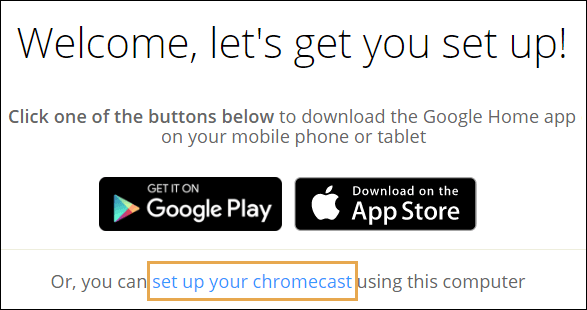
Step 5: On the upcoming window, you need to click accept for the terms and conditions of Chromecast. You can see the browser looking for Chromecast after doing that.
Step 6: Once the browser finds the Chromecast, you will see a button labeled Set me up. Don’t hesitate to click on the same.
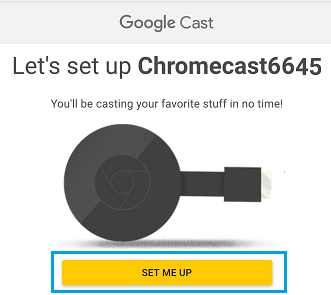
Step 7: Chromecast has an open WiFi network. You must connect to the same to cast videos from Macbook. So, click on the WiFi icon on the top of your Mac and choose the Chromecast’s network.

Step 8: Once you do that, go back to the Chrome browser, hit Next, and click Yes. But before you hit yes, make sure the code displayed on your TV matches with the one on your Macbook.
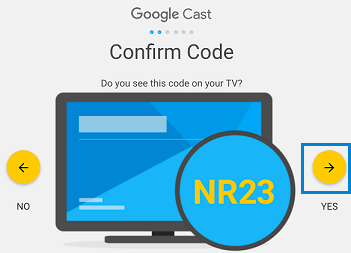
Step 9: Next, you can name your Chromecast (not significant). Then, select the working wifi network and provide the credential. (You will have to make some router alterations if your network includes complicated encryption).

Hurray! The Chromecast is ready to mirror videos from your Macbook now. All you have to do is selecting the content from your Mac and playing it. The exact same thing, you can see on the TV screen as well.
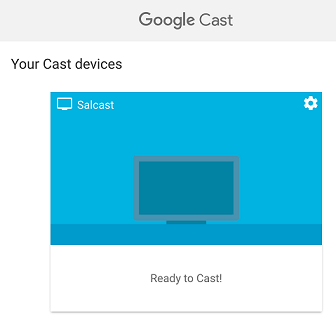
Wrapping Up
I hope you know how to Chromecast from Mac now. The process is not too much different to the regular chromecasting.
Earlier, Google has an extension exclusively for Chrome. But they have discontinued it given that this is the convenient way.
If you have any doubts or issues regarding this, don’t hesitate to leave a comment below. I will reply with a working solution at the earliest.
Don’t forget to share this article on social media. There may be some of your friends, who are struggling to Chromecast from their Mac.