How To Change Your Routers Default Password To A Custom One
Say you have just bought a new Router and want to connect multiple computers to the wireless modem in order to share an internet connection. The problem with most DLink, LinkSys, Cisco or Netgear routers is that most of them come with a default username and password combination. When you switch on the brand new router, you can use the username admin and the password admin to login within your Router’s preferences panel.
The same goes with Wireless modems or common ASL modems.
Most of the modern day internet modems have a very common username and password combination which can easily be guessed by anyone, who knows a thing or two regarding computer networking.
Why Change Your Router’s password
If you’re concerned about the security of your Wireless network and want to prevent outsiders from stealing the bandwidth of your Wi-Fi connection, you should first change router’s password and then setup a strong password for the Wireless network connection. Leaving the default username and password as it is, might be very risky and it is not at all recommended.
Furthermore, if you use a shared computer and doubt that co workers or friends might tinker with your computer’s network settings, you should set up a strong password for the Router and prevent others from opening your network router’s page.
Following are the steps involved to change your Router’s default username and password to a preferred one:
1. Type cmd in Windows search box and open up Windows command prompt.
2. Type ipconfig and you should see your computer’s current network settings, as shown under:
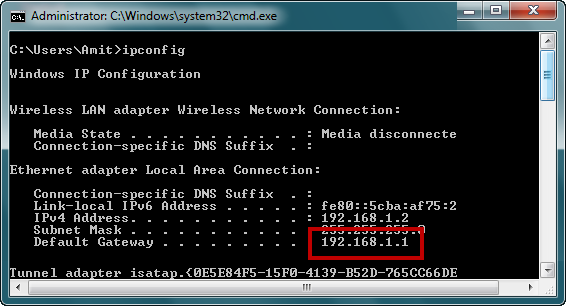
Note the default gateway address, it should be 192.168.1.1 in 99% of the cases.
3. Open your web browser and go to http://192.168.1.1
4. You should see the following login screen, asking the current username and password of your Router.
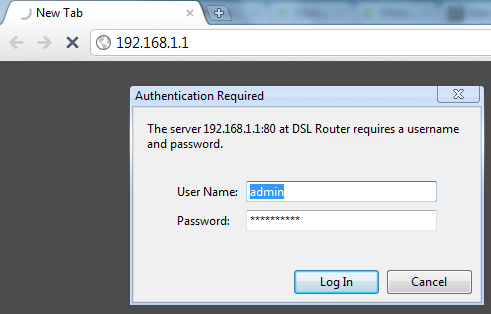
As I said earlier, if you have never bothered to change your ADSL modem password to a custom one, the username combination should be admin/admin. If using this username combination does not work and you get a “wrong password” message (401 Authorization required), you have to find out your Router’s factory username and password.
There are two ways to find the default username and password of your wireless modem. Either go to the company website and search for available documentation (if any).
Or go to Routerpasswords.com, choose the model number of your router and obtain the probable username and password combination that the manufacturing company ships by default.

5. After obtaining the username and password, you should be able to login within your Router’s preferences panel, which looks like the following
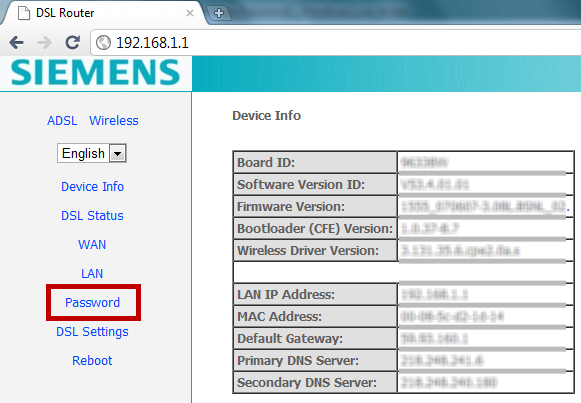
6. Dlink or Siemens Routers (as shown in the above example) have a Password option in the left sidebar, click that link and you will be taken to the password reset page where you can change the password of your Router to a chosen password of your choice
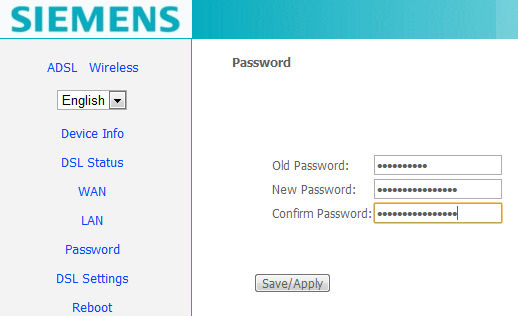
After clicking “Save/Apply”, rebooting your Router is not required for the changes to take effect.
Do you use the default username and password in your Internet modem or Wireless router ? If yes, you know it’s high time you change it and choose a strong password for the network router of your home or office.