Change Default Search Engine of Microsoft Edge in Windows 10 Mobile
Are you using Windows 10 Insider Preview in your mobile? If YES, you might have got the brand new web browser of Microsoft, which is included in Windows 10 for PC as well as Mobile. Microsoft Edge is simple yet very useful web browser which can help you to ditch Internet Explorer, if you have been using that. Microsoft has brought some cool features with Microsoft Edge that can let you uplift your user experience by twice. Although, it doesn’t support any third party extension and doesn’t contain countless features, yet, this has gained a lot of popularity following that launch of Windows 10.

However, Microsoft has been testing the Windows 10 Mobile since a year now. As of now, they have introduced us to many new features through Preview Build. For instance, the most recent version of Windows 10 for Mobile aka Build 10572 has Missed call notification feature. However, Microsoft has included their new web browser in the initial release. Although, that initial edition didn’t have features to satisfy you, yet, now it has got so many useful options and features in the latest release.
If you are using Windows 10 Mobile Insider Preview Build 10572, you might have seen that Microsoft Edge is not faster than previous and the flash files are running smoothly on any webpage through this browser. Also, if you are going to use it for the first time, you will notice that your search query will be executed through Bing – the native search engine of Microsoft.
Just like Edge for Windows 10 for PC, the mobile version also works with Bing. Unfortunately, there was no option to change the default search engine of Microsoft Edge for Windows 10 Mobile. However, in the newest Insider Preview Build, Microsoft has included an option to change default search engine of Microsoft Edge. The workaround is quite similar to the PC version. However, if you haven’t done anything with the PC version of Edge browser, you can check this guide to set Google as a default search engine.
Change Default Search Engine of Microsoft Edge in Windows 10 Mobile
This is very simple and you do not have to install any third party software. By using this tutorial, you can change Bing as default search engine and set any other in that place. For doing so, at first open the search engine homepage that you want to set as default in your browser. After that, click on the Options button that looks like three dots and positioned next to the URL bar. From that that menu, select Settings.
Here you will get some essential setting that generally help users to set it up as per the requirements. However, you will get a button called View advanced settings under Advanced settings. Just tap on that.
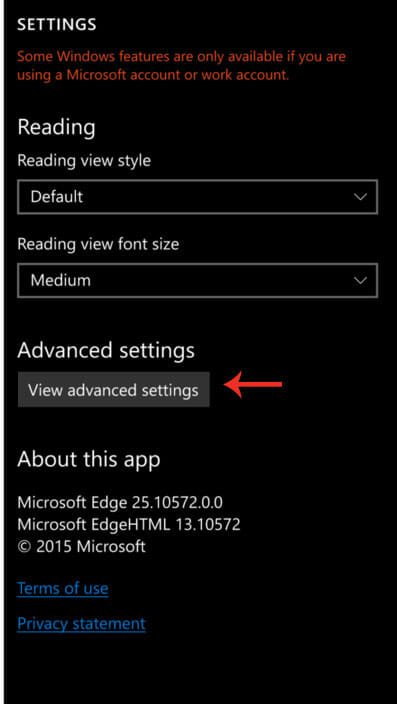
Now, you can get another option called Search in the address bar with (Bing – as default). Just tap on the Change button. Here you will get Google (.com, .co.in etc. – It depends on region). Just select that and tap on Set as default.
That’s it! now, whenever you search for anything through Microsoft Edge, your browser will execute that command on Google. This is as simple as that.
Hope you will like it.
If you want, you can set Google as default search engine in Microsoft Edge for PC using this guide.