How To Block YouTube Videos And Enable YouTube Kids
If your kid often watches YouTube videos, it is your duty to make a safe environment for your kid so that he/she doesn’t get anything inappropriate. There are a few things you can do, and some of them are mentioned in this article. You can block 18+ YouTube videos, enable and use YouTube Kids, etc. This article has everything you might want to use. However, some of the features might not work with the free version.
Let’s assume that your kids often browse YouTube to watch a suitable video. Thanks to some people, YouTube is no longer a safe place for a kid because of countless raw materials or content. If you do not want to allow you kids to watch such videos on YouTube, you should block the YouTube video and channel as well.
How To Block YouTube Channel
To block a YouTube channel, follow these steps-
- Sign in to your Gmail account.
- Open the YouTube channel.
- Go to the About page.
- Click on the flag icon.
- Select the Block user option.
To know more about these steps, you should keep reading.
At first, you need to sign in to your Gmail account that your kid uses while browsing this video broadcasting website. After that, open the YouTube channel on your computer. Following that, go to the About section of the YouTube channel.
Here you can find a flag icon on your screen. You need to click on this icon and select the Block user option.
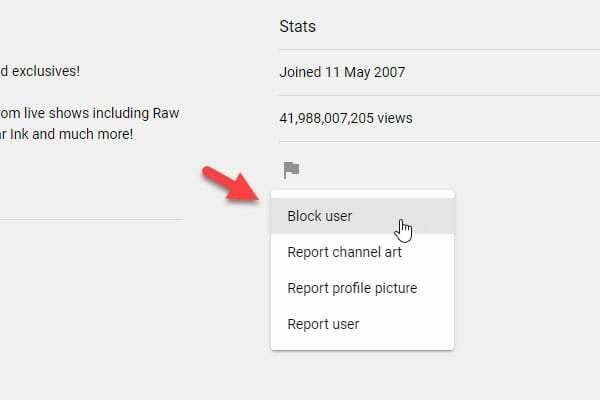
However, if you think the YouTube channel is not good enough in terms of content, you can report the channel as well. For that, select the Report use option and confirm the change.
How To Report A YouTube Video
If you want a video removed from YouTube, you can report it. However, only one report might not be enough because of some obvious reasons. In that case, several people need to report the channel.
To report a YouTube video, open the video on YouTube, and click on the three-dotted icon. Here you can find an option called Report. You need to click on this option and confirm the Report.
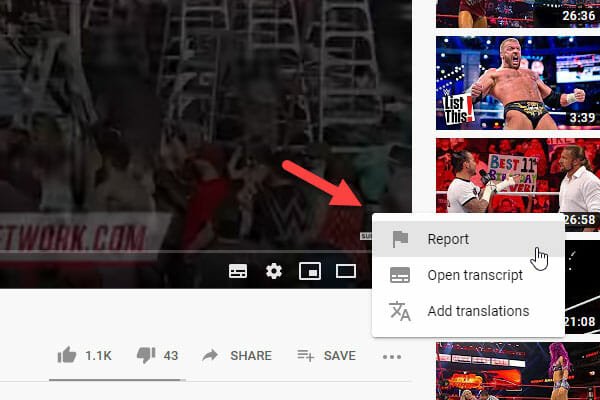
That’s all!
How To Turn On Restricted Mode On YouTube
Restricted Mode is an essential part of YouTube that helps you remove all the random videos from the timeline at once. No matter whether you are or your kid is browsing this website, you can turn on Restricted Mode to get safe videos only.
For that, click on your profile picture after opening the YouTube website and select the Restricted Mode.

It should be visible at the bottom of the list.
How To Block Videos On YouTube Kids
YouTube Kids is probably the safes choice for parents to give it to their kids. It doesn’t have any 18+ content, and all the uploads are well monitored by the officials. For your information, YouTube Kids has only animation and kids related shows so that everyone can enjoy all the time. However, if you do not want to let your kid watch a specific video on YouTube kids, you can block that video using this guide.
At first, open the YouTube Kids in your browser and play the video that you want to block. The video player should have a three-dotted icon on the top-right corner. Expand it and select Block video option.
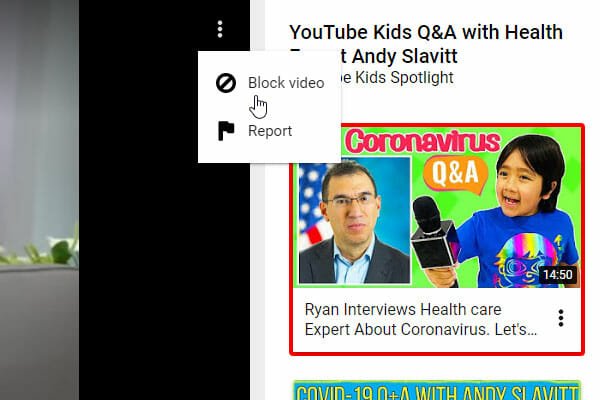
After that, you will get two options – Block this video only and Block the entire channel: the channel name. If you want to block the single video, use the first option. However, if you want to prevent the entire channel, make use of the second option.
That’s all! These are some of the methods to block videos on YouTube and YouTube Kids. For your information, you cannot use YouTube Kids for free. You must have to purchase a premium subscription, which doesn’t cost a lot. If you have a kid and you want to allow him/her to watch some animated videos, YouTube Kids might be the safest place for you.