How to Block Internet Access of Particular App on Windows 10
Windows Firewall is probably the most important component of any version of Windows. In simple words, Windows Firewall manages all types of inbound and outbound internet connection. For example, if an app requires an internet connection to run on your computer, that must need to be passed through your Windows Firewall’s filters. By default, Microsoft takes care of user’s inbound and outbound connections using Firewall very well. However, if you need to allow or block internet access of particular app on Windows, you may have to go through several options to create a new rule, assign the app with that rule and so on. To fix that issue, here is a simple app called Firewall App Blocker that lets users allow or block the specific app from using internet connection.
Block Internet Access of Particular App on Windows 10

Like said before, this tutorial is all about Firewall App Blocker that is a simple Windows tool available for Windows Vista and later version. You can download it on 32-bit as well as 64-bit machine as well. Also, this is available in different languages including English, German, French, Spanish and so on. In simple words, you should not worry about the availability.
Talking about the features, Firewall App Blocker does the very particular job but with loads of options. That implies you can indeed block internet access of particular app on Windows 10 and older versions, but you have to go through several options. But, if you want to only block something, there is no need to setup anything at all. For example, if you want to block internet of an app, you just have to enlist that app in this tool.
To be very specific, you can find these following features in this app,
- Add particular app to block internet connection
- Whitelist mode: It helps users to block all the apps except enlisted ones.
- Block internet: it blocks the internet completely.
- Disable Firewall: you can quickly disable Firewall and enable it again to check something.
- Add folder contents: If you want to block a particular folder and it contents to use the internet, you can use this option.
- Add process: not only apps but also many processes use the internet on your computer. This option will allow you to add a certain process to block the internet.
There are more other useful features included in Firewall App Blocker. However, you need to use it to get them all.
To start using it on your machine, do download it, at first. As this is a portable software, you do not have to install it. Therefore, download and open the particular .exe file according to your machine’s architecture (x86/x64). After opening it, you can find the following window,
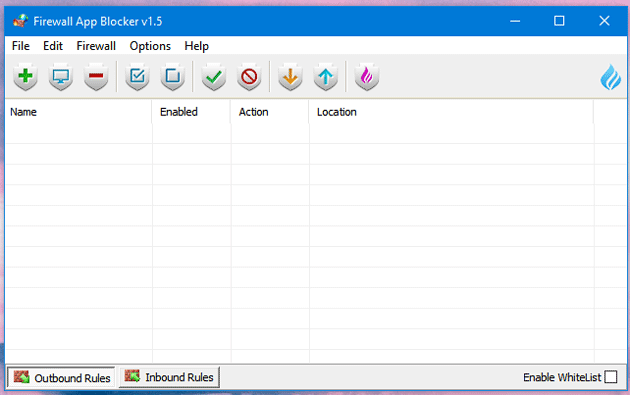
To add a specific app, click on the green plus sign and select the app. You can use the File menu to add process or folder contents, as mentioned earlier.
Considering all the features of Firewall App Blocker, it seems to be a very useful app for Windows and security concerned people out there. Hope it would help you a lot.