Enable Or Disable Safe Search Filters On Bing, Google, DuckDuckGo
Every search engine has some safe search filters which can be used to restrict porn content on search result pages. If your children are too small and they spend a lot of time on the internet, it will be a good idea to turn on safe search filters on the search engine your kids use to find content, images, blog posts and so on.
The internet is full of various contents. No matter how hard you try to avoid 18+ content, this is almost impossible to get rid of it completely. However, you can create an extra layer of security so that you or your kids do not get in touch with such content, which may hurt the user experience. As an adult user, you might be able to avoid such thing. Nonetheless, your 7 or 6 years old kid cannot avoid those contents and eventually, it will harm him/her badly.
There are three major search engines in today’s world and they are Google, Bing, and DuckDuckGo. People use Google a lot more than other search engines. No matter if you use Google, Bing, or privacy-focused DuckDuckGo, you can certainly use this tutorial to enable or disable safe search to omit adult content.
Enable Or Disable Safe Search Filters On Bing
We will start with Bing, but similar settings are also available for Google search, Yahoo, Ask as well.
The safe search filters of Bing allows you to choose from the following three levels of content
- Strict: This filter will block porn content on Bing.com search results. This will block text, images as well as videos from search result pages. As the name suggests, it blocks everything that is inappropriate to a user.
- Moderate: This setting will block pornographic photos and videos but text results won’t be filtered. By default, Bing uses this setting. As the name defines, you can block images and other media files but you cannot block the text.
- Off: Choosing this setting will not filter any adult content from Bing.com search result pages.
 Activating these search filters on Bing is very easy, just go to the Bing homepage and click “preferences” on the right top of the screen and it looks like three horizontal lines. After that, click the SafeSearch option.
Activating these search filters on Bing is very easy, just go to the Bing homepage and click “preferences” on the right top of the screen and it looks like three horizontal lines. After that, click the SafeSearch option.
This will open the Bing settings page where you can choose between any of the above filters.
The search preferences page has some more settings which you can customize. This includes turning off/on suggestions, choosing the language, limiting the search results for specific languages and so on. You can also choose to display more search results (default is 10) by clicking the “Show 10 results per page”. Once you are done with all the settings, hit the “Save” button at the bottom of the screen.
Enable Or Disable Safe Search Filters On Google
Like Bing, you can enable or disable Safe Search filters on Google as well. There is no need to activate any flag or anything. You can use this setting even if you do not use your Google account. To get started, do follow the following steps.
At first, open the Google homepage by entering google.com in the address bar of your browser. After opening the page, you should find an option called Settings. This is visible in the bottom-right section of your page. Click on this and select Search settings.
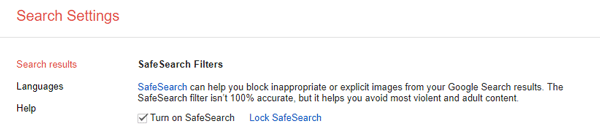
As Google doesn’t offer options like Bing, you can just turn on or off the SafeSearch filter. For that, make sure there is a tick in the Turn on SafeSearch checkbox. If now, tick this checkbox.
Enable Or Disable Safe Search Filters On DuckDuckGo
DuckDuckGo is a privacy focused search engine, which is being used by countless people from across the globe. Like Bing, you can find three options to set a level of safe search. Three levels are strict, moderate, and off. They do the same job as Bing does with the search engine.
To enable or disable safe search on DuckDuckGo, do follow these steps.
At first, open the DuckDuckGo search engine homepage. Now click the menu button visible on the top-right corner. Choose Other Settings from the list. Alternatively, you can visit https://duckduckgo.com/settings as well. Here you can find a label called Safe Search. By default, the Moderate is selected. However, if you want to change to something else, expand the drop-down menu, and select other option according to your requirement.

The search filters on Bing.com are only meant to protect small kids who do not know how to turn off the safe search filters. If your kids are smart enough and you are in doubt, it is advised to check the following guides: