Best Wi-Fi File Transfer Software For Windows 10
Wi-Fi is an excellent piece of technology that helps you perform various tasks wirelessly. If you have a Windows 10 computer with Wi-Fi facility, you should check out this list. Here are some of the best Wi-Fi file transfer software for Windows 10 that you can use to transfer files from a mobile device.
Let’s assume that you have some images and documents on your mobile, and you want to get them on your computer as soon as possible. There are several ways to transfer files from mobile to computer, and one of the best methods is Wi-Fi file transfer software. If you have a USB cable, you can use that to get the job done. However, if you do not have a USB cable and you want to transfer some files from mobile to computer, you can check out the following list to find out some of the best Wi-Fi file transfer software for Windows 10.
Best Wi-Fi File Transfer Software For Windows 10
1] Get Wi-Fi Transfer
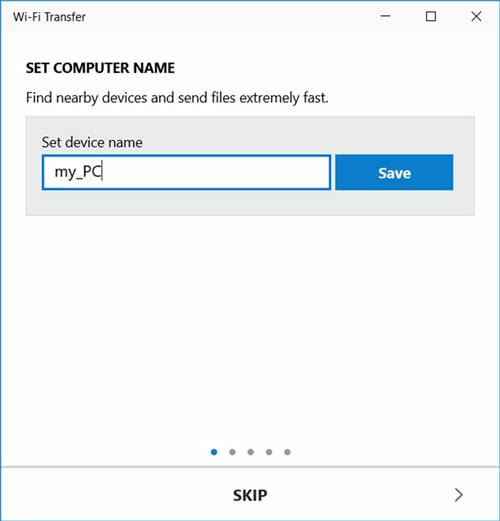
If you have a Samsung mobile, you can check out this software from Microsoft Store called Get Wi-Fi Transfer. This is a free Windows application that lets you get files from Android mobile to your Windows 10 computer. Talking about the compatibility, you need to have Windows 10 V1511 or later version to install it from the Microsoft Store. On the other hand, the user interface of “Get Wi-Fi Transfer” is pretty good, and you do not need to spend a lot of time to understand all the features. To get started, you need to connect both devices to the same Wi-Fi network and connect your computer to your mobile with the help of this tool. Following that, you will be able to send files from your mobile to your Windows 10 computer. Download
2] SHAREit
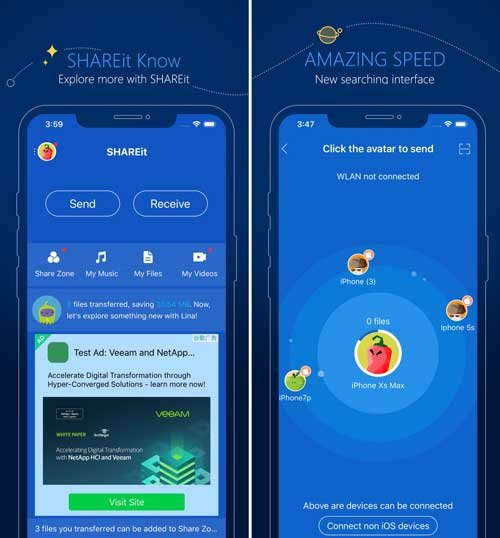
SHAREit is probably the best cross-platform software that helps you transfer data from mobile to Windows 10 computers via Wi-Fi connectivity. It doesn’t matter whether you have a Windows or Mac computers and iOS or Android mobile, you can install the respective application from the official website and corresponding app repository without any problem. The process to connect two devices via SHAREit doesn’t take much time since this is very easy to use utility. To get started, you need to install the software on your Windows 10 computer and app on your mobile. Following that, you will be able to scan a QR code using your mobile that is visible on your computer screen. Once you are done with that process, you will be able to transfer files from your mobile to your computer without any issue. Download
3] Droid Transfer
Droid Transfer is yet another Wi-Fi file transfer software for Windows that you can use to get your job done. This tool works quite differently as you can mirror your phone on your computer. If you can do that successfully with the help of Droid Transfer software, you will be able to copy your files easily. It doesn’t matter if you want to copy images, videos, documents, or anything else, you can do that with the help of this tool. For your information, you should have the Droid Transfer application on your mobile so that you can connect your phone to your computer via Wi-Fi. This is meaningless to mention that both of the devices must be connected to the same Wi-Fi network. Talking about the user interface, it looks quite neat and clean, as all the options are well managed. This software is available for free, but you need to spend some money to purchase the full edition that comes with more options and features. Regarding price, this is quite affordable. Download
4] AirDroid
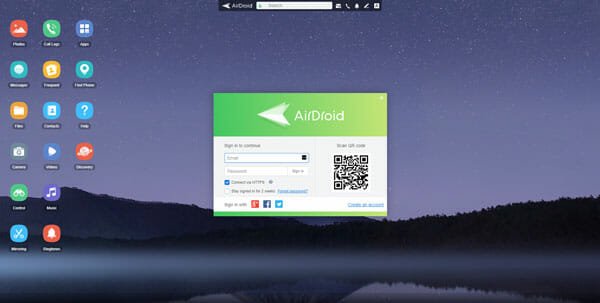
Although you do not need to download any software, it does the job pretty well and effortlessly. You need to download an application on your mobile so that you can connect your mobile to your computer via Wi-Fi. As usual, you must have to be connected to the same Wi-Fi network. Like Droid Transfer software, you can mirror your phone’s storage on your computer. Following that, you will be able to transfer files from your mobile to your computer. To connect those devices, you need to scan a QR code using your mobile that is visible on your computer screen. AirDroid for Android is compatible with Android 4.0 or later versions, and you can download it for free from the Google Play Store. On the other hand, you need to visit the web.airdoid.com website from your computer to start the connecting process. Visit website
5] Xender

Xender is more like AirDroid than other tools mentioned on this list. In other words, you do not need to download any software on your Windows computer if you want to transfer files from mobile to computer. You need to download the application on your Android mobile that is compatible with Android 4.0 or later versions. To get started with this method, you need to open up the Xender website on your computer. It will show you a QR code that you need to scan using your mobile. Xender is available to download for free from Google Play Store. Like some other tools, you can transfer almost anything, including image, video, audio, document, etc. Visit website
These are some of the best tools to transfer files from mobile to computer via Wi-Fi. I hope you will like them.

