Best WhatsApp Tips and Tricks to Make Better Communication
WhatsApp is probably the best instant messaging service, which crossed 1 billion monthly users a long time ago (more specifically, February 2016). The number does indicate how popular WhatsApp is among all the people across the world. WhatsApp is popular because of many reasons. First, this is completely free. Second, you can download WhatsApp app on any platform and so on. However, there are many people, who just chat with friends or family members via WhatsApp, when there are loads of other things can be done on this instant messaging service. Having said that, here are some WhatsApp tips and tricks that would certainly help you to make a better communication.
Best WhatsApp Tips and Tricks
For your information, all these subsequent tutorials have been tested on WhatsApp for Android V2.16.297 as well as iOS version. Nonetheless, most of the tricks can also be performed both platforms.
1] Lock WhatsApp
Although this IM has so many features users can password protect WhatsApp since there is no such in-built feature included. This is always imperative to lock down your apps, what you use to communicate with other people on different matters. Even though WhatsApp has no such feature but you can certainly lock down WhatsApp using third party tool. There are plenty of apps that can be used to lock WhatsApp. You can use app lockers or particular WhatsApp locker. For instance, WhatsApp Lock and Lock For WhatsApp are two most popular Android app to get things done.
2] Stop WhatsApp media files from appearing in Photos
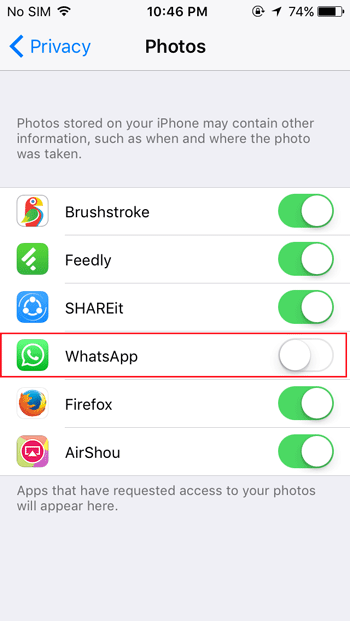
You know WhatsApp allows uses to send and receive media files including images. Whenever someone sends you an image, it gets saved to your Photos or Cameral Roll or Gallery. Sometimes it helps to manage media files and share it further. However, if you do not want to get such images in Photos, you can indeed prevent that. If you are using an iOS device, go to Settings > Privacy > Photos > toggle the WhatsApp button to block it. If you are using Android device, you need to create a .nomedia file inside image or video folder of WhatsApp. You can utilize any file manager app for Android.
3] Use WhatsApp in browser

Previously, WhatsApp was available for mobile only. However, now WhatsApp has launched the desktop app as well. Having said that, you need to connect your mobile to the internet to use WhatsApp desktop app. Therefore, rather than installing an app on your computer, you can only use WhatsApp Web that does the job similar to the desktop app. The advantage is you can reply to messages right from your browser. For that, open web.whatsapp.com in your browser. On the other hand, open the WhatsApp mobile app > tap on three dotted buttons > select WhatsApp Web. Now, you have to scan the QR code visible on the computer.
4] Set up auto download of media files
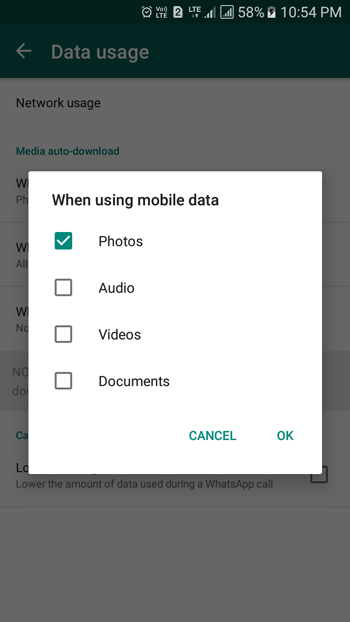
Suppose, you have a limited data connection and you do not want to let WhatsApp consume a lot of data. Therefore, you can turn off the auto download of media files such as image, video, audio and documents. WhatsApp allows users to set up auto download according to cellular data as well as Wi-Fi. For this, go to Settings > Data Usage > check either When using mobile data or When connected on Wi-Fi. Following that, you can select what you want to download automatically and what not.
5] Hide “Last Seen”

WhatsApp has a beautiful feature that helps users to know whether someone is online or not. Apart from that, you can also check the last time when someone was online. Suppose, you do not want to let others know when you were online for the last time. To disable that “Last Seen” feature in WhatsApp, go to Settings > Account > Privacy > Last Seen. Now select anyone among Everyone, My Contacts, and Nobody. Fr your information, if you turn off Last Seen for yourself, you cannot check Last Seen of other people.
Read More: How to Use WhatsApp Anonymously Without Using Original Contact Details
6] Hide Blue Tick or Read Receipt

A few months ago, WhatsApp introduced a feature that helps users to know whether someone has read his/her message or not. Whenever you read someone’s message, it gets a blue tick mark, and the sender can view that on his/her mobile. However, if you do not want to send any read receipt or hide the blue tick mark of WhatsApp, go to Settings > Account > Privacy > remove the tick visible next to Rear receipts. Like Last Seen, if you turn off read receipt for yourself, you won’t be able to get read receipt for others.
7] Select chat wallpaper
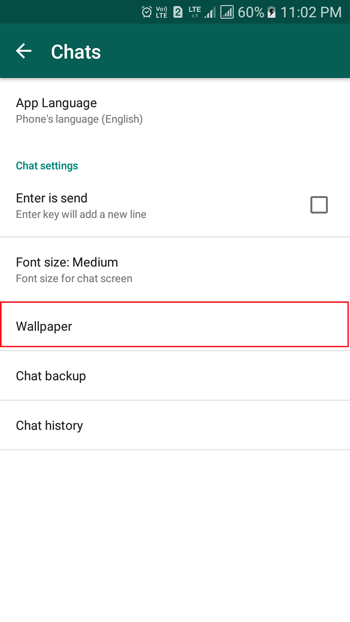
It is always a good practice to create a healthy environment before talking to other people on WhatsApp. This IM allows users to choose wallpaper or solid color in the chat background that would let you make a healthy space for you. The most interesting thing is you can select any wallpaper as the background. Go to Settings > Chats > Wallpaper. Now, select a source and choose a wallpaper or solid color.
8] Manage push notifications

Whenever something happens on WhatsApp, it notifies user using push notification. Sometimes this is perfect to know about new messages and all. However, if you get loads of messages every day, it can be an annoying thing for sure. Therefore, if you would like to manage push notification, head over to Settings > Notifications. Now, choose whatever you want according to your wish. For instance, you can choose notification tone, type, allow vibration and more.
9] Formatting your messages
Sometimes we want to highlight something in a long paragraph. Obviously, you can use capital letters to make something highlighted. However, sometimes that doesn’t work properly. Therefore, you can use bold, italic and strikethrough to mention something. Although it was not possible in WhatsApp earlier, now you can add formatting in your text.
To make a word bold, use this: *your text*
To italic your word: _your text_
To use strikethrough: ~your text~
10] Change phone number
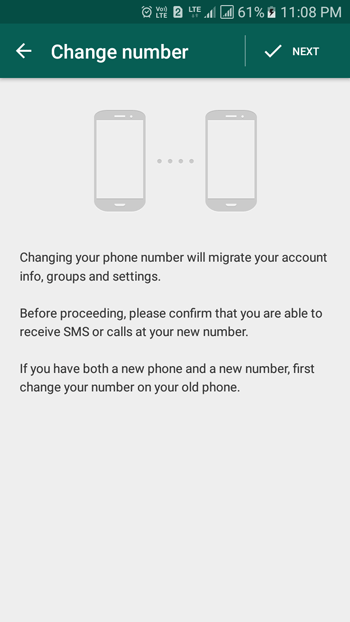
In case, you want to change your mobile due to any reason; you can indeed migrate your old WhatsApp account to a new one based on the new phone number. For that, at first, you have to prepare your account from the old mobile number. Then, insert the new SIM card and perform the same to complete the process. To get started, head over to Settings > Account > Change number > enter the old number and new number. Make sure your new number is ready to receive call and SMS.
WhatsApp is a genuinely useful tool to communicate with friends, family members, colleagues, etc. Hope these little WhatsApp tips and tricks would help you a lot.
Read More: How to Back Up WhatsApp Chat to PC