Best Ways to Stop Windows 10 Automatic Update
No doubt that Windows 10 is a great operating system that people are using with ease. It doesn’t matter if you are into business or you are a student, you certainly start using Windows 10 because of the features, usability, and user interface. The only problem with Windows 10 is it updates itself automatically. If you have installed Windows 10, but you do not have lots of bandwidth to install updates, you can use these tricks to stop Windows 10 automatic update. In this article, you can find some of the inbuilt techniques as well as some apps those will let you block the automatic Windows update within minutes.
Pause Windows Update
Before stopping Windows Update permanently, you should check this tutorial which will let you pause Windows 10 automatic update within moments. The best thing about this trick is you do not need to install any third-party software as well since the Windows Settings app has the option for you. To get started, do follow the following steps.
At first, open the Windows 10 Settings panel by pressing Win + I button. Following that, go to Update & Security > Windows Update and click the Advanced options button. On the next page, you will get a label called Pause Updates. Toggle the corresponding button to pau Windows update for 35 days.

How to Stop Windows 10 Automatic Update
Windows 10 has a panel where you can find all the services those run in the background to process various things including Windows update. If you can tweak a setting in Services panel, it would help you prevent the automatic Windows 10 update. Being said that, you do not need to install any third-party software since the Services app is an inbuilt tool. Therefore, to get started with this trick, you need to go through the following steps.
At first, open the Services panel. You can do a search for that in Cortana or Taskbar search box. Following that, find out the service called Windows Update. Double-click on it to open properties.
After that, select Disabled from the drop-down menu labelled Startup type and click the Apply and OK button.
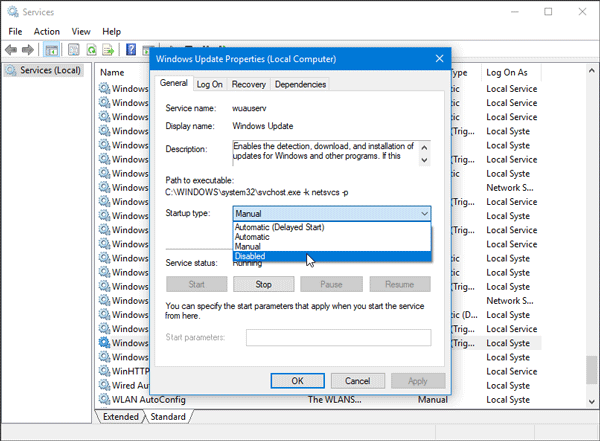
It will stop the Windows 10 automatic update within moments.
Best Software to Stop Windows 10 Update
1] Win10 Security Plus
Win10 Security Plus is a simple software to patch all the privacy loopholes on Windows 10. This software can do more than just stopping the Windows 10 update from being downloaded or installed. However, if you want to prevent Windows 10 from installing any update, here is what you can do with this tool. At first, download Win10 Security Plus to your computer and install it. If you do not want to install, download the portable version. After opening it on your machine, find out the option says Enable Windows Updates. By default, there will be a tick in the corresponding checkbox. However, to stop Windows update, you need to remove the tick from the checkbox and click the Apply Selected button.
2] DoNotSpy10
DoNotSpoy10 is yet another awesome free software that can prevent your computer from gathering various information without proper knowledge or permission. With some privacy-related options, another option comes with it, and that helps you stop the automatic Windows 10 update. As this is simple and very easy to use software, you do not have to go through a ton of options to get things done. At first, download this tool on your computer and open it correctly. Following that, find out the option that says Disable Automatic Windows Updates. Make a tick in the corresponding checkbox and click the Apply button.
Your Windows update will be stopped immediately, and you no longer have to download them to your computer.
3] W10Privacy
W10Privacy is yet another awesome software that helps you block Windows 10 automatic update within moments. Although this is not recommended, according to the software developers, you can do that if you want. This is easy and not much time consuming as well. The best thing is W10Privacy is a portable software, and that means you do not have to install it on your machine. In case you do not like it, you can simply delete the setup file. However, to get started, do follow these steps.
At first, download W10Privacy to your computer and open it accordingly. After opening, you can find several tabs. Switch to your current tab to Tweaks tab. On this page, you can find a label called Disable the Windows Update feature. Make a tick in the corresponding checkbox and click the Set changes settings button.
4] Windows Update Blocker
Windows Update Blocker is probably the simplest app in this category since it comes with only one option and that is to block Windows 10 automatic update. This is basically a developed version of the very first trick mentioned in this list. Being said that, you can enable or disable the Windows Update service with the help of this trick. The best thing about this tool is this is a portable software. Therefore, download it to your computer and open it accordingly. Following that, select the Disable Service option and click the Apply Now button. The change will take charge immediately.
5] Win Update Stop
Win Update Stop is just like the Windows Update Blocker regarding user interface and features. Talking about features, you will get only one option to enable or disable the Windows update on your computer, and that is how easy it is to use this tool to achieve what you want. To get started, download and open Win Update Stop tool on your computer. By default, you should find a message called Windows Updates are enabled. You need to click the Disable button to stop the automatic update.
That’s all! These are some of the best methods to stop Windows 10 automatic update. You can try out the without software trick at first. It should work on every computer. However, if it is not working on your computer, you can find other tools too.