Best Tools to Find Out a Breached Email & Password
Every other day, you can find one news about computer hacking on various news portals. As the number of digital attacks is growing up, you should always be careful when using a password for internet banking or any social media accounts to any email account. You should always check if your password is already breached or not. That is important since there is no meaning in using a breached password for your safety. It doesn’t matter whether you are using a strong password or a guessable one, you should always ensure whether your password is breached or not. There are several tools to find out, and some of them are mentioned below.
Best Tools to Find Out a Breached Email & Password
1] Have I Been Pwned
Have I Been Pwned is a website, which has the largest collection of breached password and email accounts. As of today, this website has gathered breached passwords from 294 websites. The number of breached account is 5,236,607,679. Hence you can imagine how big this database is. From LinkedIn to Adobe to Yatra, you can find out the breached email and password if you had an account with them. This website is very reliable to find out the leaked email and password.
To get started with this website, you need to enter your email address and click the Pwned button. Hence, it will take a couple of moments to search and show you the result almost instantly.
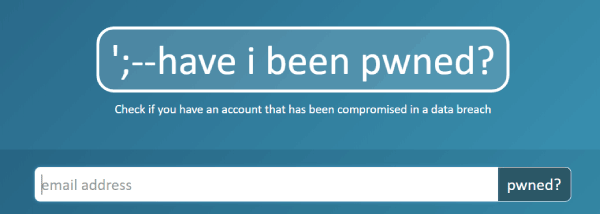
If your email address has already been breached, you can find the corresponding message. For a safe account, you will get a message called “Good news.”
2] BreachAlarm
As of today, BreachAlarm has collected more than 779,047,100 hacked accounts, and all of them are enlisted in the corresponding database. This website has been mentioned by various trustworthy portals such as LifeHacker, Forbes, The New York Times and so on. The workflow of this web app is pretty same as the previous website, and hence, this would be very easy to find out a breached password.
To get started with this, you need head over to the official website and enter your email address and click the Check Now button. Following that, you can find “It looks like your passwords may be safe” as a message. Otherwise, you will get a different message based on the current status.
3] PassProtect
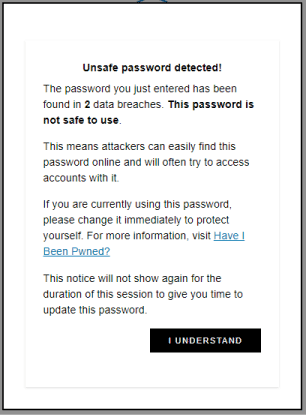
PassProtect is a Google Chrome extension that helps you find out whether your password is breached or not. As this is a Google Chrome extension, you do not need to do anything except installation. Once installed, it can find out whether you are entering a leaked password or not. However, it doesn’t store any non-leaked password in the database, and that makes it even safer. It does use Pwned Passwords API service to find out if a password is leaked previously or not. On the other hand, k-anonymity ensures that the API doesn’t get much information about the non-leaked password. For more information, you should know that this service is being used in various hospital’s security system to protect the medical data of patients.
To get started with this tool, you need to install it. After completing the installation, you can use it further. It will scan your password while typing it on any login or sign up page. After typing, you can find a result based on the password you have entered. If it had been leaked already, you could find that too.
4] Prevent Pwned Passwords
Prevent Pwned Passwords is a Mozilla Firefox add-on that works quite the same way as PassProtect for Google Chrome. The only difference is you can run it right from context menu. It doesn’t matter whether you have an existing account or you want to create a new account; you can run this add-on to check for a breached password.
To run it, install it accordingly. After installation, enter the password in any password field that you want to check. Right-click on that > Prevent Pwned Passwords > Has this password been pwned?
After that, you will get the result instantly.
What to do to prevent password leak?
Nowadays, a user cannot control the password leak since most of the password breaches are happening based on the website. For example, attackers are attacking various popular sites such as LinkedIn, Yatra, etc. where people are much active. Hence, they are stealing the password database from those websites.
However, using a strong password alongside password manager always helps. You can check out these following password managers to save strong passwords.
1] LastPass
LastPass is one of the best password managers out there, which is being used by thousands of people from across the globe. It doesn’t matter whether you have ten passwords or 1000 passwords, you can save them all in LastPass. The best thing about LastPass is you can get a password generator that you can use to generate powerful password based on your preferences. LastPass app is available for various platforms including Windows, Web, Google Chrome, Android and so on. You can create a free account with LastPass and start using this password manager within moments.
2] 1Password
Unlike LastPass, 1Password is a paid password manager available for various platforms including Windows, Mac, Android, iOS, Google Chrome, Mozilla Firefox, Apple Safari, Opera and more others. This is another great solution when you have a lot of strong passwords and you want to store them all so that you can use them whenever needed. As it provided end-to-end encryption, people often get attracted by that. On the other hand, you will get options like master password, secret key and secure remote password and according to the developers, secret key is much more secure than 2-step verification.
If you want to use it individually, you can purchase the basic version that costs around $2.99/month when billed annually. However, if you need more options like password sharing, account recovery for locked out family members, you can opt for the FAMILIES plan that costs around $4.99/month when billed annually.
3] Dashlane
Dashlane is another advanced password manager that you can start using if you are not using any of the aforementioned password managers. It comes with a free version that provides unlimited password and data storage. However, if you want to synchronize passwords across multiple devices, you need to purchase the PREMIUM plan or the BUSINESS plan. Besides password storage, you will get password generator, one-click password changer, and more others.