Best Tools to Diagnose, Monitor, and Repair Internet Connectivity on Windows
Although Windows is an awesome operating system, users often confront various problem related to various things. For example, you can face a problem regarding your internet connection. Although Windows 10 users can utilize various inbuilt tools to fix the problem, older version users have to face major problem due to that. Moreover, let’s assume that you provide and manage internet connection in your office and you need to manage it so that users can use your internet connection without any problem. At such a moment, you may not be able to do everything manually, and instead, you need some third-party apps. Therefore, check out the following apps so that you can manage your huge internet connection and network with ease.
1] PortChecker
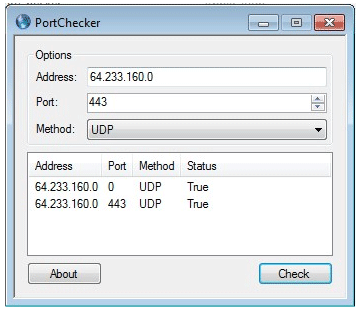
PortChecker is a free app available for Windows that helps you find available ports. Let’s assume that you have fifty ports for fifty computers and you do not remember which port is available for a new computer and which is already being used. This is probably the best and most straightforward tool out there, which can find TCP or UDP port within moments. You need to enter the IP address, port and method (either UDP or TCP). Following that, you need to hit the Check button to find whether a port is available or used.
2] Atelier Web IP Locator
Atelier Web IP Locator is a free Windows application to find out the geolocation of an IP address. Sometimes you might need to find out the location of an IP address sue for many reasons. For example, you want to check whether an IP address is USA based or India based on UK based or so on. Although there are so many web-based apps, you can use this desktop app as well. After entering an IP, you can find the country, city, region as well as ISP or Internet Service Provider.
3] Bitdefender Home Scanner
Bitdefender Home Scanner is one of the best Windows tools that you can use to scan your entire network to find out vulnerabilities. You can map your home network, scan open ports in the network, identify all connected devices to your Wi-Fi network and possible security flaws and more others. The best thing is you can do all these at free of cost. One thing you should know about this tool is you cannot remove the vulnerability. This is only a finder and not a troubleshooter app. Talking about system requirements, you should have Windows 7 SP1 or later version. You can install it on Windows 10 as well. On the other hand, you must have IE9 or later version. Apart from that, you should have at least 1GB of RAM.
4] Change DNS Helper
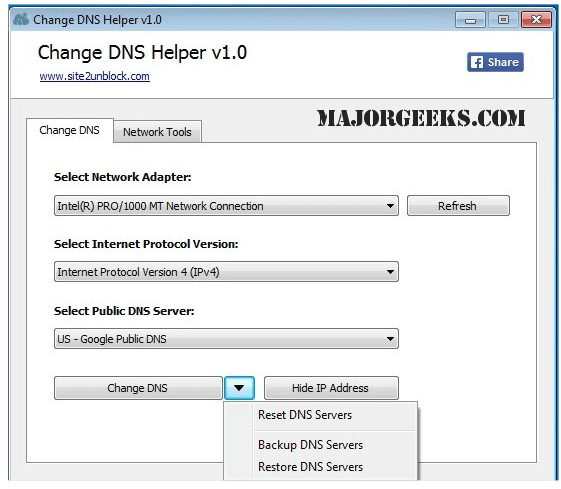
Change DNS Helper is yet another tool that comes with more than one functionality. In simple words, if you want to flush DNS, run Ping test, reset TCP/IP and so on, you can try out this free tool available for Windows XP and later version. It doesn’t matter whether you are using Windows 10 or any other version, you can certainly install and use this app without any problem. The best and most important feature of this tool is you can change the DNS server with the help of Change DNS Helper app. You can select network adapter, internet protocol version, and public DNS server. After that, you need to click on Change DNS button that will let you replace your DNS server. There is another tab in this app called Network Tools, where you can find some options like Flush DNS cache, renew IP address, reset TCP/IP Stack, Run ping test, fast VPN service, remote IP address and Speed test.
4] Complete Internet Repair
As the name defines, Complete Internet Repair can be used when you do not have internet connection, and you need to fix it right now. It comes with some features like:
- Internet or network problem after removing adware, spyware, virus, worm, Trojan horse, etc.
- Loss network connection after installing/uninstalling adware, spyware, antispam, VPN, firewall or other networking programs.
- Unable to access any webpage or can only access some web pages.
- Pop-up error window with network related problem description.
- No network connectivity due to registry errors.
- DNS lookup problem.
- Fail to renew the network adapters IP address or other DHCP errors.
- Network connectivity issue with limited or no connections message.
- Windows update does not work
- You are having problems connecting to secured websites (ex. Banking).
- Internet Explorer stopped working or crashes all the time.
- Other networking problems.
Regarding the availability, you can download this app on Windows XP or later version including Windows 10.
5] DotnetSwitch
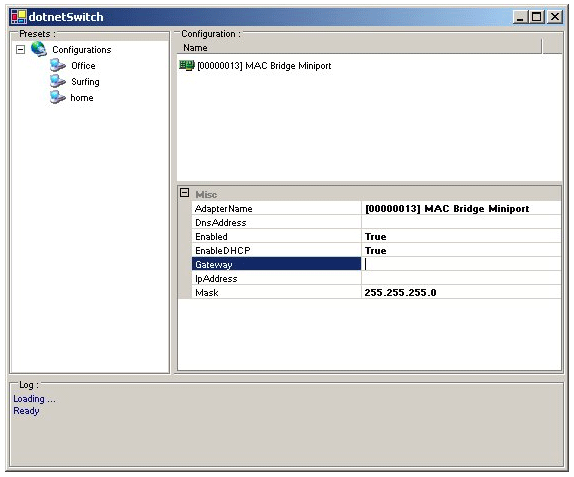
Let’s assume that you have multiple internet network profiles saved in your computer and you want to use for different purposes. This is possible to change the network profile manually. But it takes a lot of times to change it manually. Therefore, you can try using this app, which will let you change the IP, subnet mask, default gateway, preferred DNS, and alternate DNS. You can save all the settings in this app and choose any one setting whenever you need. It takes a couple of moments to make the switch. One thing you should keep in mind that you will lose your internet connection during the switch. Download
That’s all! These are some of the best tools out there those you can use to manage your internet connection network in your office. These aforementioned tools are completely free, and you can use them on almost any version of Windows including Windows 10.