Best Start Menu Alternatives for Windows 10
Start Menu is an important and handy part of the Windows operating system. Right from the initial days, Microsoft included a Start Menu in Windows OS. However, they removed it from Windows 8 and Windows 8.1, they have re-included it in Windows 10, though. In Windows 10, the Start Menu is an essential thing that you can use to do various things like opening apps and so on. However, if you are thinking to download a Start Menu alternative for Windows 10, here is what you can check out. These are some of the best alternatives to the Windows 10 Start Menu that you can use.
Best Start Menu Alternatives for Windows 10
1] Classic Shell
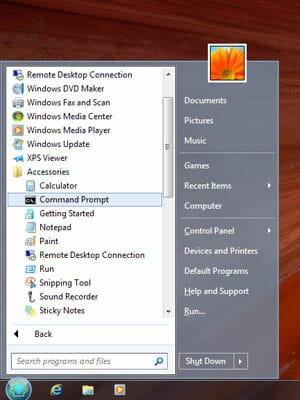
Classic Shell is one of the best Start Menu substitutes for Windows 10 that you can download for Windows 8 and later version to bring back the old and classic Start menu button. If you have used Windows 7, you would be able to familiarize something with this tool since it looks like Windows 7’s Start Menu. You will get essential system apps including Windows Update, Windows Media Player and so on in the Start Menu itself. Following that, you can manage your Library folders such as Documents, Pictures, Music, Games and more others. On the other hand, your profile picture would be visible in the Start Menu as well. The best thing is you can get Power Options in the Start Menu. Talking about the UI, you would not find any issue since this is neat and clean. One important thing is you can get old Windows XP like the start menu; two columns start menu as well as Windows 7 like Start Menu.
2] Start10
If you are really into this Start Menu thing, you can head over to Stardock website, where you can find Start10, which is a Start Menu alternative for Windows 10. Meaning, you need to purchase this software. However, it worth every penny and you can find it useful when you want to replace the existing Start Menu of Windows 10. Some of the important features of this tool are:
- Filter searches in the Start menu
- Restores the quick links to core system functionality
- Maintains the “All Programs” folder metaphor
- Texture can be applied to Start10 background and taskbar
- Integrates Stardock’s “Fences” into the menu
Talking about the price, you need to make a $4.99 purchase to get the unlocked version.
3] IObit Start Menu

IObit Start Menu 8 is yet another useful solution and replacement to Windows 10 Start Menu. Although it was initially developed for Windows 8, it has been updated for Windows 10 as well as Windows 8.1. The look of the Start Menu is quite the same as the traditional one. That means you will get important system apps on one side and Library folders on the other side. The Power Options such as Shut Down, Restart, Hibernate, Log Off, etc. would be visible on the right side. Apart from that, you can find your profile picture, a button to manage every aspect of this tool, etc. The good news is you will get a search option that will let you find apps, files, folders, etc. right from the Start Menu replacement. The UI of this tool has no clutter and advertisement. Talking about price, you can download it for free. However, if you want to unlock all the options, you need to purchase it for $7.99.
4] Start Is back
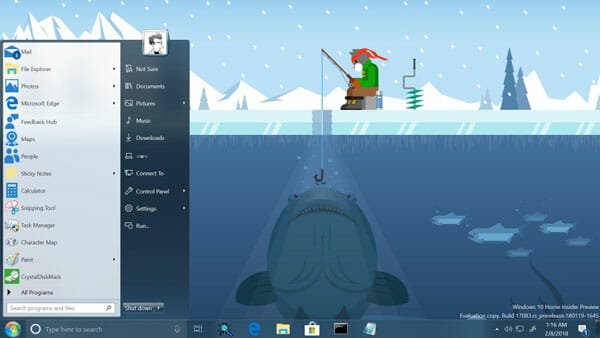
Although the name isn’t good enough, Start Is Back is comprehensive for a regular user. The look of this existing start menu replacement is quite the same as usual. Being said that, you will get Windows 7 like Start Menu in Windows 10 with the help of this software. All the pre-installed Windows 10 apps like Mail, Microsoft Edge, Alarms & Clock, Cortana, etc. can be found on one side of this app. On the flip side, you can find your Library folders such as Documents, Pictures, Downloads, Music, and so on. Your profile picture can be found as well. On the other hand, Power options are visible too. The search option will let you search for files, folders, and apps right from Start Menu. There is a control panel for this app as well that has the following options:
- Choose a skin for start menu
- Choose a skin for taskbar
- Choose start button appearance
- Choose shortcuts in Start menu
- Make Start menu work like XP one
- Configure translucency for Start menu and Windows taskbar
- Tinker with advanced settings
Regarding the price, you should know that this is not freeware. Although you can download a trial version to try out this app, you need to make a $2.99 purchase.
5] Power8
Power8 is an open-source Start menu replacement for Windows 8 and later version including Windows 10. There are lots of advantages of using this software, and some of them are:
- No system files patching
- No hooks over system objects
- No app-init DLLs
- No additional services, drivers, etc.
- No trash in registry
- No installation – just unpack and launch
- Small, fast and powerful
The user interface of this Start Menu looks quite same as other tools. Being said that, you can find installed apps (including third-party software) on your left-hand side. On the flip side, you will get some options to open My Computer/This PC, Library folders, Control Panel, Networking options, etc. The good thing is you can open the Run prompt right from the Start Menu. On the other hand, the Power Options are available, but they are wide open. Icons of popular options have enriched this tool quite a bit. In the context menu, you will get “Run as Administrator” option that will let you open any program with administrator privilege. Apart from that, you will get some other options like “Open Location,” “Open Target Location,” “Run” and so on. As usual, there is a search option that will let you find files, folders and installed apps.
These are some of the best Start Menu alternatives for Windows 10. Classic Shell, undoubtedly, is the best in this matter. However, the problem is the developers are no longer updating this app following the release of Windows 10’s Start Menu. Nonetheless, this program has appeared as an open-source tool. Hence, if you have proper knowledge, you can tweak it according to your requirements.

