Best Screenshot Apps for Android to Capture Better Screenshots
Android doesn’t require any introduction since this is a feature-rich platform for users. If you are a writer and you want to include some screenshots in your writing, you can certainly use the inbuilt method to capture screenshots on your Android mobile. However, if you are using an older version of Android or you do not want to use the inbuilt method to capture screenshots in Android, and you want to get more functionalities while capturing a screenshot, do check out these screenshot apps for Android. This is possible to install these apps on any Android version. However, all the details are mentioned correspondingly.
Best Screenshot Apps for Android
1] Super Screenshot
Super Screenshot is one of the best screenshot apps for Android to capture and edit screenshots after capturing. You can use the traditional method to method the screenshot on your Android. However, after capturing, you can find some options to add text, blur text or image, add shape, and much more. All these things are possible on almost any Android mobile manufactured by any company. If your phone allows you to capture a screenshot by pressing Power + Volume Down button, you can use those buttons to capture a screenshot. On the other hand, Samsung mobile users can use their method to capture any number of screenshots. However, one thing you should remember that you must have Android 4.0.3 or later version. All the screenshots get saved in SD card. However, if you do not have an SD card, they will be saved in internal memory.
2] Screen Master
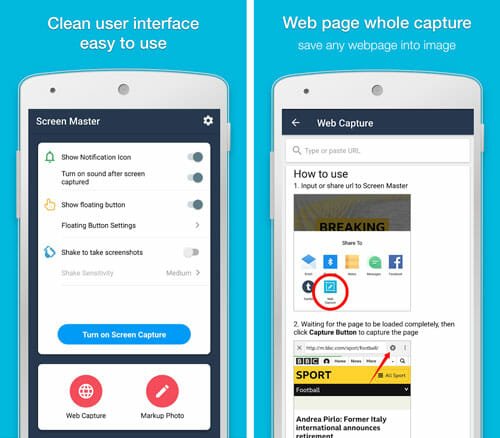
If you do not like to have simple options and you need an advanced tool to capture and edit screenshots, you can try out Screen Master, which is a free Android application available for Android 5.0 or later version. This is a very tiny app, but it does all the big jobs without any issue. From cropping to adding text, everything is possible with the help of Screen Master application for Android. On the other hand, you can just shake your device to capture screenshot since this functionality is available in this tool. On the other hand, it comes with Web Capture, which lets you capture any webpage without any problem.
3] Screenshot Easy
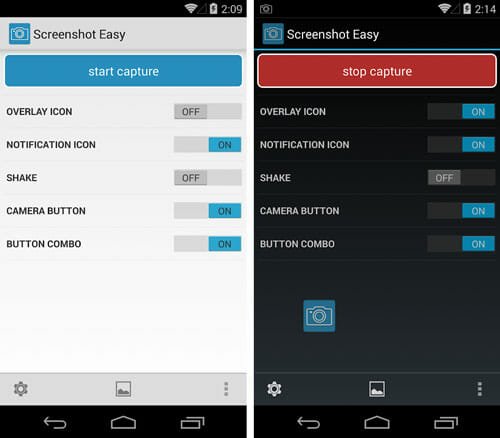
Screenshot Easy is yet another very useful tool, but it doesn’t come with many functionalities like other tools. You can do basic editing with the help of Screenshot Easy. Talking about availability, you can download Screenshot Easy on Android 4.1 or later version. You can use any of these two methods to capture screenshots with this tool:
- Hold ‘Power button’ and ‘Volume-down button’ for 2 seconds
- Hold ‘Power button’ and ‘Home button’ for 2 seconds
On the other hand, you can shake your device to capture a screenshot. Apart from that, this is also possible to get an overlay button, which you can utilize to capture your screen. The only drawback of this tool is you need to have root access. It works without rooting but not on all the devices.
4] Screenshot Crop & Share
As the name suggests, Screenshot Crop & Share app for Android lets you crop the screenshot and share them online via anything you have on your mobile. For example, if you have Gmail app, you can share the screenshot via Gmail. Alternatively, you can share it on Facebook, Twitter or anywhere else. This is a very basic Android application, which is available for Android 4.1 or later version. You can use the traditional method to capture a screenshot and later on you can crop that accordingly. Apart from cropping, you can share that online with friends or anybody else as well. The interface of this app is pretty neat and clean, and hence, you should not have any problem while getting started with this comprehensive application.
5] Screenshot Capture Recorder
Although it allows you to capture screenshot using the old-school method, Screenshot Capture Recorder doesn’t show any option right after capturing the screen. Instead of that, you need to open the app manually and then edit the screenshot according to your requirements. Talking about editing, you can include text, shape, crop, etc. Apart from them, you can get free hand drawing so that you can mark anything important or highlight any text as per your wish. Regarding availability, you must have Android 5.0 or later version, according to the official download page on Google Play Store. Like other standard tools, you can shake the device to capture a screenshot. However, Web Capture is not available in Screenshot Capture Recorder app.
6] Touchshot
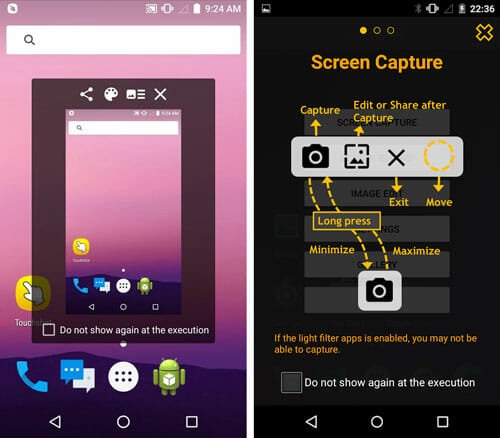
If you do not like to capture a screenshot using the conventional method, you can utilise this app to capture screen using just touch. One touch is more than enough to grab your screen within moments. Although the compatibility information is not included on the official Google Play Store page, you should have Android 4.1 or later version to use this app. This very tiny app can do more than just capturing your screen. You can edit your screenshots, manage image quality, etc. On the other hand, you can record your screen as well with the help of this free app. Apart from that, you can share all the recordings and screenshots online with friends or anybody else with the help of Touchshot.
7] Stitch & Share
Stitch & Share is another free Android application, which is available for Android 4.1 or later version. You can download this free tool and utilize it to capture full page screenshot with ease. There are only few Samsung mobiles and MIUI 8 users, which can capture the full page or scrolling screenshot on Android. If you are not a Samsung user or MIUI 8 user, but you want to capture scrolling screenshot, here is a free app that does the job pretty well. Not only just full-screen capture but also you can edit the image as per your requirements. You can crop images, add text, get free hand drawing, and many more with the help of Stitch & Share application.
Final Word
There are more other awesome screenshot apps for Android. However, these tools are personally tested, and they seem to be awesome regarding price, accessibility, ease of use, etc.