Best Screen Recorders for Linux to Record Screen with Audio
Linux is a different type of operating system to a Windows user. However, Mac users can relate to few things of Linux with their Mac interface. Generally, Linux users do not need to record their screen. However, let’s assume that you need to record your Linux machine’s screen to show something to your friends or other people. At such moments, you can head over to these tools those may help you record screen with audio. These are the best screen recorders for Linux – more specifically, for Ubuntu.
Best Screen Recorders for Linux
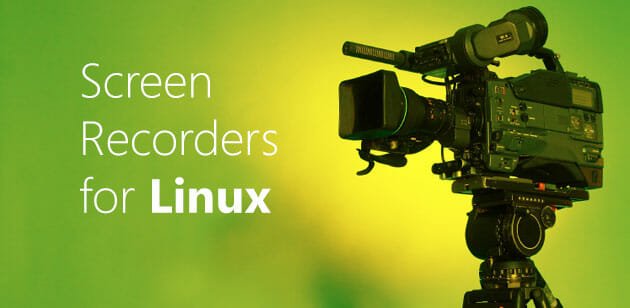
1. VLC Media Player
Many people are not happy with the in-built media player of Linux and thus they download VLC Media Player, which is quite popular among almost all the Linux users, who often listen to music and watch videos. But, do you know that you can record your screen using VLC Media Player? Yes, that’s possible. VLC offers several options to record Linux screen without any issue. You can set the FPS or Frame Rate, caching, etc. while recording the screen. The best part of VLC Media Player’s recording feature is you can save the recorded video in different formats since VLC does support different video formats. For your information, you should select “Desktop” while settings up the “Capture Mode”.
This guide will let you know how to record screen using VLC Media Player.
2. SimpleScreenRecorder
SimpleScreenRecorder does one job that VLC doesn’t. It can record a particular area of your screen or the entire screen. Hence, you can manage what you want to show in the video or what is not. The setup panel of SimpleScreenRecorder is not that bulky. You can select different screen resolution based on your monitor resolution. Generally, if you have 1920 x 1080 pixel of maximum resolution, you would be able to record screen in that resolution. Apart from that, you have two more options i.e. Record a fixed rectangle and follow the cursor. On the other hand, this is possible to select the FPS or Frame Per Second. Another useful feature is you can record the audio. In that case, you can choose the audio source. If you have a dedicated audio recorded connected to the computer, you can use that as well.
3. recordMyDesktop
recordMyDesktop is a free screen recorder for Linux that comes with quite similar features as SimpleScreenRecorder comes with. However, you can find some differences in the user interface. The best part of using recordMyDesktop is you can select the video quality as well as sound quality (if you want to record the audio alongside video). Like the above-mentioned tool, you can select the window that you want to record or show in your video. That doesn’t mean you cannot record the entire window. Like said before, you can select the Frame Per Second or FPS before starting the recording. At the same time, this is possible to reset a selected area before recording without closing the app. The simple and easy to use user interface can help you record video within moments.
There are more other simple screen recorders for Linux. But, these are probably the best, free, easy to use and simple screen recorders to record audio alongside video. Do let us know about your favorite video recording app.

